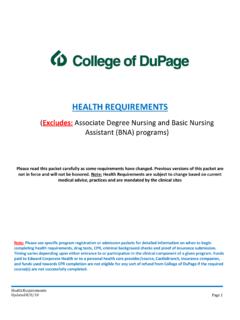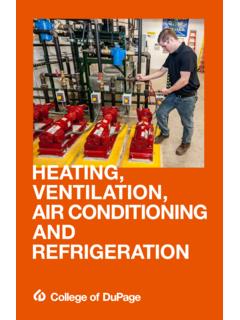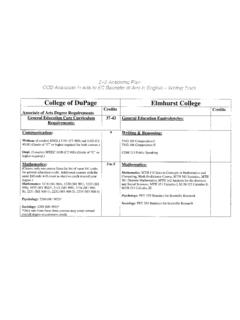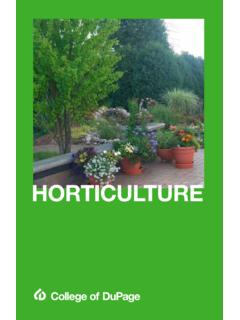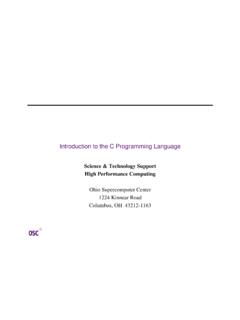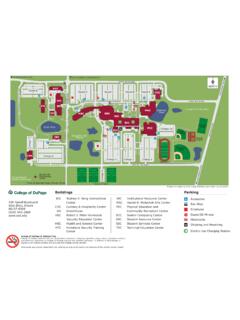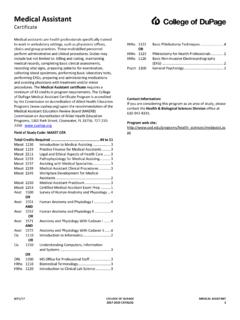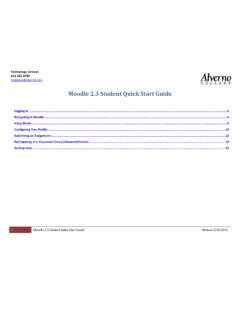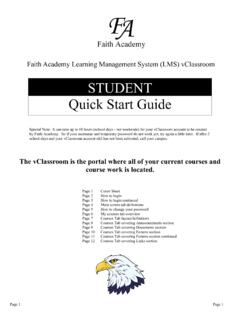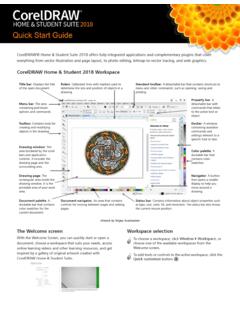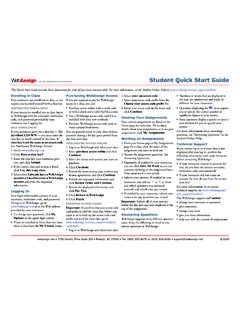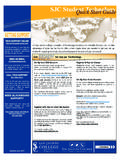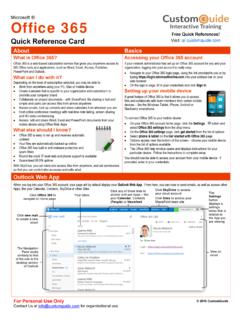Transcription of STUDENT QUICK START GUIDE - College of DuPage
1 Need Blackboard Help?.. College of DuPage Blackboard Online Support site Click the Help button at the top of any Blackboard page, or select COD Resources on the left navigation menu, or go to Contact Blackboard Support If you are unable to find solutions to your questions online, you may contact the STUDENT Help Desk: In person from any lab aide in the Academic Computing Center (SRC 3600) Via telephone at 630-942-2999 Via email at The STUDENT Help Desk is available during the following hours: Monday Friday 7:30 to 10:00 Saturday 8:00 to 5:00 Sunday 11:00 to 8:00 The STUDENT Help Desk will only be able to answer questions regarding accessing the Blackboard system and will not be able to help students with their personal computers or with homework assignments. Need Access To A Computer? College of DuPage has many computer labs for students to use. Lab locations and hours can be found here, Hardware / Software Requirements See for hardware and software requirements.
2 Receiving College and Blackboard Emails All email communications from instructors and from the College are sent to your myCOD STUDENT email address. Remember, you are responsible for checking your College email frequently for important information sent by the College and your instructors. Click the myCOD Email link in your Blackboard course menu or go directly to myCOD, Blackboard @ STUDENT QUICK START GUIDE Blackboard is a web-based learning environment at College of DuPage that enables students to access course material, interact with class members, and complete assignments online. This GUIDE will help you quickly START using the College of DuPage Blackboard system. Logging In Open your browser and go to: On the Blackboard Academic Suite page, click the User Login button. You ll see the Blackboard login screen. Enter your username and password in the provided fields. Your Blackboard username is the same as your myCOD STUDENT Portal "Log In ID.
3 " For example, if your myCOD e-mail address is you would login to both myCOD and Blackboard by entering Please note that you should not include with the username when logging in to Blackboard. Your Blackboard password is your four-digit PIN. If you don t know your PIN, you may obtain your Personal Identification Number (PIN) from the Registration Office in person or by calling (630) 942-3555. Personal Information For security reasons, any changes to your personal information are handled through the Registration Office. Your MY INSTITUTION Every time you log into Blackboard, you will see the My Institution page. Here you will find a listing of courses in which you are currently enrolled where the instructor is using Blackboard, and the course has been made available to students . The image below provides a brief description of some of the areas on this page. To view the contents of a course, click on the name of the course in the My Courses section.
4 This will take you to the course home page. If you do not see your Blackboard course, your instructor may not have made it available. Your Blackboard Your course homepage will look similar to the image below. Because Blackboard courses can be customized by the instructor, each of your courses may look a bit different. To view course contents, click the appropriate button / link in the Course Menu on the left-hand side of the screen. As you work through your Blackboard course, you will find many icons. Some of the most commonly used icons are described below: Announcements are posted by instructors to inform you of important events in your course. The Discussion Board is used to allow communication between all participants in the class. Use the Email function to send messages to your instructors and classmates. You will receive any emails in your regular myCOD account. Course content is usually organized as a series of folders. Click a folder name to find learning units, items, or sub-folders.
5 Learning units provide a structured path for viewing course content. Click the title to view a learning unit. Items are separate pages of course content. Click the name of an item to view or download files. Exams are used to test the knowledge of users. Surveys are used to for polling purposes and evaluations. Surveys are not graded. Click the name of the exam or survey to begin. The View/Complete link is provided to allow you to submit an assignment (such as an essay, project, form, etc.). Logout Use the Logout button every time you finish using Blackboard. Tools View your grades Send email Create an address book My Courses This lists all Blackboard courses in which you are enrolled. Click on a course name to enter the course. Note: If your course does not appear here, contact your instructor to see if Blackboard will be used. My Calendars and My Tasks Contains links to calendar and To-Do information from your classes. You may also create your own reminders or task lists.
6 My Announcements View important information about your classes or the Blackboard system. Course Menu This area contains links to various parts of a course including course content, instructor information and access to course tools.