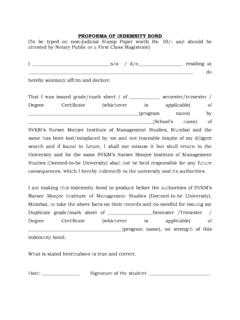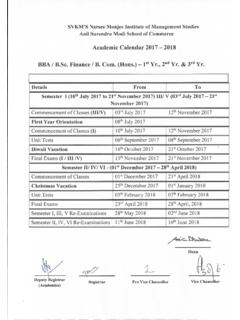Transcription of Student- User manual - NMIMS
1 Student- user manual Link for checking result on portal in production system is given below: :50100/irj/portal Login ID: will be the 11 digit SAP Student Number allotted to each student for example 80118160001. Default password set in the system is: Init@123 *Please ignore the above password in case already reset the password. Enter the Captcha displayed on screen and click on LOGON students can login to SVKM s NMIMS University website and go to Student option on the main page and then click on student login: This is the portal login screen: System will prompt candidates to change password. Enter the old password as init@123 and new password as desired by candidates If candidates get the screen as shown in the screen shot below then they need to click on Delete password option: This is the portal screen shown below. Candidate can see multiple tabs such as; STUDENT DETAILS where student name, address, email id and other relevant information can be viewed.
2 RESULT DISPLAY ON PORTAL Candidate can view results of each academic session by selecting the program, academic year and academic session information. REEXAM REGISTRATION: Using this tab, students can view all failed modules for which payment can be made and online application for re-exam creation can be completed. Re-exam booking tab; On clicking this tab, if candidate has any F module and re-exam is planned for such modules then the candidate can select the modules to apply for re-exam Fee to be paid for re-exam will be displayed on the screen. Click on pay and confirm button to proceed to payment gateway Candidate will have two options to choose from The HDFC and PAYU HDFC gateway allows to pay using Credit card /Debit card/Net banking facility while the Pay U option will allow only Net banking using any of the listed banks in the drop down list. Pay Click on PAY option on this screen to complete the payment of re-exam fees. On selection of HDFC option, following screen will appear Similarly candidate can select PAY U option and enter the details to complete the online payment for completion of attempt creation.
3 On successful payment, status will be shown as PAID. On clicking the Paid remark, acknowledgement can be viewed. The same will be sent as email to candidate for his record. FAQ s user locked message appearing on the student portal. Answer: If candidate tries to login multiple times with incorrect password then user id may get locked , in such situation, please send the student number with screen shot to to unlock username. Once the basis team will unlock the user name, the candidate can use the id to login student portal. How do I access PORTAL? Answer: On the website there is a link of student login new. Alternatively candidates can directly click on portal link and view result: :50100/irj/portal. Click on the link & enter the user name & password to login. I forgot my password? Answer: click on GET SUPPORT option to get the password reset and new system generated password will be received by candidate in his registered email id.
4 When will the PORTAL open for result/re-exam creation? Answer: The exam department of institute will communicate the date of re-exam online application and declaration of result. How to access STUDENT PORTAL? Answer: Login to the student portal through institute website . Whom to contact in case of issues? Answer: In case of any issues please send an email to the Exam coordinator and course coordinator who will then escalate the matter suitably and get it resolved. Information displayed in Student details tab is/are incorrect? Answer: please submit an application with issue and corrections required along with supporting document, to the respective course coordinator for further action. No information is displayed when clicked on re-exam booking option? Answer: In case the re-exams are not planned for the failed subjects then such subjects will be displayed but will not be editable (candidate will not be able to apply) If no failed modules are available then this page will be blank.
5 If the re-exam booking period is not maintained (begin date and last date of applying for re-exam ) then message will be displayed to students .