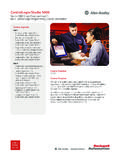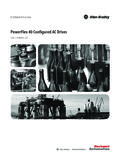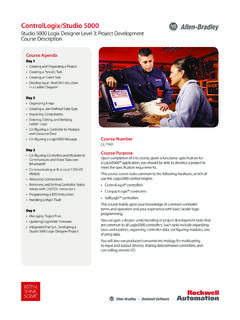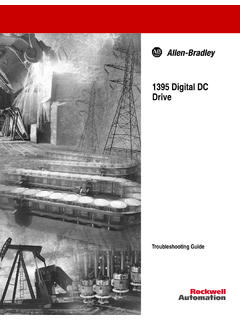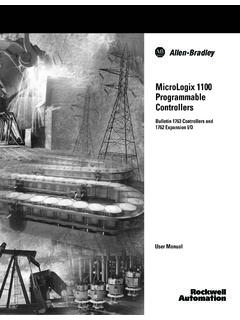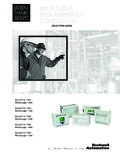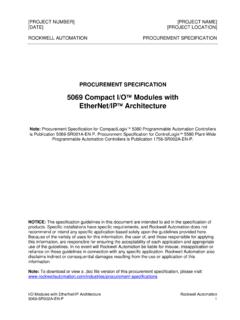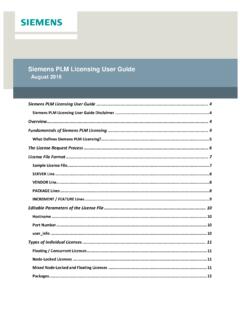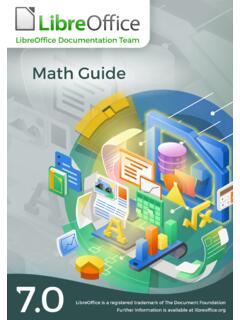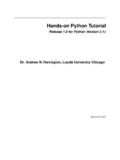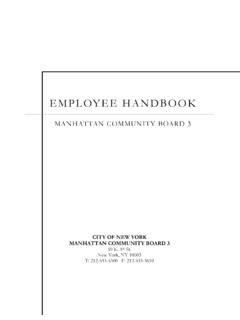Transcription of Studio 5000 Logix Emulate Getting Results Guide
1 Original Instructions Studio 5000 Logix Emulate Getting Results Guide Studio 5000 Logix Emulate Getting Results Guide 2 Rockwell Automation Publication LGEM5K-GR016L-EN-E Important User Information Read this document and the documents listed in the additional resources section about installation, configuration, and operation of this equipment before you install, configure, operate, or maintain this product. Users are required to familiarize themselves with installation and wiring instructions in addition to requirements of all applicable codes, laws, and standards. Activities including installation, adjustments, putting into service, use, assembly, disassembly, and maintenance are required to be carried out by suitably trained personnel in accordance with applicable code of practice.
2 If this equipment is used in a manner not specified by the manufacturer, the protection provided by the equipment may be impaired. In no event will Rockwell Automation, Inc. be responsible or liable for indirect or consequential damages resulting from the use or application of this equipment. The examples and diagrams in this manual are included solely for illustrative purposes. Because of the many variables and requirements associated with any particular installation, Rockwell Automation, Inc. cannot assume responsibility or liability for actual use based on the examples and diagrams. No patent liability is assumed by Rockwell Automation, Inc. with respect to use of information, circuits, equipment, or software described in this manual. Reproduction of the contents of this manual, in whole or in part, without written permission of Rockwell Automation, Inc.
3 , is prohibited. Throughout this manual, when necessary, we use notes to make you aware of safety considerations. WARNING: Identifies information about practices or circumstances that can cause an explosion in a hazardous environment, which may lead to personal injury or death, property damage, or economic loss. ATTENTION: Identifies information about practices or circumstances that can lead to personal injury or death, property damage, or economic loss. Attentions help you identify a hazard, avoid a hazard, and recognize the consequence. IMPORTANT Identifies information that is critical for successful application and understanding of the product. Labels may also be on or inside the equipment to provide specific precautions. SHOCK HAZARD: Labels may be on or inside the equipment, for example, a drive or motor, to alert people that dangerous voltage may be present.
4 BURN HAZARD: Labels may be on or inside the equipment, for example, a drive or motor, to alert people that surfaces may reach dangerous temperatures. ARC FLASH HAZARD: Labels may be on or inside the equipment, for example, a motor control center, to alert people to potential Arc Flash. Arc Flash will cause severe injury or death. Wear proper Personal Protective Equipment (PPE). Follow ALL Regulatory requirements for safe work practices and for Personal Protective Equipment (PPE). Rockwell Automation Publication LGEM5K-GR016L-EN-E 3 Table of Contents Summary of changes .. 7 Additional resources .. 7 Legal Notices .. 8 Chapter 1 Install Studio 5000 Logix Emulate .. 11 Uninstall Studio 5000 Logix Emulate .. 12 Chapter 2 Overview of Studio 5000 Logix Emulate .
5 15 Differences between Logix5000 controllers and Studio 5000 Logix Emulate controllers .. 15 Special instructions for Studio 5000 Logix Emulate .. 17 Use Studio 5000 Logix Emulate in project development .. 17 Floating point calculations .. 18 Get assistance when using Studio 5000 Logix EmulateError! Bookmark not defined. Chapter 3 Start Studio 5000 Logix Emulate .. 19 Studio 5000 Logix Emulate .. 19 Hide slots in the virtual chassis .. 20 Hide the computer name in the virtual chassis .. 20 Change the update rate .. 20 Keep Studio 5000 Logix Emulate on top .. 21 Chapter 4 Configure Studio 5000 Logix Emulate ..23 Create a Studio 5000 Logix Emulate controller ..23 Set the speed of time for a Studio 5000 Logix Emulate controller .. 25 Create simulated I/O .. 26 Create a 1789-SIM module in the virtual chassis.
6 26 Create a 1756-Module in a Studio 5000 Logix Designer project .. 27 Remove a module .. 28 Clear the configuration of the virtual chassis .. 28 Configure trace 29 Chapter 5 Change the mode of a Studio 5000 Logix Emulate controller .. 31 Change a Studio 5000 Logix Emulate controller to Program mode .. 31 Preface Installation Overview Start the Studio 5000 Logix Emulate application Configure the Studio 5000 Logix Emulate application Change the mode of an emulated controller Table of Contents 4 Rockwell Automation Publication LGEM5K-GR016L-EN-E Change all Studio 5000 Logix Emulate controllers to Program mode ..32 Change a Studio 5000 Logix Emulate controller to Run mode ..32 Change all Studio 5000 Logix Emulate controllers to Run mode ..32 Change a Studio 5000 Logix Emulate controller to Remote mode.
7 33 Set the mode of a Studio 5000 Logix Emulate controller to Single 33 Emulator Controller Status Indicators .. 34 Simulator Module Status Indicators .. 35 Chapter 6 Connect a Studio 5000 Logix Emulate controller to Studio 5000 Logix Designer .. 37 Create a communications driver for a Studio 5000 Logix Emulate controller .. 37 Configure a Studio 5000 Logix Designer project to use the Studio 5000 Logix Emulate controller .. 38 Configure communications in a Studio 5000 Logix Designer project .. 39 Connect a Studio 5000 Logix Emulate controller from a remote computer .. 39 Chapter 7 Connect a Studio 5000 Logix Emulate controller to a FactoryTalk View project through FactoryTalk Linx .. 41 Prerequisites .. 41 FactoryTalk Linx module in the virtual chassis .. 42 Configure a FactoryTalk Linx server for Studio 5000 Logix Emulate .
8 42 Tag Browser in FactoryTalk View ME or FactoryTalk View SE .. 43 Chapter 8 Connect a Studio 5000 Logix Emulate controller to a FactoryTalk View project through OPC .. 45 Create an OPC topic for a Studio 5000 Logix Emulate controller .. 45 Create a communications node in a FactoryTalk View project .. 46 Configure a tag in a FactoryTalk View project .. 47 Chapter 9 Program breakpoints and tracepoints .. 49 Breakpoints .. 49 Example BPT instruction .. 50 Program a BPT 50 Breakpoint trace window .. 51 Connect an emulated controller to Studio 5000 Logix Designer Connect an emulated controller to a FactoryTalk View project through RSLinx Enterprise Connect an emulated controller to a FactoryTalk View project through OPC Breakpoint and tracepoint instructions Table of Contents Rockwell Automation Publication LGEM5K-GR016L-EN-E 5 Tracepoints.
9 51 Example TPT instruction .. 52 Program a TPT instruction .. 52 Tracepoint trace window .. 53 String formats for a tracepoint or breakpoint instruction .. 53 Types for formatting tag values .. 54 Chapter 10 Simulate I/O .. 57 Configure a produced tag .. 57 Make the producer an I/O module of the consumer .. 58 Create a consumed tag .. 59 Chapter 11 Work with trace windows .. 61 Open a trace window .. 61 Open trace windows for new traces automatically .. 61 Close all trace windows .. 62 Remove all traces .. 62 Log new traces to disk .. 62 Log traces to a new log file .. 63 Stop logging traces to a log file .. 64 Chapter 12 Work with snapshots of Studio 5000 Logix Emulate controller states . 65 Save a snapshot of the state of multiple Studio 5000 Logix Emulate controllers.
10 65 Restore the state of multiple Studio 5000 Logix Emulate controllers .. 66 I/O simulation Trace windows Snapshots of Studio 5000 Logix Emulate controller states Index Rockwell Automation Publication LGEM5K-GR016L-EN-E 7 Preface The Studio 5000 Automation Engineering & Design Environment combines engineering and design elements into a common environment. The first element is the Studio 5000 Logix Designer application. The Logix Designer application is the rebranding of RSLogix 5000 software and will continue to be the product to program Logix 5000 controllers for discrete, process, batch, motion, safety, and drive-based solutions. The Studio 5000 environment is the foundation for the future of Rockwell Automation engineering design tools and capabilities.