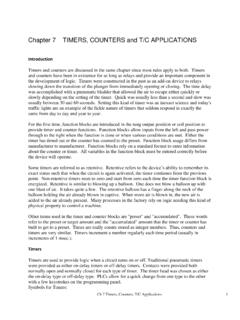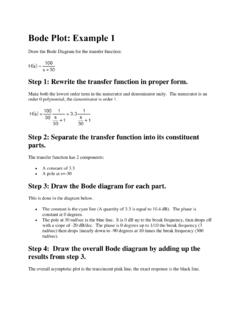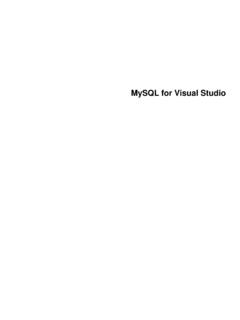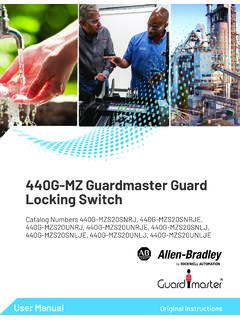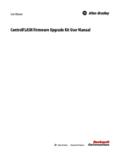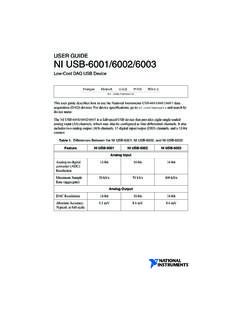Transcription of Studio 5000 View Designer User Manual - utoledo.edu
1 Studio 5000 View Designer user Manual Important user information Read this document and the documents listed in the additional resources section about installation, configuration, and operation of this equipment before you install, configure, operate, or maintain this product. Users are required to familiarize themselves with installation and wiring instructions in addition to requirements of all applicable codes, laws, and standards. Activities including installation, adjustments, putting into service, use, assembly, disassembly, and maintenance are required to be carried out by suitably trained personnel in accordance with applicable code of practice. If this equipment is used in a manner not specified by the manufacturer, the protection provided by the equipment may be impaired.
2 In no event will Rockwell Automation, Inc. be responsible or liable for indirect or consequential damages resulting from the use or application of this equipment. The examples and diagrams in this Manual are included solely for illustrative purposes. Because of the many variables and requirements associated with any particular installation, Rockwell Automation, Inc. cannot assume responsibility or liability for actual use based on the examples and diagrams. No patent liability is assumed by Rockwell Automation, Inc. with respect to use of information, circuits, equipment, or software described in this Manual . Reproduction of the contents of this Manual , in whole or in part, without written permission of Rockwell Automation, Inc.
3 , is prohibited. Throughout this Manual , when necessary, we use notes to make you aware of safety considerations. WARNING: Identifies information about practices or circumstances that can cause an explosion in a hazardous environment, which may lead to personal injury or death, property damage, or economic loss. ATTENTION: Identifies information about practices or circumstances that can lead to personal injury or death, property damage, or economic loss. Attentions help you identify a hazard, avoid a hazard, and recognize the consequence Important: Identifies information that is critical for successful application and understanding of the product. Labels may also be on or inside the equipment to provide specific precautions.
4 SHOCK HAZARD: Labels may be on or inside the equipment, for example, a drive or motor, to alert people that dangerous voltage may be present. BURN HAZARD: Labels may be on or inside the equipment, for example, a drive or motor, to alert people that surfaces may reach dangerous temperatures. ARC FLASH HAZARD: Labels may be on or inside the equipment, for example, a motor control center, to alert people to potential Arc Flash. Arc Flash will cause severe injury or death. Wear proper Personal Protective Equipment (PPE). Follow ALL Regulatory requirements for safe work practices and for Personal Protective Equipment (PPE). Allen-Bradley, Rockwell Software, Rockwell Automation, and TechConnect are trademarks of Rockwell Automation, Inc.
5 Trademarks not belonging to Rockwell Automation are property of their respective companies. Summary of changes This Manual includes new and updated information. Use these reference tables to locate changed information. Global changes None for this release. New or enhanced features This table contains a list of topics changed in this version, the reason for the change, and a link to the topic that contains the changed information. Topic Name Reason Studio 5000 View Designer Help on page 27 Removed reference to PanelView 5500. View Designer on page 29 Updated see also section Convert a project on page 62 Updated the topic prerequisites, converting a project reference to , and modified the steps in the task.
6 Rename a View Designer project file on page 66 Added new tip for saving .vpd files. Save a copy of a project on page 67 Added new tip for saving .vpd files. Change the target HMI device for a project and Modified the topic title from Scaling object to Scaling select a Screen Scaling object on page 77 option. Added new tips specifying maximum number of controller references for the HMI devices PanelView 5000 HMI device dimensions and DPI Removed dimensions for PanelView 5500. on page 87. Add a controller reference on page 91 Updated the recommended number of tags for four Logix controllers. Updated information for selecting the controller path. References tab on page 93 Added guidelines for using up to four controllers.
7 Copy a controller reference on page 94 Added guidelines for PanelView devices. Remove a controller reference on page 95 Added guidelines for removing controller references. What is the Alarm Summary? on page 104 Modified first sentence to alarms that are In Alarm or Unacknowledged. Also added the list of applicable Logix controllers. What is the Alarm Manager? on page 105 In Alarm Manager updated the wording in the tip. Work with screens on page 107 Updated maximum numbers of screens and popups for PanelView devices. Screen tab on page 107. Create a screen on page 108. Change the background color of a popup on page Updated steps in the task. 110. Rename a screen on page 112 Added alternative step to rename a screen.
8 Create a shortcut to a new screen on page 120 Updated maximum numbers of screens and popups for PanelView devices. Removed cross reference in the second paragraph. Rename a shortcut on page 121 Added alternative step to rename a shortcut. Rockwell Automation Publication 9324-UM001B-EN-D - December 2018 3. Summary of changes Topic Name Reason Open a popup on page 129 Updated the steps in the topic and added a tip. Change the caption on a popup on page 131 Updated the steps in the topic and the first bullet in the tip. Search for and select a data type on page 176 Updated the procedure for browsing to a data type. Configure an animation using a State Table on page Added an important note for writing tags.
9 248. Create a high-speed HMIBC button on page 258 Updated the second prerequisite bullet. Added an important note for I/O connections between the Logix controller and the PanelView 5000 HMI device. Create a user -defined data type property for an New topic Add-On Graphic on page 222. Events tab on page 261 Updated the list of capabilities for the Events tab. Trigger an action on a Key Press or a Key Release Added a tip after step 1. event on page 265. Find and replace text in a project on page 304 Updated step 1. Display alarms on page 319 Added list of applicable Logix family of controllers. Alarms overview on page 319 Added new shortcut information. Alarm Summary on page 328 Added tip for tag-based alarms.
10 Work with PDF documents on page 383 Updated the names for the PDF Add-On Graphics. Add a PDF document to a project on page 384 Added a tip for adding a PDF document to the Documents folder. Rename a PDF document on page 385 Updated topic title. Added new tip for renaming tIshe PDF. document. Replace a PDF document on page 386 Updated topic title. Updated wording in the first bullet of the tip. Add a PDF Viewer Add-On Graphic to a screen or Added tips for adding a PDF Viewer Add-On Graphic and a popup on page 389 PDF document. Add a PDF graphic element to a screen, popup, or Updated the Prerequisites section and added a PDF Viewer Add-On Graphic on page 392 tip. Add an image to a screen on page 633 Updated step 3.
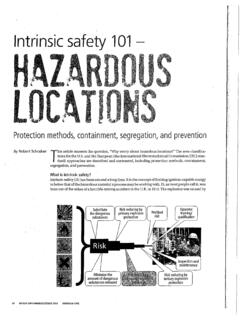
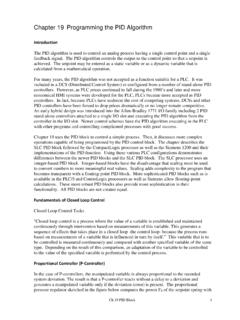
![CHAP. 7] BLOCK DIAGRAM ALGEBRA AND TRANSFER …](/cache/preview/5/5/8/8/1/3/4/c/thumb-5588134cce7b9b85f7cd5a0611a184e9.jpg)