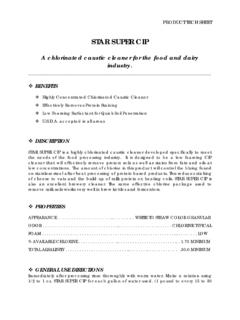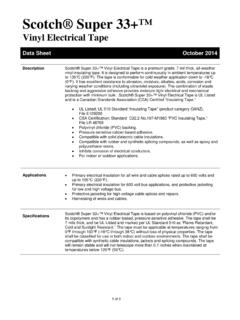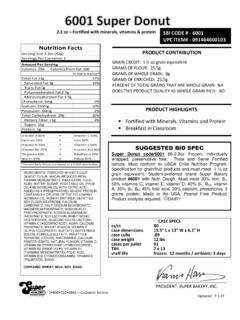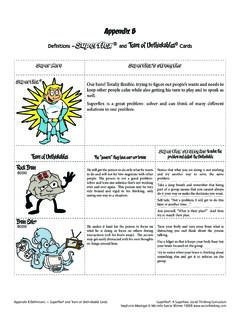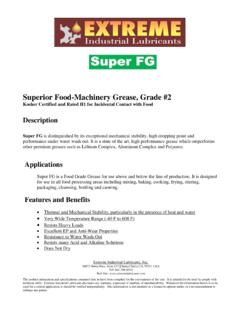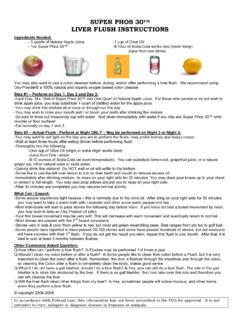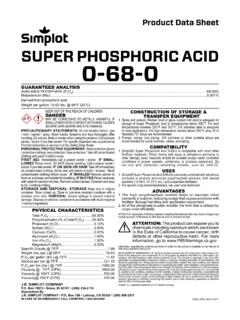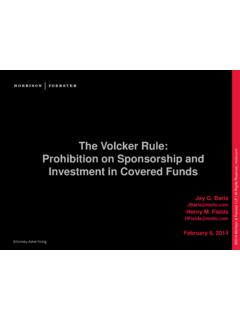Transcription of Super Buddy Operation Manual - Applied …
1 Super Buddy Operation Manual Revision Date 12/17/2009 Operation Manual Super Buddy Page 2 of 63 1. IRD PC 2. RUN DISPLAYED SOFT CHANGING CHANGING MULTI-LNB SATELLITE ID SATELLITE FIELD GUIDE 3. MAIN 4. SYSTEM LNB SWITCH 5. SIGNAL SIGNAL SOUNDER SHUTDOWN FREQUENCY IRD 6. ZIP CODE POLARIZATION WILD BLUE 7. Manual BAUD CODE LO LNB 8. VOLTAGE / SOFT 9. OPI AND DISEQC OPI HUGHESNET CROSS-POL CHECK Operation Manual Super Buddy Page 3 of 63 DISEQC 10. BIT ERROR 11. PROOF OF PERFORMANCE INSTALL PC COLLECT TEST SAVING TRANSFER DATA FILE TO ERASING PRINT 12. NOISE THEORY OF NORMALIZATION SYSTEM 13. LIMIT PRESET INSTALL PC SOFTWARE & TRANSFERRING DATA FILES TO 14.
2 SPECTRUM 15. UPDATING YOUR FIELD POSTAL USB 15. LNB BATTERY AC DC 16. TROUBLESHOOTING / 17. REPLACEMENT PARTS & 18. MAINTENANCE AND 19. Operation Manual Super Buddy Page 4 of 63 This Manual covers the basic operations and functions of the meter. For more detailed instructions on how to use the meter to install particular systems, see the Application Notes available on our website: Operation Manual Super Buddy Page 5 of 63 1. Introduction The Super Buddy represents a new standard in satellite identification capability. Rather than loading a limited set of satellites or a large number of channel plans to select from, the Super Buddy holds all of the satellite transponder information for the entire continent. You just tell it where you are, and what type of system you are connected to, and the Super Buddy accesses all satellite transponders visible to that system.
3 The basic Operation becomes extremely simple: Left arrow goes to next orbit east Right arrow goes to next orbit west Up arrow- next higher transponder Down arrow next lower transponder Connections 1) SIGNAL IN - connects to the LNB or receiver side of a multi-switch 2) IRD - connects to the IRD (receiver) NOT REQUIRED 3) A/C - mini A/C cord to 50/60 Hz 120 to 240 VAC power for battery charging 4) DC - 12 VDC at least 1 amp for battery charging (cigarette adapter) 5) PC - Serial connection to PC (if you have hardware revision or earlier) or USB connection to PC (if you have hardware revision or later) for updating software 1 2 3 5 4 Operation Manual Super Buddy Page 6 of 63 IRD Connection The IRD connector has two functions: Measures voltage supplied by the IRD Allows voltage supplied by IRD to power the LNB extending the battery life However, the meter itself is always powered by the battery.
4 PC Connection The Super Buddy can be connected to a serial port (RS-232) or USB port (depending on the hardware version of the meter) of a PC via the supplied cable. If you have Hardware Version or earlier, a serial cable will be provided. The serial cable will feature a 9 pin D-sub connector at one end that connects to the PC and a mini stereo headphone jack at the other end that will connect to the bottom of the meter. If you have Hardware Version or later, a common USB cable will be provided. PC software is available on our website ( ) for updating the instrument with the latest Field Guides (satellite data) and firmware. 2. Run Screen The Run Screen displays all information used when pointing a dish or testing an L-Band network. Displayed Data 1) Selected satellite a) Change with left and right arrows (or the LNB soft key, see Multi-LNB Systems below) b) Satellite name is on the top line c) Orbital position is shown at upper left 2) Lock status a) Search when searching for a matching signal b) LOCK when signal lock obtained, this indicates you MIGHT be pointed at the selected satellite, but you must use the ID button to confirm the satellite.
5 3) Transponder information (upper right) a) Transponder label b) Frequency (L band or downlink) c) Polarity (RGHT, LEFT, HZ or VT) d) Voltage provided to LNB (13 or 18V) 4) Signal Level a) Left bar graph (with peak center line) 1 2 4 3 5 6 Operation Manual Super Buddy Page 7 of 63 b) Numeric value in dBm, dBmV, or dB V c) Scale: -10 to 70 dBm (-21 to +39 dBmV)or (+39 to +99 dB V) 5) Signal Quality a) Right bar graph (with peak center line) b) Numeric value as IRD equivalent or C/N, Eb/N0 or Es/N0 in dB c) Scale: 0 to 20 dB C/N 6) Selected LNB type (bottom line, replaced by frequency deviation if that option is chosen) Soft Keys 1) SYST - transfers to the System Setup Screen 2) ID - starts satellite identification verification function 3) ZIP - transfers to the Zip Code Lookup Screen 4) Polarity - displays or selects polarity and LNB voltage 5) LNB - Turns LNB power on or off (displays present state) and selects switch ports 6) MENU - transfers to the Menu Screen 7) Left and right arrows change satellite 8) Up and down arrows change transponder Changing Satellites The left and right arrows switch to the next east or west satellite visible to the selected LNB.
6 If the LNB polarity can be switched, the first priority id transponder will be used and the polarity may switch if needed. If the polarity cannot be switched, the selected polarity will be maintained. If you have selected a multi-LNB system, the selected satellite will also change when you use the LNB soft-key to switch between LNBs. (See Multi-LNB Systems below.) Changing Transponders The up and down arrows take you to the next or previous transponder in the same satellite (actually in the same orbital slot). If the polarity is locked (via LNB type) then you get the next transponder of the selected polarity. Only transponders visible to your region are used. Polarity If the LNB supports polarity switching or is stacked, the polarity key is disabled (as shown above) and the transponder selection determines the polarity.
7 If you are using a single polarity LNB, the polarity must be selected using the polarity key and the transponder selection is limited to the selected polarity. See figure below. Operation Manual Super Buddy Page 8 of 63 Multi-LNB Systems When the selected LNB system supports multiple LNBs or multi-head LNBs via the switch setting, the LNB ON/OFF button also controls the switch setting. When you switch the LNB, the satellite is automatically changed to the one normally used for that port. For example, the Dish system is typically used with the 110 , 119 , and 129 satellites. When you push the button to select LNB1, the meter automatically selects the 119 satellite. Push it again to select LNB2 and the 110 bird is selected. The third push gets you to LNB3 and the 129 bird.
8 Satellite Identification Satellites are identified by obtaining locks on one or more transponders. To obtain a lock, the frequency, modulation and symbol rate of the transponder must be known to the instrument. These combinations vary enough between the satellites that they can be used to identify the satellite. Unfortunately, one transponder is not always enough; there may be another satellite using the same combination. Operation Manual Super Buddy Page 9 of 63 ID Verification Unlike other meters, the Super Buddy has the ability to check one or more transponders looking for a match on a combination that is unique to each satellite. This is what we call the ID Verification feature. It is initiated when you press the ID button on the Run Screen. When you change satellites with the left/right arrows, the transponder shown will be one of the transponders used in ID Verification.
9 Once you get a lock and peak the dish on this transponder, press the ID button and the unit will check any other transponders needed to confirm the identification and display either VERIFIED or ID FAILED . Satellite Scan If you have peaked up the signal level on a satellite, but either don t have a lock or get an ID FAILED message when performing the ID Verification, the Super Buddy can try to determine which satellite you are pointed at by performing the ID Verification on different satellites sequentially. This is called the Satellite Scan feature. To run a Satellite Scan, press the ID button to verify the selected satellite. If that succeeds, there is no reason to run the Satellite Scan. If that fails, there will be a SCAN button on the ID FAILED Error Screen, press that and the scan begins.
10 The scan will start from the selected satellite, presumably the one you are looking for, and look to the east and west one satellite at a time until a positive ID is found or the horizon is reached, or you abort the scan. Field Guide Updates Unfortunately, the satellite identification process is only as good as the transponder definitions that are used. And these change often enough to make the job challenging. That s where Field Guide updates come into play. As we update our database, we post the revisions on our web site, which you can download into your instrument. See the section on Updating Your Meter . Our database is updated from information gathered from the service providers, other web sites, customers, and our own testing and research. If you know of any omissions or errors in our database, please contact us so that we may pass on what you have learned.