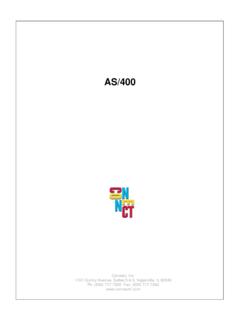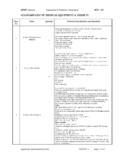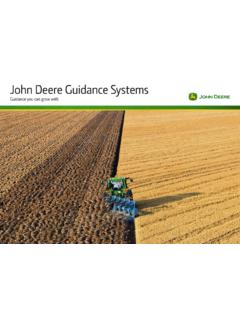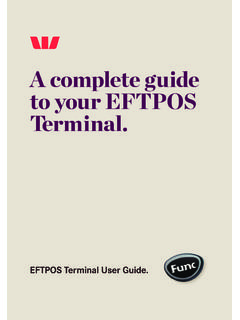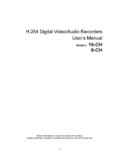Transcription of Supported Equipment Manual - Connect, Inc.
1 Supported Equipment Manual for the MC9000-G Hand Held Computer manufactured by Symbol Technologies Copyright 1996 - 2006 by Connect, Inc. All rights reserved. This document may not be reproduced in full or in part, in any form, without prior written permission of Connect, Inc., 1701 Quincy Avenue, Suites 5 & 6, Naperville, IL 60540. Connect, Inc. makes no representation or warranties with respect to the contents of this document and specifically disclaims any implied warranties of merchantability or fitness for any particular purpose. Further, Connect, Inc. reserves the right to revise this publication and to make changes to it from time to time without obligation to notify any person or organization of such revision or changes.
2 Trademarks OpenAir Linux , OpenAir Windows , OpenAir 400 , PowerNet AirLinc , PowerNet Twin Client , and PowerNet OpenAir are trademarks of Connect, Inc. Other product names mentioned in this Manual may be trademarks or registered trademarks of their respective companies and are hereby acknowledged. Production This Manual was written, edited, and produced by: Connect, Inc. 1701 Quincy Avenue, Suites 5 & 6 Naperville, IL 60540 Printed in the Please let us know about any errors in this document at: Table of Contents Chapter 1 Setup Synchronization Release Chapter 2 Terminal Downloading from the Running Setup from a Download Running the Quick Configuring the Booting the Configuring the 9000 Terminal for Starting a Telnet Standard Setup Using Twin Client Importing Custom Terminal Setup Using Twin Client Authorizing Software Airloader Mobile Device Manager (MDM)
3 Sending Program and Configuration Files to the Chapter 3 Keypad 53-key 53-key Chapter 4 Error Message Resolution Supported Equipment Manual June, 2006 iii This page is intentionally Equipment Manual June, 2006 iv Chapter 1 Introduction Description The MC9000-G hand held computer is a variable range scanner or imager. This extremely rugged computer offers a choice of Windows Mobile or Windows operating systems and has an Intel XScaleTM PXA255 processor at 400 MHz. Its features include a large, bright display, a field replaceable keyboard, and forward scanning ergonomics.
4 Wireless data communications characteristics are as follows. Its data rate for is 11 MB per second and for is 2 MB per second. This hand held computer has an internal antenna. Bluetooth Support is optional. For more information, see Picture Supported Equipment Manual June, 2006 1-1 Introduction Setup Requirements Installation of PowerNet Twin Client requires, at a minimum, the following: A Pentium-class processor 32 MB of RAM 10 MB of free hard disk space available Microsoft Windows Mobile, , or CE 5 operating system Instructions on how to set up the terminal for ActiveSync are found at: Accessories Cables RS232 Cable for CRD9000: 25-63852-01 USB Cable for CRD9000: 25-64396-01 DEX Cable: 25-62167-01 Cable for Paxar Printers.
5 25-62168-01 Cable for O'Neil Printers: 25-62169-01 Cable for Zebra Printers: 25-62170-01 Cradles Single-Slot Charging Cradle with Spare Battery: Part Number: CRD9000-1000S 4-Slot Charging Cradle: Part Number: CHS9000-4000C 4-Slot Battery Charger: Part Number: SAC9000-4000 UBC Adapter: Part Number: 21-32665-34 Mounting Cradle Wall Mounting Bracket: Part Number: KT-61498-01 Shelf Slide Cradle Bracket: Part Number: KT-61499-01 Snap-on/External Magnetic Stripe Reader: Part Number: MSR9000-100 Power Supplies Power Supply - MSR, Single-Slot and Adapter: Part Number: 50-14001-008 DC Cable, MSR, Single-Slot and Adapter: Part Number: 50-16002-011 Power Supply for SAC and 4-Slot Cradle: Part Number: 50-14001-004 DC cable for SAC and 4-Slot Cradle: Part Number: 50-16002-029 Batteries Battery Pack: Part Number: KT-21-61261-01 Holster Belt/Shoulder Holster: Part Number.
6 11-64896-01 Supported Equipment Manual June, 2006 1-2 Synchronization Tools Synchronization Tools For desktop synchronization and communication, ActiveSync (at least version ) is freely downloadable from the Microsoft web site, at Release Notes Version b 11-4-04 GWK: This update patches the Symbol 9000 code.
7 It fixes: loud beep tone at startup problem pf key problem on Symbol 9000 terminals with Pocket PC problem Version c 11-18-04 GWK: This patch fixes a problem with intermittent AirLoader operation on Symbol 9000 terminals with Pocket PC. The fix was a change to the file. Note: You may not be able to successfully load the PowerNet Twin Client into the MC9000 if the OEM firmware version is earlier than , depending on the type of unit and memory model. Obtain a more current firmware version from the Symbol web site: Register for an account at: For assistance, contact Symbol s support number: 1-800-653-5350.
8 Download the software and Manual , and update the terminal to the current level of firmware. Each terminal will take about two hours to complete. Contact Symbol support at the phone number above with any problems. Connect offers loading support. Prices can be found on our web site. Go to: Click on New Online Services Catalog available Now at the top of the page. To verify that you have successfully updated the terminal, look under Control Panel\Symbol Settings\Versions. Then, load the PowerNet Twin Client onto the terminal. If it still fails to load, delete the following directory: "Mobile Device\My Computer\Application\TE".
9 Then, load the PowerNet Twin Client onto the terminal. Supported Equipment Manual June, 2006 1-3 Introduction 05/24/2006 Release Note To get Zebra QL 420 Plus and the Symbol MC9090 terminal configured to allow Bluetooth printing from within Twin Client in Direct or OpenAir Server mode, follow these instructions. Terminal and Printer Setup 1. Using Zebra's Label Vista software, configure the QL 420 Plus printer. Select Bluetooth setup from the pull down menus (Printer/Utilities/Bluetooth Setup). Select SETPIN and enter a PIN that you will remember like 0000 . 2. On the MC9090, using the BT Explorer, select "Associate Serial Port".
10 3. This will cause it to search for and find the QLPlus printer. 4. Highlight the printer and select Next , which will prompt for the PIN. Enter this now. 5. The next screen will allow you to select which virtual port the printer will use. The MC9090 Bluetooth stack allows COM4, 5 and 9. If you do not have these options, check Virtual Ports in the BT Explorer setup. You can turn ports on and off here and make sure the port you want to use is enabled. 6. Click Finish and you are now done with the printer and terminal setup. Supported Equipment Manual June, 2006 1-4 Release Notes Twin Client Setup 1.