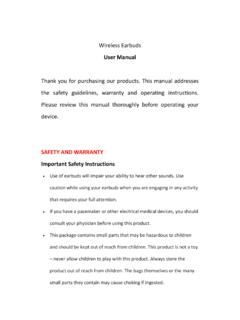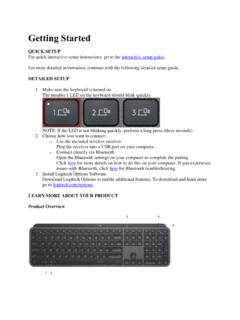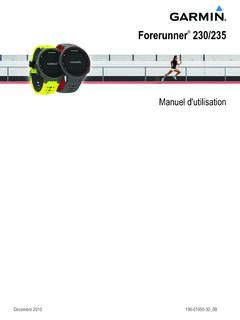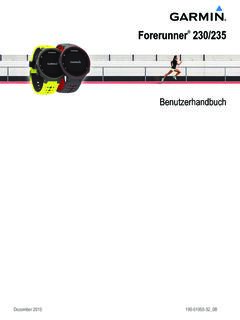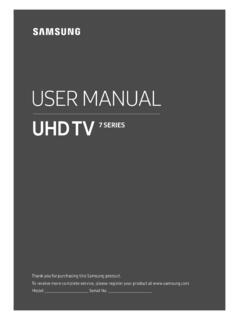Transcription of Surface Pro User Guide
1 Surface Pro User Guide Published: April 30, 2013 Version 2013 Microsoft Page ii 2013 Microsoft. All rights reserved. BlueTrack Technology, ClearType, Excel, Hotmail, Internet Explorer, Microsoft, OneNote, Outlook, PowerPoint, SkyDrive, windows , Xbox, and Xbox Live are registered trademarks of Microsoft Corporation. Surface , VaporMg, Skype, and Wedge are trademarks of Microsoft Corporation. Bluetooth is a registered trademark of Bluetooth SIG, Inc. This document is provided as-is. Information in this document, including URL and other Internet Web site references, may change without notice. 2013 Microsoft Page iii Contents Meet Surface Pro.
2 1 About this Guide .. 1 Highlights .. 2 What is windows 8 Pro? .. 4 Surface accessories .. 4 Setup .. 6 Plug in and turn on .. 6 Surface setup .. 7 Lock screen and signing in .. 7 The basics .. 8 Start screen: Your favorite things .. 8 Charms, commands, and switching between apps .. 9 Touch: tap, slide, and beyond .. 10 The charms: Search, Share, Start, Devices, and Settings .. 12 The familiar desktop .. 15 How to search .. 15 What moved or changed in windows 8? .. 16 Get to know Surface .. 18 Power states: On, sleep, shut down, and restart .. 18 The touchscreen .. 20 Add your 21 On-screen keyboard .. 23 Sound features.
3 25 Battery and power .. 25 Share photos, links, and more .. 27 Change your settings .. 28 Touch, keyboard, mouse, and pen .. 30 Touch .. 30 Keyboard .. 30 Mouse .. 33 2013 Microsoft Page iv Surface Pen .. 34 Accounts .. 37 What type of account do I have? .. 37 Multiple user accounts .. 39 Family Safety .. 40 Account security .. 40 Sign in and out .. 41 Sign in .. 41 Sign out or 41 Switch to another account .. 42 Other sign in options .. 42 Account password .. 43 All about apps .. 45 Built-in apps .. 45 Find an app .. 46 Start an app .. 46 Switch between apps .. 47 Use two apps side by side (snap apps).
4 48 Close 49 Use Task Manager .. 50 App commands: Where are they? .. 50 App settings .. 51 App help and troubleshooting .. 51 Install apps .. 52 Sign in with your Microsoft account .. 52 Install apps and programs .. 52 Get your programs working with windows 8 .. 54 Uninstall an app or program .. 54 Update apps from the windows Store .. 55 Add or change a payment option .. 55 View your billing history .. 56 Family Safety and the windows Store .. 56 Install apps that you installed on other PCs .. 56 Personalize your Surface .. 57 2013 Microsoft Page v Add your 57 Change your lock screen picture, colors, and account picture.
5 57 Customize the Start screen .. 58 Desktop settings .. 60 Sync your settings .. 61 Notifications .. 62 Add languages .. 63 Connect devices .. 63 Printing .. 64 Add, view, and manage your devices and printers .. 65 Storage, files, and backup .. 70 How much local storage space do I have? .. 70 Surface storage 70 Files and folders .. 71 Back up files using File History .. 74 Networking .. 75 What s new in networking? .. 75 Connect to a wireless network .. 75 Connect to a wired 76 Domains, workgroups, and homegroups .. 77 Sharing .. 79 Mobile broadband connections .. 81 Tethering: Use your phone s data connection.
6 82 Airplane mode .. 83 Internet Connection Sharing (ICS) .. 83 Connect using a VPN connection .. 83 Built-in apps .. 85 Internet Explorer .. 85 Mail .. 88 People .. 92 94 Camera .. 96 Xbox Music .. 97 Photos .. 100 2013 Microsoft Page vi Import photos or videos .. 100 Xbox Video .. 101 Skype .. 103 SkyDrive .. 104 Microsoft Office .. 106 Maps .. 110 Xbox Games .. 112 Xbox SmartGlass .. 113 More built-in apps .. 115 Free desktop apps .. 116 windows Photo Viewer .. 116 windows Media Player .. 116 Photo Gallery .. 117 Movie Maker .. 117 SkyDrive .. 117 Additional info you should know .. 118 Keep Surface up to date.
7 118 windows Defender and windows SmartScreen .. 120 windows Firewall .. 120 BitLocker Drive Encryption .. 120 Accessibility .. 121 Speech recognition .. 121 Keyboard shortcuts .. 121 Take a screen shot .. 122 Default programs .. 122 Work with files and apps on another PC .. 123 Restore, refresh, or reset Surface .. 123 Add windows Media Center .. 125 Surface Pro BIOS/UEFI .. 125 BitLocker recovery key .. 125 Clean and care for Surface .. 127 Touchscreen care .. 127 Cover and keyboard care .. 127 2013 Microsoft Page vii Battery care .. 128 Get Help and Support .. 128 That s it! .. 128 2013 Microsoft Page 1 Meet Surface Pro Surface Pro is a powerful PC in tablet form.
8 You can connect to a broad variety of accessories, printers, and networks, just like you always have. Run both new touch-friendly apps and your favorite windows 7 programs. With the security and manageability you expect from a PC. About this Guide This Guide walks you through everything you need to know about Surface Pro. Whether you read this from beginning to end or jump all around, we hope you find this Guide useful as you get to know Surface . As you read through this Guide it s helpful to have your Surface handy so you can try things out. To jump between sections using the Reader app: 1. Swipe down from the top of the screen, tap the More button ( ), and then tap Bookmarks.
9 2. Tap a bookmark to jump to a section in this Guide . To search this Guide using the Reader app: 1. Swipe down from the top of the screen, tap the Find button. 2. Type what you want to find and press Enter. 2013 Microsoft Page 2 Highlights Real quick, here are some features of your Surface Pro: Touchscreen The touchscreen, with a 16:9 aspect ratio and full-HD display (1080p resolution) is great for watching HD movies, browsing the web, and using Office apps (sold separately). You can use your fingers to select, zoom, or move things around on the screen. Keyboard covers And touch isn t the only option.
10 Choose from two unique keyboards that double as a protective cover. This way you ll always have a keyboard with you (sold separately). Digital pen Take notes and mark up documents using the digital pen. Two cameras and a microphone Two cameras and a microphone make it easy to make phone calls and record videos using your Surface . Wi-Fi and Bluetooth Connect to a wireless network and use Bluetooth devices such as mice, printers, and headsets. 2013 Microsoft Page 3 Kickstand Flip out the kickstand when you want to be productive or kick back and have some fun. Stereo speakers, headset jack, and volume Listen to music, conference calls, or audio books using apps from the windows Store or Internet Explorer.