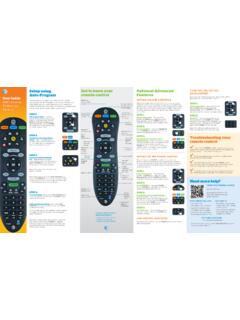Transcription of Symbol LS4278 Quick Reference Guide, p/n 72-69835-01 Rev B
1 Symbol LS4278 Quick Reference Guide2 Symbol LS4278 2008 - 2010 MOTOROLA, INC. All rights reserves the right to make changes to any product to improve reliability, function, or does not assume any product liability arising out of, or in connection with, the application or use of any product, circuit, or application described license is granted, either expressly or by implication, estoppel, or otherwise under any patent right or patent, covering or relating to any combination, system, apparatus, machine, material, method, or process in which Motorola products might be used. An implied license exists only for equipment, circuits, and subsystems contained in Motorola , the Stylized M Logo and Symbol and the Symbol logo are registered trademarks of Motorola, Inc. Other product names mentioned in this manual may be trademarks or registered trademarks of their respective companies and are hereby , Motorola PlazaHoltsville, 11742-1300 the complete Motorola hardware product warranty statement, go to: Reference Guide3 IntroductionThe Symbol LS4278 scanner combines excellent scanning performance and advanced ergonomics to provide the best value in a lightweight laser scanner.
2 Whether used as a hand-held scanner or in hands-free mode in a stand, the scanner ensures comfort and ease of use for extended periods of time. Before programming the scanner, scan the appropriate bar code(s), beginning on page 8, to communicate with the Insertion/RemovalBeeperLEDScanTriggerSca nWindow123 Connect4564 Symbol LS4278 Scanner Insertion in CradleTa b l e To pWall MountAiminghookfacing up65o65oQuick Reference Guide5 ScanningBeeper DefinitionsThe scanner issues different beep sequences and patterns to indicate status. The table below defines beep sequences that occur during both normal scanning and while programming the SequenceIndicationStandard UseLow/medium/high beepsPower beepA bar code Symbol was decoded (if decode beeper is enabled).Four long low beepsA transmission error was detected in a scanned Symbol . The data is ignored. This occurs if a unit is not properly configured. Check option low long beepsConversion or format beepsADF transmit beepsRS-232 receive Menu ScanningLong low/long high beepsInput error, incorrect bar code or Cancel scanned, wrong entry, incorrect bar code programming sequence; remain in program beepsKeyboard parameter selected.
3 Enter value using bar code beepsSuccessful program exit with change in the parameter low/long high/long low/long high beepsOut of host parameter storage space. Scan Set Defaults on page OperationHigh/low/high/low beepsPairing bar code beepsBluetooth connection LS4278 LED DefinitionsIn addition to beeper sequences, the scanner communicates with the user using a two-color LED display. The table below defines LED colors that display during scanning and beepsBluetooth disconnection low/long high beepsPage timeout; remote device is out of range/not low/long high/long low/long high beepsConnection attempt was rejected by remote 39 BufferingHigh/low beepsNew Code 39 data was entered into the long high beepCode 39 buffer is beepsThe Code 39 buffer was erased or there was an attempt to clear or transmit an empty beepsA successful transmission of buffered SpecificUSB onlyFour high beepsScanner has not completed initialization. Wait several seconds and scan gives a power-up beep after scanning a USB Device with the bus must be established before the scanner can operate at the highest power power-up beep occurs more than USB bus may put the scanner in a state where power to the scanner is cycled on and off more than once.
4 This is normal and usually happens when the host PC cold onlyHigh beepA <BEL> character is received and Beep on <BEL> is LEDI ndicationGreen FlashA bar code was successfully LEDI ndicationGreen - Slow Continuous FlashNon-critical battery temperature - Fast Continuous FlashScanner is - Solid Scanner is fully - Continuous FlashCritical battery temperature SequenceIndicationQuick Reference Guide7 TroubleshootingProblemPossible CausePossible SolutionsLED indicates a battery temperature is above or below normal operating not use the scanner. Move the scanner to a location within normal operating temperature. The scanner can remain in the cradle while the battery warms or cools to normal operating temperature. Refer to the Product Reference Guide for more happens when the trigger is power to the may be discharged; charge scanner in that battery door is closedEnsure that end cap to battery chamber is is host interfaces ( , Synapse, IBM-468x) can disable the scanner.
5 If this applies, enable the scanner via the host comes on, but Symbol does not is not programmed for the correct bar code the scanner is programmed to read the type of bar code scanned. Refer to the Product Reference Guide for more code Symbol is the Symbol to ensure it is not defaced. Try scanning test symbols of the same bar code between scanner and bar code is the scanner closer to or further from the bar is decoded but not transmitted to the is not programmed for the correct host scanner host parameters or edit not paired to host-connected the scanner to the cradle (using PAIR bar code on the cradle).Interface cable is all cable connections are has lost connection to this exact order: disconnect power supply; disconnect host cable; wait three seconds; reconnect host cable; reconnect power supply; reestablish data is incorrectly displayed on the is not programmed to work with the host. Ensure proper host is the scanner s host type parameters or editing RS-232, ensure the scanner s communication parameters match the host s a keyboard wedge configuration, ensure the system is programmed for the correct keyboard type, and the CAPS LOCK key is editing options ( , UPC-E to UPC-A conversion) are properly to the Product Reference Guide for more LS4278 Programming Bar CodesFollowing are some frequently used programming bar DefaultsScan SET DEFAULTS to set all parameters to their default DEFAULTSS canning ModesScan the appropriate bar code below to determine the scanning pattern.
6 SINGLE LINE ONLY - No up and down scan line movement (no raster). MULTI-LINE SMART RASTER - The scan line begins as a single line and moves up and down (rasters) when a partial scan of a bar code is detected, or no bar code is decoded 500 ms after the trigger is pulled. MULTI-LINE ALWAYS RASTER (default) - Rastering (up and down scan line movement) begins LINE ONLYMULTI-LINE SMART RASTERMULTI-LINE ALWAYS RASTER (Default)NOTEFor additional host types, refer to the Symbol LS4278 Product Reference Guide, p/n 72E-69834-xx, available on the website: Reference Guide9 Host TypesIf a Synapse cable is used ( , part number STIxx-xxxx), the scanner autodetects the Synapse cable and there is no need to scan bar codes to enable the Synapse a USB interface is used, the scanner autodetects the USB and defaults to the HID keyboard interface. See page 12 to select the IBM hand-held host a Keyboard Wedge, RS-232, Wand Emulation, Scanner Emulation, or IBM 46XX is used, the appropriate host type must be scanned.
7 Select the appropriate host type from the bar codes that Wedge Host TypeCountry Keyboard Types (Country Codes)IBM PC/AT and IBM PC COMPATIBLESNORTH AMERICAN (Default)FRENCH WindowsFRENCH CANADIAN Windows 95/98 FRENCH CANADIAN Windows XP/200010 Symbol LS4278 Country Keyboard Types (Country Codes)GERMAN WindowsSPANISH WindowsITALIAN WindowsSWEDISH WindowsUK ENGLISH WindowsJAPANESE WindowsPORTUGUESE-BRAZILIAN WindowsQuick Reference Guide11RS-232 Host TypesUSB Host TypesSTANDARD RS-232 ICL RS-232 NIXDORF RS-232 MODE ANIXDORF RS-232 MODE BFUJITSU RS-232 OPOS/JPOSHID KEYBOARD EMULATIONIBM HAND-HELD USB12 Symbol LS4278 IBM 46XX Host TypesWand Emulation Host TypeMany Wand hosts require input as Code 39 data. Scan the following bar codes to enable or disable transmission of data to the Wand host as Code 39 Emulation Host TypeScan the bar code below to enable the Scanner Emulation 5 BPORT 9 BSYMBOL WANDENABLE CONVERT TO CODE 39 FOR WAND HOSTDISABLE CONVERT TO CODE 39 FOR WAND HOST (Default) ENABLE SCANNER EMULATION HOSTQ uick Reference Guide13 Radio Communications Host TypesScan a bar code below to choose how the scanner connects to a remote device.
8 Scan Cradle Host if connecting to the Symbol STB4278 the scanner is configured as an SPP or HID Master, a 'pairing bar code' must be created for the remote Bluetooth device to which the scanner can connect. The Bluetooth address of the remote device must be known. Pairing bar codes are Code 128 bar codes. The format is: <Fnc 3>Bxxxxxxxxxxxx (where xxxxxxxxxxxx represents the 12-character Bluetooth address).Pairing ModesWhen operating with the cradle, two modes of pairing are supported: Locked Pairing Mode - When a cradle is paired (connected) to the scanner, any attempt to connect to a different scanner, by scanning the pairing bar code on the cradle or by inserting it into the cradle with Pairing on Contacts enabled, is rejected. The currently connected scanner maintains its connection. Unlocked Pairing Mode - A new scanner can be paired (connected) to a cradle at any time by scanning the pairing bar code on the cradle or by inserting it into the cradle with Pairing On Contacts enabled.
9 The original scanner is disconnected from the cradle in favor of the new one (Point-to-Point mode only).CRADLE HOSTSERIAL PORT PROFILE (MASTER)SERIAL PORT PROFILE (SLAVE)BLUETOOTH KEYBOARD EMULATION (HID SLAVE)14 Symbol LS4278 Pairing MethodsThere are two pairing methods. The default method pairs (connects) the scanner and cradle when the pairing bar code on the cradle is scanned. A second method pairs the scanner and cradle when the scanner is inserted in the cradle. To enable this feature, scan Enable Pair On Contacts below. With this feature enabled it is not necessary to scan the pairing bar code on the cradle. If the pairing is successful, a low/high connection beep sequence sounds a few seconds after the scanner is placed in the Return/Line FeedTo append a carriage return/line feed to all transmitted data, scan the following bar codes in the order shown. To cancel this operation, the SET DEFAULTS bar code on page 8, or refer to the Product Reference three scanners are actively connected to the cradle (Multipoint-to-Point mode), a fourth scanner cannot connect regardless of the pairing PAIRING MODE (Default)LOCKED PAIRING MODEENABLE PAIR ON CONTACTSDISABLE PAIR ON CONTACTS (Default)SCAN OPTIONS<DATA> <SUFFIX>ENTERQ uick Reference Guide15 Ergonomic Recommendations Reduce or eliminate repetitive motion Maintain a natural position Reduce or eliminate excessive force Keep objects that are used frequently within easy reach Perform tasks at correct heights Reduce or eliminate vibration Reduce or eliminate direct pressure Provide adjustable workstations Provide adequate clearance Provide a suitable working environment Improve work InformationSymbol Technologies, Inc.
10 , the Enterprise Mobility business of Motorola, Inc. ("Motorola").All Symbol devices are designed to be compliant with rules and regulations in locations they are sold and will be labeled as required. Any changes or modifications to Symbol Technologies equipment, not expressly approved by Symbol Technologies, could void the user's authority to operate the language translations are available at the following web site: ApprovalRegulatory markings are applied to the device signifying the radio (s) are approved for use in the following countries: United States, Canada, Australia, Japan & refer to the Symbol Declaration of Conformity (DoC) for details of other country markings. This is available at : For Products: Europe includes, Austria, Belgium, Bulgaria, Cyprus, Czech Republic, Denmark, Estonia, Finland, France, Germany, Greece, Hungary, Iceland, Ireland, Italy, Latvia, Liechtenstein, Lithuania, Luxembourg, Malta, Netherlands, Norway, Poland, Portugal, Romania, Slovak Republic, Slovenia, Spain, Sweden, Switzerland and the United ModulesThe Symbol LS4278 Scanners contain an approved radio module.