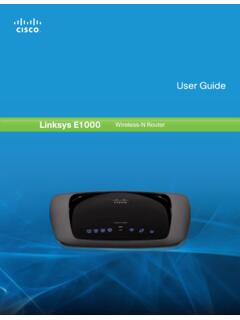Transcription of Synology Wi-Fi Router MR2200ac
1 Synology Wi-Fi Router MR2200acHardware Installation GuideTable of ContentsChapter 1: Before You StartPackage Contents 3 Synology Wi-Fi Router at a Glance 4 Safety Instructions 5 Chapter 2: Set up Your Synology Wi-Fi RouterPosition Your Synology Wi-Fi Router 6 Set up MR2200ac as Primary Wi-Fi Point 6 Set up MR2200ac as Additional Wi-Fi Point 7 Set up SRM 8 Appendix A: SpecificationsAppendix B: LED Indicator Table 2 Synology_HIG_MR2200ac_20180312 3 Chapter 1: Before You StartThank you for purchasing this Synology product! Before setting up your new Synology Wi-Fi Router , please check the package contents to verify that you have received all of the items below. Also, make sure to read the safety instructions carefully to avoid harming yourself or damaging your Synology Wi-Fi : All images below are for illustrative purposes only, and may differ from the actual ContentsMain unit x 1AC power adapter x 1RJ-45 LAN cable x 1 Before You Start1 Chapter 3 4 Chapter 1: Before You StartSynology Wi-Fi Router at a Glance NameLocationDescription1 Wi-Fi IndicatorFront PanelDisplays the status of Wi-Fi STATUS IndicatorDisplays the status of the USB PortRear PanelConnect an external drive or an USB printer WPS ButtonPress to start Wi-Fi ButtonPress the button for 3 seconds to turn on/off the Wi-Fi LAN PortConnect a network cable into this port to establish LAN WAN PortConnect a network cable from the ISP modem into this port to establish WAN Power PortConnect the AC power adapter Power ButtonPress to power on/off the Synology Wi-Fi RESET ButtonPress and hold for 4 seconds (Soft Reset) or for 10 seconds (Hard Reset).
2 Note: For LED indicator information, please refer to "Appendix B: LED Indicator Table". 5 Chapter 1: Before You StartSafety InstructionsKeep away from direct sunlight and away from chemicals. Make sure the environment does not experience abrupt changes in temperature or humidity. Place the product right side up at all not place near any cleaning, unplug the power cord. Wipe with damp paper towels. Do not use chemical or aerosol prevent the unit from falling over, do not place on carts or any unstable power cord must plug in to the correct supply voltage. Make sure that the supplied AC voltage is correct and remove all electrical current from the device, ensure that all power cords are disconnected from the power of explosion if battery is replaced with an incorrect type. Dispose of used batteries appropriately. 6 Chapter 2: Set up Your Synology Wi-Fi RouterPosition Your Synology Wi-Fi RouterFor optimal performance, it is recommended to position your MR2200ac as advised below.
3 On a stable surface ( an elevated shelf) away from any possible physical interruptions. Close to the center of the area where the wired/wireless client devices are placed, and within a visible distance from the wireless devices. In a position where few walls and ceilings are between your MR2200ac and its client devices. Away from any potential electrical signal sources, such as other wireless routers , 3G/LTE bases, and microwave ovens. Away from large expanses of metal or other materials, such as metal doors, glass panels, and up MR2200ac as Primary Wi-Fi Point1 Use the included network cable to connect your MR2200ac (at the WAN port) to the ISP Connect one end of the power adapter to the power port on your MR2200ac , and the other end to the power outlet. Press the power button to power on your MR2200ac . Wait for around two minutes until the STATUS LED indicator starts blinking up Your Synology Wi-Fi Router2 Chapter 6 7 Chapter 2: Set up Your Synology Wi-Fi Router3 Connect wireless client devices to your MR2200ac :a When the Wi-Fi Signal LED indicator turns blinking blue, MR2200ac is ready to connect to other Use your wireless device to scan and join the Wi-Fi network created by your :Below are the default credentials for the Wi-Fi network :1.
4 Wi-Fi SSID: Synology_serial number2. Password: synologyThe default credentials can be changed during the initial SRM up MR2200ac as Additional Wi-Fi Point1 Connect one end of the power adapter to the power port on your MR2200ac , and the other end to the power outlet. Press the power button to power on your MR2200ac . Wait for around two minutes until the STATUS LED indicator starts blinking Log in to Synology Router Manager (SRM) on the primary Wi-Fi point, and go to Wi-Fi Connect > Wi-Fi Point to add your MR2200ac to the Wi-Fi : When setting up MR2200ac as Additional Wi-Fi Point, make sure your primary Wi-Fi point (either RT2600ac or MR2200ac ) is running SRM or above. 8 Chapter 2: Set up Your Synology Wi-Fi RouterSet up SRM1 Use a computer or wireless device connected to the MR2200ac 's local network . If you use a wireless device, scan and join the Wi-Fi network (SSID: Synology_serial number; Password: Synology ).2 Open a web browser, and enter either URL into the address bara :80003 Once connected, click Start to launch the SRM Setup Fill in the information to set up the administrator account.
5 Click Next to continue. 9 Chapter 2: Set up Your Synology Wi-Fi Router5 Fill in the information to set up the Wi-Fi network . Click Next to Set up the operation mode. When choosing the Wireless Router mode, you can also enable External access to SRM so that only external access via the HTTP(S) port ( 8000/8001) can reach SRM. 10 Chapter 2: Set up Your Synology Wi-Fi Router7 Choose an Internet connection type: PPPoE: Choose this option if you have obtained PPPoE credentials from the ISP. Manual IP: Choose this option if you have obtained an available IP address for use. Auto IP: Choose this option if you rely on an ISP modem for automatic IP The wizard will continue to set up your Synology Router , and it may take up to three minutes to complete the setup. 11 Chapter 2: Set up Your Synology Wi-Fi Router9 After the setup is complete, click Launch Synology Router to enjoy SRM and its various features. Note: Above is a general demonstration of the SRM setup steps. The steps and available options may somewhat vary depending on your device type ( PC or wireless device), access type (LAN, WAN, or Wireless LAN), and chosen operation mode (Wireless Router or Wireless AP).
6 12 Appendix A: Specifications ItemMR2200acModel DescriptionSynology Wi-Fi Router MR2200acExternal PortUSB x 1 WAN PortGigabit WAN x 1 LAN PortGigabit LAN x 1 Power Adapter12V/2 ASize (H x W x D) (mm)154 x 199 x 65 Weight (kg) kgSupported Clients (for SRM management) Windows 7 and 10 Mac OS X onwardsFile SystemsExternal: ext4, ext3, FAT, NTFS, HFS+Wireless Standards : b/g/n 5 GHz-1/5 GHz-2: a/n/acOperating Frequency Range ( ): up to 400 Mbps (5 GHz-1/5 GHz-2): up to 867 MbpsWireless Operation Modes Wireless Router Wireless AP (Access Point)Wireless Security 64/128-bit WEP WPS support WPA2-Personal WPA/WPA2-Personal WPA2-Enterprise WPA/WPA2-Enterprise Opportunistic Wireless Encryption (OWE) WPA3-Personal WPA3-Enterprise WPA2/WPA3-PersonalHidden Antennas 2T2R Tri BandButtons & Switches WPS Power Reset Wi-Fi On/OffLanguage LocalizationEnvironment Requirements Line voltage: 100V to 240V AC Frequency: 50/60Hz Operating Temperature: 40 to 104 F (5 to 40 C) Storage Temperature: -5 to 140 F (-20 to 60 C) Relative Humidity: 5% to 95% RHNote: Model specifications are subject to change without notice.
7 Please refer to for the latest 13 Appendix B: LED Indicator Table Appendix B: LED Indicator TableNot configured:LED IndicatorColorStatusDescriptionWi-Fi IndicatorsOffDefaultSTATUSBlueStaticBoot ing upBlinkingReady to set upOffPowered offWhen set up as primary Wi-Fi point:LED IndicatorColorStatusDescriptionWi-Fi IndicatorsGreenStaticWireless network enabledBlinkingFinding device / Syncing*OffBooting up / No wireless networkSTATUSG reenStaticPowered onBlinkingAP WPS / Mesh WPS / Finding device / Syncing*BlueStaticBooting up / ResetingBlinkingResetting admin passwordOffPowered offWhen set up as additional Wi-Fi point:LED IndicatorColorStatusDescriptionWi-Fi Indicator (upper)GreenStaticStrong signal from previous Wi-Fi point /WiredBlinkingFinding device / Syncing*OffBooting up or weak wireless signalWi-Fi Indicator (lower)GreenStaticFair signal from previous Wi-Fi point / WiredBlinking Finding device / Syncing*OffBooting up or weak wireless signalSTATUSG reenStaticConnectedBlinkingAP WPS / Mesh WPS / Finding device / Syncing*BlueStaticBooting up / Resetting RedStaticDisconnectedOffPowered off*Important: 1.
8 Finding device: All three indicators will blink Syncing: The three indicators will blink in : Model specifications are subject to change without notice. Please refer to for the latest Indicator TableBAppendixSYNOLOGY, USER LICENSE AGREEMENTIMPORTANT READ CAREFULLY: THIS END USER LICENSE AGREEMENT ("EULA") IS A LEGAL AGREEMENTBETWEEN YOU (EITHER AN INDIVIDUAL OR A LEGAL ENTITY) AND Synology , INC. (" Synology ") FOR THESYNOLOGY SOFTWARE INSTALLED ONTO THE Synology PRODUCT PUCHASED BY YOU (THE "PRODUCT"),OR LEGALLY DOWNLOADED FROM , OR ANY OTHER CHANNEL PROVIDED BYSYNOLOGY ( "SOFTWARE").YOU AGREE TO BE BOUND BY THE TERMS OF THIS EULA BY USING THE PRODUCTS CONTAINING THESOFTWARE, INSTALLING THE SOFTWARE ONTO THE PRODUCTS OR DEVICE CONNECTED TO THE PRODUCTS. IF YOU DO NOT AGREE TO THE TERMS OF THIS EULA, DO NOT USETHE PRODUCTS CONTAINING THESOFTWAREOR DOWNLOAD THE SOFTWARE FROM , OR ANY OTHER CHANNELPROVIDED BY , YOU MAY RETURN THE PRODUCT TO THE RESELLER WHERE YOUPURCHASED IT FOR A REFUND IN ACCORDANCE WITH THE RESELLER'S APPLICABLE RETURN 1.
9 Limited Software License. Subject to the terms and conditions of this EULA, Synology grants you a limited, non-exclusive, non-transferable, personal license to install, run and use one copy of the Software loaded on the Product or onyour device connected to the Product solely relating to your authorized use of the 2. Documentation. You may make and use a reasonable number of copies of any documentation provided with theSoftware; provided that such copies will only be used for internal business purposes and are not to be republished orredistributed (either in hard copy or electronic form) to any third 3. Backup. You may make a reasonable number of copies of the Software for backup and archival purposes 4. Updates. Any software provided to you by Synology or made available on the Synology website at ("Website") or any other channel provided by Synology that updates or supplements the originalSoftware is governed by this EULA unless separate license terms are provided with such updates or supplements, in whichcase, such separate terms will 5.
10 License Limitations. The license set forth in Sections 1, 2 and 3 applies only to the extent that you have orderedand paid for the Product and states the entirety of your rights with respect to the Software. Synology reserves all rights notexpressly granted to you in this EULA. Without limiting the foregoing, you shall not authorize or permit any third party to: (a)use the Software for any purpose other than that in connection with the Product; (b) license, distribute, lease, rent, lend,transfer, assign or otherwise dispose of the Software; (c) reverse engineer, decompile, disassemble or attempt to discoverthe source code of or any trade secrets related to the Software, except and only to the extent that such conduct isexpressly permitted by applicable law notwithstanding this limitation; (d) adapt, modify, alter, translate or create anyderivative works of the Software; (e) remove, alter or obscure any copyright notice or other proprietary rights notice on theSoftware or Product; or (f) circumvent or attempt to circumvent any methods employed by Synology to control access to thecomponents, features or functions of the Product or Software.