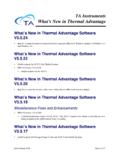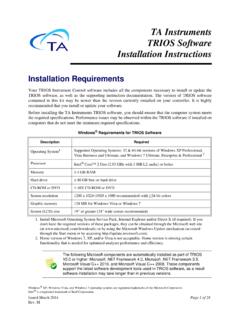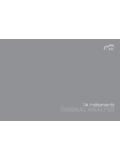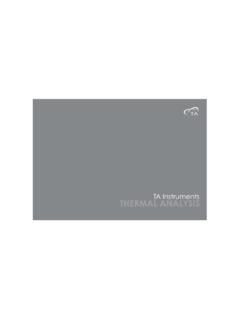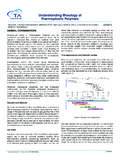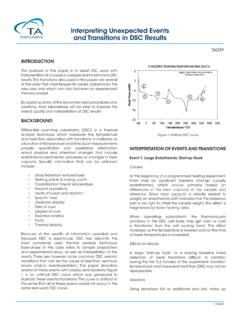Transcription of TA Instruments Installing/Updating Advantage
1 Windows 7, XP, Vista, and Microsoft Word are registered trademarks of the Microsoft Rev. ABIssued June 2015 Page 1 TA InstrumentsInstalling/ updating Advantage NoticeYour Advantage accessory kit includes all the components necessary to install or update the Advantageand Instrument Software, as well as the supporting instruction documentation. The version of Advantagecontained on the CD-ROM in this kit may be higher than that installed on your new Advantage is strongly recommended that you take the time to install or update it on your controller. NOTE: To arrange for installation of your system, contact our Service Department (302-427-4050) or your local TA Instruments Service 2 Important: TA Instruments Manual SupplementPlease click the TA Manual Supplement link to access the following important information supplementalto this Getting Started Guide: TA Instruments Trademarks TA Instruments Patents Other Trademarks TA Instruments End-User License Agreement TA Instruments Offices Page 3 Table of ContentsNotice.
2 1 Important: TA Instruments Manual Supplement ..2 Advantage Installation Requirements .. 4 Free Disk Space Required .. 6 Other Software Considerations .. 7 Upgrading an Existing Advantage Controller .. 8 Installation Instructions .. 9 Basic Steps for Installation .. 9 Detailed Installation Instructions .. 10(1) Log into Windows with Administrator Rights .. 10(2) Install Network Service (Thermal Advantage for Q Series Only) .. 10(3) Install Microsoft Operating System Service Pack, Internet Explorer, and/or Direct X .. 11(4) Install Adobe Acrobat Reader .. 12(5) Uninstall Older Versions of Advantage Software .. 12(6) Set Up the Ethernet Switch (Thermal Advantage Q Series Only) .. 12(7) Install TA Instruments Advantage Software.
3 14(7a & 7b) .Install TA Instruments Rheology Navigator and/or Enhanced Polymer Library (Options Available for Rheology Advantage Only) .. 15(8) Install Network Service (Rheology Advantage for AR-G2/AR 2000ex/AR 1500ex Only) .. 15(9) Install Instrument Software (Firmware) .. 20 Ways to Get Assistance While You Work .. 22 Screen Tips .. 22 Instructional Videos .. 22 Printing a Manual .. 22 Online Help .. 22 Windows 7, Vista, and Windows XP Service Pack 3 Security Options .. 23 Firewall Exceptions .. 23TA Instruments Offices .. 25 Page 4 Advantage Installation RequirementsBefore installing the TA Instruments software, ensure that the computer system meets the followingspecifications for Windows XP/Vista/Windows 7 (Thermal or Rheology Advantage or Orchestrator):* Install Microsoft Operating System Service Pack, Internet Explorer and/or Direct X (if required).
4 If you don't have the required versions of these packages, they can be obtained through the Microsoft web site (at ) or by using the Microsoft Windows Update mechanism (accessed through the Start menu or by accessing ).NOTE: Advantage software supports both 32- and 64-bit versions of Windows XP, Windows Vista Business or Ultimate, and Windows 7 Business or Ultimate. Rheology Advantage Integrity systems are not support on Vista or Windows system*Windows XP Professional, Windows Vista, and Windows 7 Service packs Windows XP Professional Windows VISTAS ervice Pack 3 NoneProcessorIntel Core 2 Duo ( GHz with 3 MB L2 cache) or betterMemory 2 GB RAMHard drive 80 GB hard driveCD-ROM 48X CD-ROMS creen resolution1280 x 800 (1280 x 1024 recommended) with >24-bit colorsGraphic memory128 MBNOTE: The following Microsoft components are automatically installed as part of Advantage or higher: Framework and Microsoft Visual C++ 2005.
5 These components support the latest software development tools used in Advantage , as a result software installation may take longer than in previous Requirements for Thermal Advantage Q Series DescriptionRequirementsNetwork card3 Com or Intel 10/100TX PCI Ethernet Network Interface Card (NIC) for Advantage hub/Switch ethernet cabling10/100 BaseTX Ethernet hub/switch for Advantage Q-Series . Must be EIA-568B Category 5 cablingMust be EIA-568B Category 5 portsNetwork Services, as well as File & Printer Sharing for Microsoft Networks, Client for Microsoft Network, and Internet Protocol (TCP/IP).Page 5 NOTE: User Account Control (UAC) must be disabled for Windows Vista and Windows 7 to locate and connect to Instruments through Requirements for Universal AnalysisDescriptionRequirementsSupport for custom reporting feature of data analysisMicrosoft Word 97 or higher, Microsoft Excel 97 or higher, and Adobe Acrobat Reader (provided with Advantage ) are also schemeFor Vista / Windows 7, Windows Aero is required (other schemes may result in broken line display)Optional Requirements for AR-G2, AR 2000ex, AR 1500ex, and Rheology AdvantageDescriptionRequirementsUSB II portRequired for AR-G2 and AR 2000ex with ETC and Peltier Camera Viewer options, Small Angle Light-Scattering (SALS)
6 Accessory, and Automatic Asphalt Calibration cardEthernet 10 Base T/100 Base TXAdditional ethernet cardOnly necessary if connecting instrument directly and need access to Corporate cablingEIA-568B Category 5 UTPC lient-server protocolDHCPA dditional networking componentsNetworking Services, as well as file and printer sharing for Microsoft Network and Internet Protocol (TCP/IP)Image capture (camera option)DirectX or higherSupport for custom reportingMicrosoft Word 97 or higher9-Pin serial RS 232 port9-pin serial port needed for communications with Rheology Advantage Integrity software and UV Light Guide Accessory. Second monitorRecommended for SALS Accessory image viewingNOTE: For Rheology Advantage , disable dual core processor capability (if applicable to your system components).
7 NOTE: For performing fast oscillation procedures, communication between the rheometer and controller must be by Ethernet 6 Free Disk Space RequiredTo help you determine which components to install, we have provided the following table containing theapproximate amount of free disk space required for installation of the TA Advantage Requirements for Instrument Control Software with Windows XP/VISTA/Windows 7 DescriptionRequirementsUser log-in capabilityWhile multiple users may still use the Fast User Switching function when running Windows 7, Vista, or Windows XP, only one user at a time may use the TA Instruments Q Series, Thermal, or Rheology Advantage Instrument Control software. This limit, which is applicable to most programs, is a result of hardware resources that are used by each of these : This amount is above that required for the operating system, plus the other software products supplied on the installation CD-ROM.
8 In addition, an extra 15 MB of free disk space is required during the install process (for temporary install files.)SoftwareInstrument Control and Data AnalysisData Analysis OnlyFull InstallationQ Series380 MB15 MB525 MB (includes all manuals and available languages)Rheology Advantage 60 MB (includes manuals)59 MB 90 MB (includes all videos)Page 7 Other Software Considerations The computer must be manufactured by Lenovo, Dell, Compaq, Hewlett-Packard, Gateway or Micron. The computer should be a new computer that is not already attached to any other analytical Instruments (except for existing TA Instruments products). Before the TA Instruments Service Representative schedules a visit to install new Instruments , please obtain a hard copy of the Windows system summary (as instructed below) to verify that your system is adequate.
9 Please fax this verification sheet along with your company identification and phone number to TA Instruments Service at 302-427-4054. Peripherals ( , printer) must be from the known Windows XP/Vista/Windows 7 compatible list. (See Microsoft's website at for the most current list.) TA Instruments is not responsible for resolving issues associated with connections to your corporate network. [See further information in the next section.] TA Instruments is not responsible for resolving hardware/software conflicts created by the addition of third party hardware or software to the 8 Upgrading an Existing Advantage ControllerIf you have an existing TA Instruments controller with a previous version of Advantage Software alreadyinstalled, follow these instructions to upgrade to a newer version.
10 To fully install the software on acomputer that does not currently have Advantage installed, consult the instructions beginning on the note, if you have Advantage version or older currently installed, it is recommended that youuninstall the software prior to upgrading as directed. Proceed to follow the steps detailed in section (5) ofthis document, Uninstall Older Versions of Advantage Software. 1 Log into Windows with Administrative you are updating an existing Advantage controller with a new release, simply place the Advantage software CD into the CD-ROM drive. Select Install Advantage Software. During this process, the installation program checks for system requirements. If any additional software is needed, you will receive a message to install that may be prompted to install Microsoft Internet Explorer you are installing the software on Windows XP with Service Pack 3, you will need to alter theFirewall Exceptions list to permit the program to communicate properly.