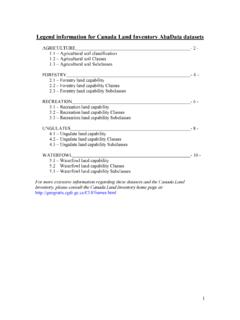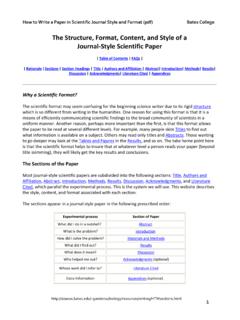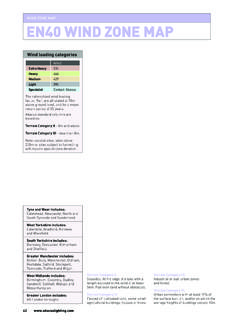Transcription of TABLE OF CONTENTS - Abacus Datagraphics
1 AbaData User s Guide Page 1 TABLE OF CONTENTS 4 Abacus Website .. 5 About Us .. 5 Products & Services .. 5 Learn .. 5 Support .. 5 News & Events .. 6 Careers .. 6 Contacts .. 6 AbaData Page .. 7 Installing MapGuide 7 Other Available Downloads .. 11 Adobe Acrobat Reader .. 11 AutoDesk DWF Viewer .. 11 Login To AbaData .. 12 Using AbaData .. 13 Location Boxes .. 13 Company Filter .. 15 Map Display .. 16 Pipelines .. 16 Wells .. 22 Culture .. 38 42 Facilities .. 44 Parcel Mapping .. 45 Disposition Mapping .. 46 Title Mapping .. 46 Waypoints .. 46 Aerial Photos .. 46 Satellite Photos .. 46 Crown Mineral Text (Deeper Rights) .. 46 Crown Mineral Text (Shallow Rights) .. 46 Crown Mineral Agreements .. 47 County Map .. 47 Telus Trenches .. 48 WCSS Area Boundaries .. 48 WCSS Control Points .. 48 Save Map .. 50 Reports .. 51 High Pressure Labeling .. 65 Create Single.
2 65 Create Group .. 65 Move .. 66 Delete .. 66 Draw Leader .. 66 Page 2 AbaData User s Guide Details .. 67 Create .. 67 Remove .. 68 Remove All .. 68 GPS Tools .. 69 GPS Receiver Settings .. 69 Installing GpsGate Software .. 69 Installing Garmin GPS Driver .. 71 Start Tracking .. 71 Pause .. 72 Stop .. 72 Zoom to Coordinates .. 72 Get Coordinates .. 73 Clear Points .. 73 Waypoints .. 74 Add Waypoint .. 74 Add Waypoint Sign .. 75 Add Inspection .. 77 Delete .. 77 Export to File .. 77 Import from 77 Import from GPS .. 78 User Water Wells .. 79 Add Well .. 79 Add 80 Delete .. 80 Distance Markers .. 81 From Point .. 81 From Line .. 81 Remove Markers .. 81 Create Dimension Label .. 82 Measure Long Distance .. 82 Create Buffer Area Label .. 83 Drawing .. 84 Defaults .. 84 Toggle .. 84 Draw Line .. 84 Draw Polygon .. 85 Add Text.
3 86 Add Road Label .. 86 Edit .. 87 Move .. 87 Remove .. 87 Export Polygon .. 87 Import Polygon .. 87 Add Approximate Work Area .. 87 Direction Map .. 89 Crown Mineral Agreements Search .. 94 AbaData User s Guide Page 3 Toolbar .. 95 Print Map .. 95 Copy Map to Clipboard .. 96 Select Map Object .. 97 Pan Around Map .. 97 Zoom In .. 97 Zoom Out .. 97 Zoom Previous .. 97 Zoom to Pipeline/Well/Other Location .. 97 Show Information .. 99 Enlarge/Shrink Label Text .. 99 Measure Distance .. 99 Remove Saved Distances .. 100 Change Measuring Units .. 100 Highlight Pipelines/Wells .. 101 Un-Highlight Pipelines/Wells .. 101 View/Download Company s Facilities .. 101 Export DXF File .. 102 Open Map Legend .. 102 Stop/Clear Map .. 102 Begin Timeout Timer .. 102 Help .. 102 Administer your Account .. 102 Log-Out of AbaData .. 103 Display Options Sections.
4 104 Map Display Window .. 105 AbaData Legend .. 106 Appendix A ERCB Codes .. 107 Pipeline Facility Codes .. 107 Pipeline Status Codes .. 107 Pipeline Substance Codes .. 107 Pipeline Material Codes .. 108 Pipeline Joint 108 Pipeline Internal Coating Codes .. 108 Well Status Codes .. 109 Appendix B Map Data .. 110 Appendix C Glossary .. 110 Page 4 AbaData User s Guide OVERVIEW & OTHER RESOURCES This document is designed to guide you through the setup and general use of AbaData. AbaData is a Web-based oilfield mapping program that uses current information to graphically display the location of oilfield facilities within Alberta. Additionally, information relative to these facilities can be easily accessed and printed. For a complete list of the datasets available, please refer to the AbaData product page on the Abacus Datagraphics Ltd. Website: This document provides a description of each selection tool and information layer in AbaData.
5 However, there are other help documents available on the Abacus Datagraphics website, or within the program itself that provide step-by-step usage instructions. Check the following Websites for help documents or video tutorials for more help with AbaData s many features and functions: While logged in to AbaData, hover the cursor over the question mark icons to view available help material as in the image below: Alternatively, click the Help button in the AbaData toolbar to view support options: AbaData User s Guide Page 5 Abacus WEBSITE Abacus Datagraphics s website address is When this Website is entered in Internet Explorer you will come to the following page: The website offers information on Abacus Datagraphics Ltd. and our various products and services. This area contains general information about Abacus Datagraphics Ltd. This area provides information about the products and services we provide, including AbaData, AbaData Lite, AbaData GPS, AbaData Direction Map, Equipment Management and Pipeline Signs.
6 This section includes information about the various AbaData training opportunities available, including lunch and learn sessions, demonstrations and training sessions. This area contains information on the various AbaData support options, including contact information and site search. This menu also includes links to the Video and Help pages, where video tutorials and help files in PDF format are available. Page 6 AbaData User s Guide This area contains company news and developments, including information on the various trade shows we attend. This menu includes a link to the AbaData Developments Web page, where recent AbaData modifications and new features are listed. This area provides information on the various career possibilities at Abacus Datagraphics Ltd. This section contains our contact information and a map of downtown Red Deer. AbaData User s Guide Page 7 ABADATA PAGE The AbaData Page, accessible through the Products & Services menu, contains the information necessary to use the AbaData program.
7 This page has links to AbaData required software and available downloads. The most important aspect of this page is the reference to MapGuide Viewer, which is a program that allows you to view the AbaData maps. MapGuide Viewer must be downloaded and installed on your computer before you can use AbaData. INSTALLING MAPGUIDE VIEWER: 1) Click on the MapGuide Viewer icon. Page 8 AbaData User s Guide 2) The File Download screen will appear. Clicking on the Run button will begin the installation automatically. Clicking on the Save button means you will have to save the file on your computer, then browse to it and double-click on the file to begin the installation. 3) The MapGuide Viewer program will begin to download. This should only take a few seconds (on a high-speed connection). 4) Once the download is complete, a warning will appear from Microsoft indicating the publisher of the program could not be verified, click the Run button to continue with the installation.
8 AbaData User s Guide Page 9 5) The Setup screen will appear. Click Next to begin the installation. 6) On this screen, you must choose where to install the MapGuide Viewer. You can click on the Browse button to select a different location, or you can accept the default. Click the Next button to continue. Page 10 AbaData User s Guide 7) On t his screen, simply click the Next button to continue, the Back button to change any previous settings, or the Cancel button to stop the installation. 8) Once the installation is complete, the following screen will appear. Click the Finish button to the close the installer. AbaData User s Guide Page 11 REQUIRED SOFTWARE AND OTHER AVAILABLE DOWNLOADS: Other downloads are available from the AbaData Page. You may or may not need them, depending on the areas of AbaData that you use.
9 Adobe Acrobat Reader: This is a free program used to view PDF documents. You will need this program to view the on-line AbaData User s Guide and the wellsite survey plans (see Page 23). To download this program, click on the Adobe Acrobat Reader logo and follow Adobe s instructions to install. AutoDesk DWF Viewer: This program allows our Dedicated Mapping clients to view customized maps, which are the property of those clients. An authorized username and password are required to access the drawings on the site. Page 12 AbaData User s Guide LOGIN TO ABADATA: Once all the necessary installations have been completed, enter your username and password in the fields under Client Login on the Abacus Datagraphics Ltd. Home page. If you d like AbaData to remember your username and password for future logins, ensure the settings in Internet Explorer are configured to remember passwords.
10 For example, in Internet Explorer 7, click on Internet Options then on the Content tab, then on AutoComplete Settings. You can then check the boxes next to User names and passwords on forms and Prompt me to save passwords. AbaData User s Guide Page 13 USING ABADATA: If you have logged in with a valid username and password and MapGuide Viewer has been successfully installed, you will see the following page when AbaData starts. The following sections will outline and explain the functions and options available along the left-hand side of the screen. LOCATION BOXES: The Location Boxes are used to zoom the map to the area you are interested in viewing. The location is made up of four parts. Enter the section number you would like to view in this box. This box can be left empty if you wish to view the entire township. If a two-digit number is entered, the cursor will automatically jump to the township box.