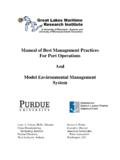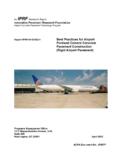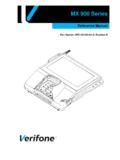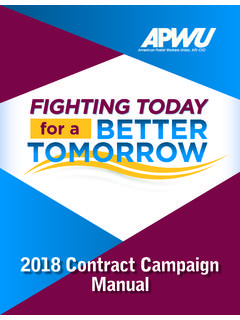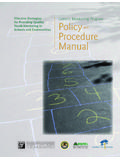Transcription of Table of contents - event-mgt.com
1 Technical white paper HP MSA 2040 best practices Table of contents About this document .. 3 Intended audience .. 3 Prerequisites .. 3 Related documentation .. 3 Introduction .. 3 General best practices .. 4 Become familiar with the array by reading the manuals .. 4 Stay current on firmware .. 4 Use tested and supported configurations .. 4 Understand what a host is from the array perspective .. 4 Rename hosts to a user friendly name .. 4 Vdisk initialization .. 5 best practice for monitoring array health .. 5 Configure email, SNMP, and Syslog notifications .. 5 Setting the notification level for email, SNMP, and Syslog .. 6 Sign up for proactive notifications for the HP MSA 2040 array .. 7 best practices when choosing drives for HP MSA 2040 Storage .. 7 Drive types .. 7 best practices to improve availability .. 7 Volume mapping .. 7 Redundant paths.
2 8 Multipath software .. 8 Dual power supplies .. 8 Dual controllers .. 8 Reverse cabling of expansion enclosures .. 8 Create vdisks across expansion enclosures .. 9 Drive sparing .. 9 Drive replacement .. 10 Implement Remote Snap replication .. 10 best practices to enhance performance .. 10 Cache 10 Other methods to enhance array performance .. 12 Click here to verify the latest version of this document. Technical white paper | HP MSA 2040 best practices for SSD drives .. 14 Use SSD drives for randomly accessed data .. 14 SSD and performance .. 14 SSD wear gauge .. 15 best practices for virtual disk expansion .. 15 Vdisk expansion capability for supported RAID levels .. 15 Vdisk expansion recommendations .. 16 Re-create the vdisk with additional capacity and restore data .. 16 best practices for firmware updates .. 17 General MSA 2040 device firmware update best practices .
3 17 MSA 2040 array controller or I/O module firmware update best practices .. 17 MSA 2040 disk drive firmware update best practices .. 17 Miscellaneous best practices .. 18 Boot from storage considerations .. 18 8Gb/16Gb switches and Small Form-Factor Pluggable (SFP) transceivers .. 18 Summary .. 18 Technical white paper | HP MSA 2040 About this document This white paper highlights the best practices for optimizing the HP MSA 2040, and should be used in conjunction with other HP Modular Smart Array manuals. Modular Smart Array (MSA) technical user documentations can be found at Intended audience This white paper is intended for entry-level and mid-range HP MSA 2040 administrators with previous Storage Area Network (SAN) knowledge. It offers Modular Smart Array practices that can contribute to an MSA best customer experience. This paper is also designed to assist MSA users for best practices in the deployment of the HP MSA 2040 array.
4 Prerequisites Prerequisites for using this product include knowledge of: Networking Storage system configuration Storage area network (SAN) management Connectivity Methods such as Direct Attach Storage (DAS), Fibre Channel, and Serial Attached SCSI (SAS) Internet SCSI (iSCSI) and Ethernet protocols Related documentation In addition to this guide, please refer to other documents for this product: HP MSA System Racking Instructions HP MSA 2040 Installation Guide HP MSA 2040 System Cable Configuration Guide HP MSA 2040 User Guide HP MSA 2040 SMU Reference Guide HP MSA 2040 CLI Reference Guide HP MSA 2040 Troubleshooting Guide You can find these documents on the HP MSA 2040 homepage: Introduction The HP MSA 2040, a high-performance storage array designed for entry-level HP customers desiring 8 and/or 16Gb Fibre Channel connectivity with 4 host ports per controller.
5 This next generation MSA 2040 Storage array provides an excellent value for customers needing performance balanced with price to support initiatives such as consolidation and virtualization. The MSA 2040 delivers this performance by offering: New controller architecture with a new processor 4 GB cache per controller Solid State drives (SSD) Up to four (4) host ports per controller 4Gb/8Gb/16Gb FC connectivity The HP MSA 2040 Storage System brings the performance benefits of SSD drives to MSA array family customers. This array has been designed to maximize performance by using high-performance drives across all applications sharing the array. 3 Technical white paper | HP MSA 2040 The HP MSA 2040 Storage arrays are positioned to provide an excellent value for customers needing increased performance to support initiatives such as consolidation and virtualization.
6 The HP MSA 2040 Storage ships standard with a license for 64 Snapshots and Volume Copy for increased data protection. There is also an optional license for 512 Snapshots. The HP MSA 2040 can also replicate data between arrays (P2000 G3 and/or MSA 2040) with the optional Remote Snap feature. General best practices Become familiar with the array by reading the manuals The first recommended best practice is to read the HP MSA 2040 User Guide and the HP MSA 2040 SMU Reference Guide or the HP MSA 2040 Command Line Interface (CLI) Reference Guide, depending on the interface you will use to configure the array. Always operate the array in accordance with the user manual. In particular, never exceed the environmental operation requirements. Other HP MSA 2040 guides of importance to review are: The HP MSA 2040 Troubleshooting Guide located at: The MSA Remote Snap Guide can be found at: Stay current on firmware Use the latest controller, disk, and expansion enclosure firmware to benefit from the continual improvements in the performance, reliability, and functionality of the HP MSA 2040.
7 For additional information, see the release notes and release advisories for the respective MSA products. This information can be located at: Use tested and supported configurations Deploy the MSA array only in supported configurations. Do not risk the availability of your critical applications to unsupported configurations. HP does not recommend nor provide HP support for unsupported MSA configurations. HP s primary portal used to obtain detailed information about supported HP Storage product configurations is SPOCK (Single Point of Connectivity Knowledge). An HP Passport account is required to enter the SPOCK website. SPOCK can be located at: Understand what a host is from the array perspective From the perspective of the MSA 2040 array, each individual unique initiator is considered a host. A host is analogous to an external port on an Host Bus Adapter (HBA).
8 A host port does not equate to a physical server, but rather a unique host connection on that server. For example, a dual port FC HBA has two ports and therefore there are two unique initiators. Rename hosts to a user friendly name Applying friendly names to the hosts enables easy identification of which hosts are associated with servers and operating systems. It also allows for applying any special host profiles that may need to be set, such as HP-UX. The best practice for acquiring and renaming Worldwide Name (WWN) is to connect one cable at a time and then rename the WWN to an identifiable name. The procedure below outlines the steps needed to rename hosts. 1. Log into the SMU and click + next to Hosts from the left frame. This will expand the list to show all connected hosts. 2. Highlight the host in the list that you want to rename by clicking the WWN name.
9 3. On the right window frame, click Provisioning -> Rename Host. 4. Type in the host nickname and choose the Profile and then click Modify Name. Repeat for additional host connections. 4 Technical white paper | HP MSA 2040 See figure 1 below. Figure 1. Renaming hosts Vdisk initialization During the creation of a virtual disk (vdisk), the user has the option to create a vdisk in online mode (default) or offline mode. If the online initialization option is enabled, you can use the vdisk while it is initializing. Online initialization takes more time because parity initialization is used during the process to initialize the vdisk. Online initialization is supported for all HP MSA 2040 RAID levels except for RAID-0 and NRAID. Online initialization does not impact fault tolerance. If the online initialization option is unchecked, which equates to offline initialization, you must wait for initialization to complete before using the vdisk, but the initialization takes less time to complete.
10 Figure 2. Choosing online or offline initialization best practice for monitoring array health Setting up the array to send notifications is important for troubleshooting and log retention. Configure email, SNMP, and Syslog notifications The Storage Management Utility (SMU) is the recommended method for setting up email, SNMP, and Syslog notifications. Setting up these services is easily accomplished by using a web browser; to connect; type in the IP address of the management port of the HP MSA 2040. 5 Technical white paper | HP MSA 2040 Email notifications can be sent to up to as many as three different email addresses. In addition to the normal email notification, enabling managed logs notifications, with the Include Logs option enabled is recommended. When the Include Logs feature is enabled, the system automatically attaches the system log files to the managed logs email notifications sent.