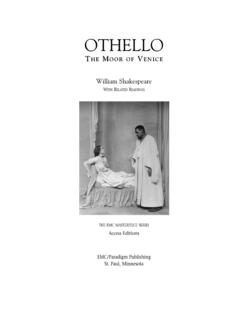Transcription of Table of Contents - Ilford
1 Table of ContentsICC PROFILE INSTALLATION OS Ilford ICC Driver Desktop PC - Wide Format PC - - OSX Driver PROFILE NAMING Ilford Media Driver Media Supported Printer 2 ICC PROFILE INSTALLATION GUIDEPC- WINDOWSSave the zip file you have downloaded onto your computer in a folder you will be able to locate the zip file within the folder by right clicking and selecting extract all Right click on *.icc file and select Install Profile from the context menu. This will automatically save the profile in the correct , manually place the extracted profile into the correct lsystem ocation:C:\WINDOWS\system32\spool\driver s\colorMAC OS XExtract the ICC profile from the downloaded ZIP and paste the extracted ICC profile(s) into the required folder below, depending on your OS versionMacOS X (El Capitan) (High Sierra): Go menu -> Press and hold Option Key -> Library -> ColorSync -> Profiles folderMacOS X (Yosemite) and earlier.
2 Macintosh HD -> Users -> Username > Library -> ColorSync -> Profiles folderFrom MacOS onward Apple has made the user library folder hidden by will be necessary to access this folder to successfully install your colour access the hidden folder use one of the following methods. In the Finder, select Go -> Go To Folder. In the Go To Folder dialog, type ~/Library Click Go. Copy the profile into the Colorsync :-Hold down the Alt (Option) key when using the Go menu. The user library folder is listed below the current user's home : After you open the Library folder, you can drag the Library icon from the top of that window to the Dock, Side Bar, or toolbar so it's readily MacOS onwards the profile folder may be locked and can only be unlocked by an administrator, this may prevent profiles from being unlock the folder: Select the profile folder Select file/get info (top line menu bar) Click on the unlock icon in the right hand bottom of the dialog window and enter the admin password.
3 Alter folder access state to read and write. Copy and paste the extracted ICC profile into the folder Return the folder to Read Only and re-lock the profile 3 PHOTOSHOP Setup 1. Select the printer 2. Click on Print Settings and setup as per the Printer driver instructions below. 3. Click on Photoshop Manages Color 4. Select the correct profile for the Paper 5. Select Rendering Intent* and tick 6. Black Point Compensation Set other parameters as required 7. Click on Print to send the image to the printer*Rendering IntentSelect Perceptual for Photographic Relative if colour accuracy is paramount.
4 Page 4 LIGHTROOM Setup 1. Select the correct profile for the paper 2. Select the Rendering Intent 3. Click on Printer to setup the driver. 4. Click on Properties and setup the driver as per the below instructionsPage 5 USING Ilford ICC PROFILESPC-Windows Driver ExamplesEpson Desktop PC - Windows Select the correct paper source for the media used Select the Document size and orientation required Select the correct media (see Appendix A & C) Click on the More Options tab Select Custom Color Correction and click on Advanced Set Color Correction to No Colour AdjustmentClick OK, OK, OK to continuePage 6 USING Ilford ICC PROFILES (cont)
5 Epson Wide Format PC - Windows Set the applicable Media Type - (see Appendix A & C) Set Color Management to OFF Set Paper settings as requiredPage 7 USING Ilford ICC PROFILES (cont)Canon - Windows Set the applicable Media Type - (see Appendix A & C) Set Paper size Source and print quality as required Click on the Main TAB Set to Manual in Color/Intensity and click on Set Set Color Matching to None (No colour managementPage 8 USING Ilford ICC PROFILES (cont)Mac OSX Driver ExamplesEpson MacOS-XSelect the required PrinterSelect the Paper sizeSelect Color MatchingCheck that Colorsync is selected and greyed to Print SettingsSelect the correct Media type to suit the profilesSelect the print Quality required, normally HighClick on Print to return to Photoshop and send to PrintPage 9 USING Ilford ICC PROFILES (cont)Canon MacOS-X Select the required Printer Select the Paper size Select Color Matching Check that Colorsync is selected and greyed out.)
6 Change to Quality & Media Select the correct paper type to suit the profiles Select the print Quality required. Click on Save to return to Photoshop and PrintPage 10 APPENDIX-APROFILE NAMING CONVENTIONSTo use your selected profile correctly you will need to make a note of the ICC profile name for use during printing. Recent profiles are named in the following way:Older profile examples could be:IGPFAS_CANpro-10_OFAP1n = Ilford Galerie Prestige-Canon Pro 10-Other Fine Art Paper 1n_GPGMS_CANipf6100_SGPPmmo = ( Ilford ) Galerie Prestige Gold Mono Silk-Canon ipF6100-Semigloss Photo Paper- Matching Mode OffSome profiles may have a PK or MK after the printer identification.
7 This indicates the use of Photo Black Ink (PK) or Matte Black Ink (MK) for Media Types with the option of using either. For a list of Ilford Media Types please see Appendix B For a list of Printer models please see Appendix C For a list of Printer driver media types please see Appendix D Page 11 APPENDIX-BILFORD Media NamesGPFACGC anvas GaliciaGPCNC anvas NaturalGPCATC otton Artist TexturedGPCGC rystal GlossGPFASFine Art Smooth 200gsmGPFASPFine Art Smooth PearlGPFATSFine Art Textured SilkIGPGPG lossGPGFGGold Fibre GlossGPFPGold Fibre PearlGPGFSGold Fibre SilkGPGMSGold Mono SilkGPRPGold Raster SilkGPHWMH eavyweight Duo MattIGPLPL ustreGPLPDL ustre Photo
8 DuoGMCMMatt Cotton MedinaGPMGM etallic GlossGPMSWMono Silk WarmtoneIGPMDP remium Duo MattGPSGDS emigloss DuoGPSCS mooth Cotton RagGPSCSS mooth Cotton SonoraGPSFACS mooth Fine Art CanvasGPSGPS mooth GlossGPSPPS mooth PearlGPTCT extured Cotton RagGPWT7 Washi Torinoko 110gsmPage 12 APPENDIX-CDriver Media TypesCANONBFB acklit Film BFHGB acklit Film HGCMC anvas Matte CM2 Canvas Matte 2 CPCoated PaperEHCPE xtra Heavyweight Coated Paper EMCPE xtra Matt Coated Paper FAHWFine Art Heavyw. Photo FAHPFine Art Heavyweight PhotoFAPFine Art PhotoFAPRFine Art Photo RagFATFine Art Textured GPPG lossy Photo PaperGPPG lossy Photo Paper HCPH eavyweight Coated Paper HGPFHigh Gloss Photo FilmHRPHigh Resolution PaperIDGI nstant Dry Glossy IDPGI nstant Dry Papers Glossy IDPSI nstant Dry Papers Satin IDPPSI nstant Dry Photo Paper SatinMCPMatt Coated Paper MPPM atte Photo PaperOPPO ther Photo PaperPGPhoto GlossyPMPhoto MattFPHGP hoto Paper Hi GlossPPP260 Photo Paper PearlPPPP hoto Paper Plus PPPDSP hoto Paper Plus Double SidedPPPGP hoto Paper
9 Plus GlossyPPPG IIPhoto Paper Plus Glossy IIPPPSP hoto Paper Plus Semi-glossPPPP hoto Paper ProPPPPP hoto Paper Pro PlatinumPPP1 Photo Paper Pro, set Quality to 1 PPPlain PaperPGP280 Premium Glossy Paper 280 PSGP280 PremiumSemi-Glossy Paper 280 RUFRoll Up Film SGPPSemi-Glossy Photo PaperSGPPSemi-Glossy Photo Paper SP1 Special 1 (W6400)Page 13 APPENDIX-CDriver Media TypesEPSONPGPPP remium Glossy Photo PaperAMPA rchival Matte PaperCACanvasCLPPC olor Life Photo PaperEMPE nhanced Matte PaperEMPBE nhanced Matte Poster BoardEMEpson MatteEPQIJE pson Photo Quality Ink JetEPGE pson Premium GlossyEPSE pson Premium SemiglossEUGE pson Ultra GlossyEUGRPME pson Ultra Glossy, set Print Quality to RPMGPPWG lossy Paper Photo WeightMPHM atte Paper - HeavyweightPGPP hoto Glossy PaperPQIJPP hoto Quality Ink Jet PaperPPPlain PaperPGPP250 Premium Glossy Photo Paper (250)
10 PLPPP remium Lustre Photo PaperPSPPP remium Semigloss Photo PaperSGPPP remium semigloss Photo PaperPSPP250 Premium Semigloss Photo Paper (250)SMPS ingleweight Matte PaperSFAPS mooth Fine Art PaperTFAPT extured Fine Art PaperUSFAPU ltra Smooth Fine Art PaperVFAPV elvet Fine Art PaperWPRWW atercolor Paper Radiant WhitePage 14 APPENDIX-D Supported Printer modelsCANONi9100 CANi9100i950 CANi950i960 CANi960i965 CANi965i990 CANi990i9900 CANi9900i9950 CANi9950 PIXMA iP4000 CANiP4000 PIXMA iP4200 CANiP4200 PIXMA iP4300 CANiP4300 PIXMA iP4600 CANiP4600 PIXMA iP4700 CANiP4700 PIXMA iP4850 CANiP4850 PIXMA iP5000 CANiP5000 PIXMA iP5200 CANiP5200 PIXMA iP5300 CANiP5300 PIXMA iP6000 DCANiP6000 DPIXMA