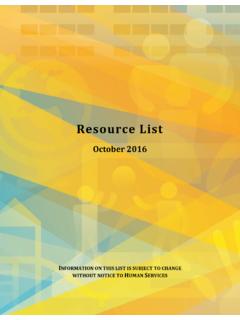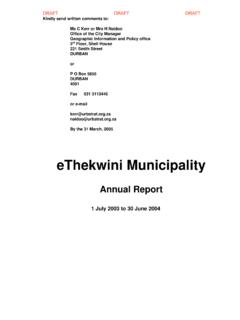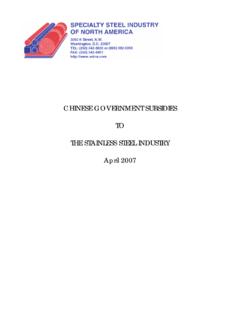Transcription of Table of Contents - Welcome to the Provincial Treasury web ...
1 2 Table of Contents 1. Introduction .. 3 2. CSD Supplier Management Process .. 3 Access the CSD site .. 3 Register a new CSD account .. 4 Receive an activation email and OTP .. 4 Activate account and enter OTP .. 4 Log in .. 4 Complete Supplier Identification Information .. 5 Add supplier identification for non-CIPC entity .. 6 Add supplier identification for a CIPC company .. 7 Add supplier identification for state owned entity or government entity .. 7 Complete contacts information .. 8 Complete address information .. 8 Complete bank account information .. 9 Complete tax information .. 9 Complete ownership information.
2 10 Complete 11 Complete commodities information .. 11 Maintain Users .. 11 Click on submit .. 12 Organs of state access verified supplier 12 View supplier overview information .. 12 View reports .. 12 Registration summary report .. 12 Action log report .. 13 3. Contact Details .. 13 3 1. Introduction The purpose of this document is to serve as a reference guide on how to register as a supplier on the central Supplier Database (hereafter referred to as the CSD). Suppliers will be required to have a valid e-mail address, cellphone number and bank account to register on the CSD. 2. CSD Supplier Management Process The CSD supplier management process outlines from when a user registers a new account on the CSD to when the organs of state access the verified supplier information on the CSD.
3 Figure 1 CSD Supplier Management Process Access the CSD site Actions: 1. Enter 4 Register a new CSD account Actions: 1. Click on Register 2. Enter email address 3. Enter name 4. Enter surname 5. Enter cellphone number 6. Select an identification type in the identification type dropdown 7. Enter identification number 8. Enter a password 9. Confirm password 10. Select and complete 3 security questions 11. Check the I am not a robot Captcha 12. Check the I accept the terms and conditions 13. Click on the Register button Receive an activation email and OTP Actions: 1. Open the CSD activation e-mail and click on the Activate Account link A One Time Pin (OTP) is sent as an SMS to the cellphone number provided on the registration screen Activate account and enter OTP Actions: 1.
4 Click on the Activate Account link 2. Enter the OTP in the Account Activation screen 3. Click on the Submit button Log in Once the user has successfully registered and activated their CSD account, the user can then log in on the CSD. Actions: 1. Click on Log in on Home page 2. Enter registered e-mail address 3. Enter password 5 Actions: 4. Check the I accept the terms and conditions 5. Click on Log in button Complete Supplier Identification Information The below Table outlines the different supplier types and supplier sub-types as well as the identification number and tax reference number that must be provided per supplier type.
5 The supplier type, supplier sub-type will be selected and identification type entered on the supplier identification section of the CSD. The tax reference number will be entered on the tax section of the CSD. Supplier Type Supplier Sub-Type Which ID type is required from the Supplier? Which Tax number is required? INDIVIDUAL INDIVIDUAL SA ID number or Foreign ID number or Foreign Passport number. If a Foreign ID number or Foreign Passport number is provided then a Work Permit number must also be provided. Income Tax Reference number if ID type is SA ID number. PAYE Reference number and VAT number is optional. SOLE PROPRIETORSHIP FOREIGN COMPANY FOREIGN COMPANY Foreign Company Registration number or International Securities Identification Number (ISIN).
6 Optional: PAYE Reference number or VAT number or Income Tax Reference Number INTERVIVOS TRUST INTERVIVOS TRUST SA Trust Registration number or Foreign Trust Registration number Income Tax Reference number of the trust CIPC COMPANY PUBLIC COMPANY (Ltd) SA Company/ CC Registration number Income Tax Reference number. VAT number is optional. STATE OWNED COMPANY (SOC LTD) NON PROFIT COMPANY (NPC) PRIVATE COMPANIES (Pty)(Ltd) PERSONAL LIABILITIES COMPANIES (INC) CLOSE CORPORATIONS PRIMARY CO-OPERATIVES SECONDARY CO-OPERATIVE TERTIARY CO-OPERATIVE LIMITED BY GUARANTEE TRANSVAAL ORDINANCE UNLIMITED NON-PROFIT EXTERNAL COMPANY EXTERNAL COMPANY STATE OWNED ENTITY PFMA SCHEDULE 1 - CONSTITUTIONAL INSTITUTIONS None PAYE Reference number or VAT number or Income Tax Reference Number.
7 PFMA SCHEDULE 2 - MAJOR PUBLIC ENTITIES PFMA SCHEDULE 3A - NATIONAL PUBLIC ENTITIES PFMA SCHEDULE 3B - NATIONAL GOVERNMENT BUSINESS ENTERPRISES PFMA SCHEDULE 3C - Provincial PUBLIC ENTITIES PFMA SCHEDULE 3D - Provincial GOVERNMENT BUSINESS ENTERPRISES TERTIARY INSTITUTION GOVERNMENT ENTITY NATIONAL DEPARTMENT None PAYE Reference number or VAT number. Provincial ADMINISTRATION -GAUTENG Provincial ADMINISTRATION -LIMPOPO Provincial ADMINISTRATION -KWAZULU NATAL Provincial ADMINISTRATION -MPUMALANGA 6 Supplier Type Supplier Sub-Type Which ID type is required from the Supplier? Which Tax number is required? Provincial ADMINISTRATION -NORTH WEST Provincial ADMINISTRATION -EASTERN CAPE Provincial ADMINISTRATION -WESTERN CAPE Provincial ADMINISTRATION -FREE STATE Provincial ADMINISTRATION -NORTHERN CAPE METROPOLITAN MUNICIPALITIES DISTRICT MUNICIPALITY -GAUTENG DISTRICT MUNICIPALITY -LIMPOPO DISTRICT MUNICIPALITY -KWAZULU NATAL DISTRICT MUNICIPALITY -MPUMALANGA DISTRICT MUNICIPALITY -NORTH WEST DISTRICT MUNICIPALITY -EASTERN CAPE DISTRICT MUNICIPALITY -WESTERN CAPE DISTRICT MUNICIPALITY -FREE STATE DISTRICT MUNICIPALITY -NORTHERN CAPE LOCAL MUNICIPALITY -GAUTENG LOCAL MUNICIPALITY -LIMPOPO LOCAL MUNICIPALITY -KWAZULU NATAL
8 LOCAL MUNICIPALITY -MPUMALANGA LOCAL MUNICIPALITY -NORTH WEST LOCAL MUNICIPALITY -EASTERN CAPE LOCALMUNICIPALITY -WESTERN CAPE LOCAL MUNICIPALITY -FREE STATE LOCAL MUNICIPALITY -NORTHERN CAPE UNINCORPORATED BODY OF PERSONS PARTNERSHIP SA ID number of main partner or International Securities Identification number (ISIN). PAYE Reference number or VAT number. STATUTORY BODY SA ID number of main partner or International Securities Identification number (ISIN). PAYE Reference number or VAT number or Income Tax Reference number. JOINT VENTURES CONSORTIUM SECTION COMPANIES VOLUNTARY ASSOCIATIONS RETIREMENT FUND Add supplier identification for non-CIPC entity Follow the below steps when adding the following supplier types (as per supplier type requirements Table ): Individual Foreign company Trust Unincorporated body of persons Actions: 1.
9 Log in on the CSD 2. Click on My Suppliers 3. Click on Add supplier 4. Select supplier type 5. Select supplier sub-type 6. Select identification type 7. Enter legal name 8. Select country of origin 7 Actions: 9. Select industry classification 10. Select allow associates if you want to allow other CSD suppliers to associate themselves to this supplier 11. Click on Save Add supplier identification for a CIPC company Follow the below steps when adding a CIPC company (as per supplier type requirements Table ): Actions: 1. Log in on the CSD 2. Click on My Suppliers 3. Click on Add supplier 4. Select CIPC Company as supplier type 5. Select supplier sub-type 6.
10 Enter South African / CC registration number 7. Select industry classification 8. Select allow associates if you want to allow other CSD suppliers to associate themselves to this supplier 9. Click on Save Note: The business registration and ownership information of the CIPC company will automatically be verified with CIPC. The Legal name, Trading name (if relevant), Business status and Registration date will automatically be returned by CIPC and will display on the Supplier Identification screen. The ownership details director name, surname, identification number etc. will automatically be returned by CIPC and will display on the Ownership screen (refer to Ownership section of this document).





![INTERNAL AUDIT REPORT: [PROCESS] - MP …](/cache/preview/4/a/4/9/9/6/0/7/thumb-4a499607465ded8ca5448335a1bab47f.jpg)