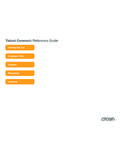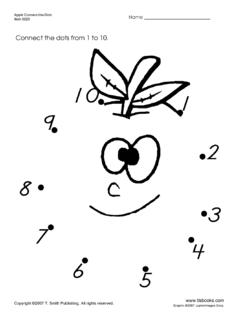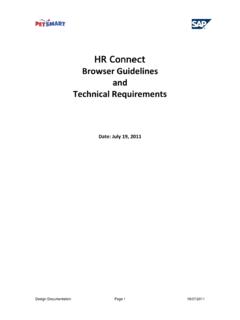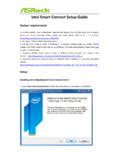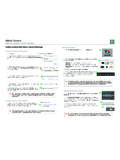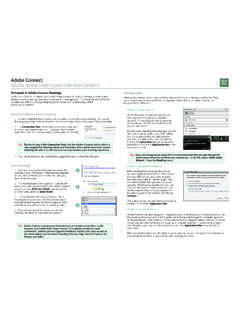Transcription of Talent Connect: Reference Guide - Employee.crown
1 Talent connect : Reference GuideGetting StartedEmployee FilesCareersRecruitingLearningTalent connect : Getting StartedGetting Started: Click along with the numbers to explore Talent Page is displayed upon logging in. The Crown Talent ConnectModules can be found in the drop-down menu on the top left side of thescreen. Your Home Screen can be personalized by arranging the Careers Module is used by employees to search for and apply to positions. My Candidate Profile is used to create and manage employee profiles and job Learning Module is used by employees to view all available online and instructor led courses, enroll or request approval to enroll in training courses and view training status and history all in one place.
2 Supervisors can view training status and training history and assign training or approve training requests for their direct Recruiting Module provides a central location to create and store job requisitions and manage recruiting Company Info Module provides a basic employee directory. You can also go to the search box at the top right to find basic My Employee File Module shows your Personal information and your public profile. Supervisors will have the option of selecting Employee Files to view the Personal and public profile information of each of their direct this Reference Guide to log in to Talent # Begin at Choose Access Talent connect Username: Your username is 8 digits.
3 Capitalized first initial of your first name + 0 + employee Time Password for Employees Hired Prior to 12/14/2015: Password1# First Time Password for Employees Hired on or after 12/14/2015: Use your username as your password11-1623456 NEW1 Talent connect : Employee Files - Employee ProfileKeep Your Employee Profile CurrentVisiting Talent connect regularly to maintain your Employee Profile information is a greatway to manage your Job Alerts in the Careers Module will also assist you in managing your career. An alert is sent to you by email for any criteria that you set.
4 Click on Careers and clickSaved Searches/Alerts on the menu bar. Click Create New Job Alert and save your Profile Element is a separate section with a with a red asterisk (*) are required to be completed before you can save the information. Click Save or Cancel before moving on to the next section. Multiple lines within an element can be added by clicking on the plus each element, click the Edit button to see the information. If you would like to Add information to the element, click the plus sign. If you would like to Delete information, click on the Trash to My Employee ProfileClick on Public Profile to display Profile to display My Employee Profile.
5 My Employee Profile is information viewable to you, your manager, and Human Resources. Corrections to the top Personal Information box should be sent to Human Resources on a Change of Address Form available on the intranet. The Profile Elements on the bottom should be updated and maintained by you. If you have interest in career opportunities within Crown, this profile will be used for your application and available for HR to this Reference Guide to view/update your Employee connect : Careers - Job Search and ApplicationAs a Crown employee, you can use resources on the Careers module to apply for open positions and manage your job applications tools on the Job Search tab to search for and apply to To: Job Search and ApplyVerify Profile Information and Apply Getting Started.
6 Select Careers from the drop-down menu on the top left side of the for positions by entering keywords, job language, location, etc. ClickClick a Job Title link in the search results to view the Applications. Click Job Applications tab to view the status of jobs you have applied Jobs. Click the Saved Jobs tab to review job postings you have found and saved. You may apply to these jobs at any time or forward a job posting to another Searches/Alerts. Click the Saved Searches/Alerts tab to create and manage your searches and Candidate Profile. When you apply for a position your EmployeeProfile will create your My Candidate Profile automatically.
7 The information is synchronized between the two profiles. Add your most up to date contact details and current resume to My Candidate Application. Click the Saved Applications tab to review your saved applications that have not been submitted. Applications may be opened to complete the application by selecting Apply from the Action menu or removed by selecting Search. Click Job Search tab to search for positions within the this Reference Guide to search, view, manage, and apply for internal Career Opportunities at NoteOnce your application is complete, an email notification will be sent to your immediate supervisor for awareness of your interest in the position that you applied the Select Action drop-down menu to: Apply to the position of interest.
8 Save Job to access the job posting at a later time via the Saved Jobs tab. Email Job to Friend to forward the opportunity. Click the links to attach your resume and cover letter. Click the Add link to add information to your profile (Crown Work Experience, Education, etc.) Add your most up to date contact details. Click Next . Complete the Internal Application. Fields marked with a red asterisk (*) are required. Include any Additional Information or qualifications for the position you are applying for. Type your Signature and Click Job Requisitions page is where most of the Recruiting activities take are created, approved, and managed through the candidate reviewand hiring process.
9 The requisition helps managers and HR determine the datanecessary for the requisition and who is involved in the hiring Started: Select Recruiting from the drop-down menu on the top left side of the screen. Click the Create New link to create a job requisition. Most users are directed to Browse Families & Roles . If not, select Browse Families & Roles .Families & Roles is used as a starting point for a new job Requisition InformationFirst plus sign is the drop down for the Family Roles are listed, which are equivalent to Crown active job titlesEight digit number is the Crown360 Job Code.
10 Choose radial button. Scroll to the bottom and click Use Selected Internal Job Title automatically populates from Families & RolesApproval Due Date defaults to 10 Manager assigned to the requisition. This is the manager or supervisor of the position being Rep/Recruiter assigned to the requisition. This is the Hiring Manager s HR Representative or HR Manager who is responsible for posting the position and/or sourcing this Reference Guide to create and approve a replacement or additional position, called a Job Requisition .1234567 Requisition and Candidate VisibilityAn employee who is part of the requisition approval chain, or listed as part of the Hiring Manager Team , will have visibility to the requisition and candidates who apply.