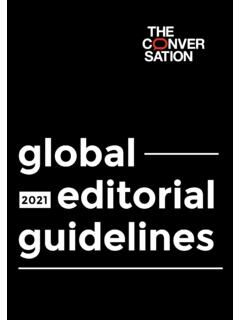Transcription of Tanner EDA L-edit (Layout Editor) - Tufts University
1 Tanner EDA L-edit (Layout Editor). Tanner Tools Speeding Concept to Silicon . NOTE: This tutorial was EDA= Electronic Design and Automation . constructed in L-edit version (c. October 2007 ). Robert White 2012. Layout Layout is essentially a drawing process. You are drawing the two- dimensional geometries that will end up on your mask. Layout tools are essentially CAD drawing tools, but include additional useful features. Every area of each mask will be either opaque or clear. That is what you are trying to define . which areas are which. Robert White 2012. Files and Tapeout Your end product is a file which contains the data for your mask. The process of transmitting the data to a foundry who will build your device is called tapeout you are sending your magnetic tape out. Standard format is GDSII ( Graphic Data System Version II). It includes information on the layers of your design and the 2D geometries. OASIS (Open Artwork System Interchange Standard) is a new (2004). specification which is attempting to replace GDSII.
2 It is more efficient in its storage format (10-50 times) than GDSII. Other common formats are CIF (Caltech Interchange Format), DXF. (Drawing Exchange Format autocad ), and Gerber (Printed Circuit Board PCB) files. Sometimes companies will charge you an additional fee to convert your CAD format into GDSII so they can make your masks. Robert White 2012. Layout Editors Commercial Code: Cadence Virtuoso . IC Industry Leaders Mentor Graphics IC Station . Tanner EDA L-edit MEMS Centric Freeware: Magic IC Centric, established Gnu software Layout Editor IC and MEMS, Freeware, Reads/writes GDSII, CIF, DXF, OASIS. Robert White 2012. Why Tanner EDA L-edit ? MEMS Centric : Includes curved features! License is less expensive the Cadence/Mentor Graphics. Runs on PC (not UNIX). Better than freeware (although Layout Editor looks pretty good!). But any of them would work just fine (except for Magic, maybe). I did my PhD work in Mentor Graphics. Tufts ECE uses Cadence for VLSI work. Robert White 2012.
3 Goal: We have a 3 layer process with a 4 micron minimum feature size. The three layers are: (1) A silicon nitride structural layer ( nitride GDSII layer 1). (2) An anchor layer where we etch through our oxide to attach the beam ( anchor GDSII layer 2). (3) A metal layer for use as a strain gauge and as electrical connections ( metal GDSII layer 3). I want to design a cantilevered beam with a metal strain gauge on it. Robert White 2012. File and Location Launch L-edit Cell Name Toolbars Aerial View Layer Palette Drawing Window Mouse Buttons Start Menu Engineering and Science Apps L-edit Robert White 2012. Make a New File Make a new file of type Layout . TDB is Tanner DataBase your layout will be saved in a TDB file, a proprietary Tanner format. If you want to copy setup information from an existing TDB file, browse to it. (For instance, this could copy Design Rules This will create a new layout with a and Layer Names). name like Layout1 and with a single Select <empty> for a cell, Cell0.
4 New file with no setup information. Robert White 2012. Setup Technology Go to Setup | Design. Technology tab. As displayed on screen. Microns is a good default. Create a name for your fabrication process. This is the unit in the technology that is, the fabrication process. What is the natural unit to work in? For micron process, it would be microns. Internal units are what is actually used in L-edit to store the information. This is not what is displayed to you (see display units above). However, you need to know this when you export your final design to GDSII. The default for GDSII is that one database unit is 1 nm (1/1000 microns). Robert White 2012. This is the unit in the Setup Technology technology that is, the fabrication process. What is the natural unit to work in? For micron process, it would be microns. Then you would have technology units of lambda, where 1. lambda= microns. For our purposes, it is best to leave technology units as 1. micron. Internal units are what is actually used in L-edit to store the information.
5 This is not what is displayed to you (see display units above). The default is 1 nm (1/1000 microns), which is the same as GDSII default. This will be the smallest increment you can store, and will also determine the max size of your design ( L-edit max size is -536,870,912 to +536,870,912 units) at 1 nm = 1 internal unit, this is something like 42 inches on a side. Keep default of 1 nm per internal unit. Robert White 2012. Setup | Design | Grid These are just the dots shown on the screen. This is where your mouse will snap to. If you want to make sure you don't make anything smaller than your minimum feature size, set the mouse snap grid to your minimum feature size. This is the minimum feature you can make in your process. Robert White 2012. Setup Layers Create all the layers you want in your design. Easiest thing would be one layer per mask. You can set the appearance of the layer (color and pattern) under rendering . We will talk about derived layers later. Robert White 2012.
6 Setup Layers When you export to GDSII or CIF, this layer will be exported as that GDSII or Used by CIF layer. L-edit . don't mess with them. If you plan to make wires in that Add layers you want define layer, you can set a default wire their name and rendering. width and end/join style. Robert White 2012. Wire Default Meanings Robert White 2012. Do This: 1) Create a new layout with an <empty>. setup. 2) Make sure working units are microns and internal units are nm. 3) Set mouse snap to 1 micron and manufacturing grid to 4 microns. 4) Define three layers: nitride, anchor, and metal. Give them some interesting color/pattern so you can tell them apart. 5) Define the default wire width on metal to be 4 microns. 6) Set the GDSII layer numbers to 1 for poly, 2 for anchor and 3 for metal. Robert White 2012. Layers You can also select You can select layers here. whether Drawn, Generated, Special, Here are all the layers or All layers are in your layout. They visible in the can correspond pallete.
7 Directly to masks, or they can correspond to logical units (such Right click over as anchors, holes, layer palette to structures, channels) show all , hide all , which may eventually etc. be group together into a single layer to make Mouse over a layer button to make the your mask. layer active, and to hide and show it. Robert White 2012. Cells This is the name of the cell within the current layout. You can have multiple cells within a single layout A cell within your layout is some logical entity; often something you want to duplicate many times. For instance, if you have a layout with many identical chips in it, you may design the chip as a single cell, and then array the cell many times to create the overall layout. Then if you need to make a change you just change the cell and all the instances of that cell update. Make a new cell called Cantilever . Robert White 2012. Drawing Right click and select All Angle and Curve . To add curve tools for circles and arcs and toroids.
8 Robert White 2012. Drawing Circles and Polygons Wires wedges Choose your drawing tool. Left click to select your working layer. Robert White 2012. Mousing This will display the current cursor location. As you mouse around, this spot shows which each mouse button does. If you hold down shift, control, or alt, you will get different options. Robert White 2012. Choose your select tool. You can only Selecting select items on visible layers. At the bottom left of the screen it will tell you what you selected. Robert White 2012. Editing Select the object you want to edit and press Ctrl-e . A dialogue box will pop up you can change the layer the object is on, the dimensions of the object and so forth. Robert White 2012. Moving Options: (1) Select the object and drag it with the middle button. (2) Select the object and push m . You can define an exact move. (3) Select an object. Set a base point at some location on the object. Now middle click where you want that Left click this to object to move to.
9 Be able to that point on the select a base object will move there. point. Robert White 2012. Copying Options: (1) Select an object, duplicate it (Ctrl-d), and then move the new object. (2) Select the object set a base point. Push Ctrl-c to copy the object. Push Ctrl-v , and then middle click where you want the new object to appear. Left click this to be able to select a base point. Robert White 2012. More Editing Perform boolean Slice Flip operations (And, Or, Rotate Subtract, Shrink and Merge Grow and results can end up on any layer.). Nibble These are all available from the Draw menu as well. Robert White 2012. Zooming and Panning + and keys zoom in and out. Home key zooms to see everything. z key puts you in zoom mode, then left button zooms in on a boxed area, middle button pans, right button zooms out. Arrow keys pan around the design. Robert White 2012. Measuring If you push q your current cursor location You can use a 90 degree, 45 degree will become 0,0 and you or all angle ruler.
10 It will tell you the can move to a new spot ruler length at the bottom left of the and see where you are. screen. If you want to read the ruler Push q again to go writing, you may need to select and back to global edit the ruler and change font size. coordinates. Robert White 2012. Object Snap Turn on object snap You can determine if you want it by what kinds of things clicking this magnet (vertex, edge, button. center, etc.) you snap to by selecting these buttons. Robert White 2012. Arraying Cells Once you have a cell designed, you can array it. Go up to your top level cell (Cell0). (Use window . menu). Say cell|instance and select the cantilever cell. Then push Ctrl-e to edit cell parameters, including arraying. Robert White 2012. Grouping Objects You can group objects that you have already drawn together to create a new cell. Select the objects and push Ctrl-g . Then if you want to array them, go ahead and do that by editing the cell. To swap back so those objects are now part of your top level existing cell as polygons rather than as arrays of cells, ungroup them Ctrl-u.