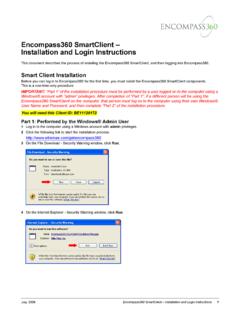Transcription of Team Primary’s Quick Reference Guide To Encompass
1 Team Primary s Quick Reference Guide To Encompass Encompass Form-PRMI-Borrower Summary Screen 1. Subject Property Information Tab A. If you have no property, click on To Be Determined Button Only , DO NOT TYPE IN TBD in the address field, you can input the zip code you need for the town they might buy in. 2. Transaction Details Tab A. loan Program Field- Click on magnifying glass and then select the program template. B. Closing Cost Field- Click on Magnifying glass and pick closing cost template. C. Closing Cost Field- Click on Icon, Input Hazard Insurance and Taxes. Then click on the icon next to Mtg Ins when the window opens on FHA loans just click on the Get MI button.
2 On conventional loans input the proper MI factor. 3. 1003 Page 1 A. Present Address- Click on Show All (VOR) and list any additional previous addresses. B. Employment Information- Click on show all (VOE) and list additional and previous employment, all fields MUST be entered, name, addresses, phone numbers, dates, positions. 4. 1003 Page 2 A. Gross Monthly Income- Click on icon next to base pay, window will open and allows you to use different calculations to arrive at the correct monthly income. B. Checking and Savings- Click on Show All (VOD) add accounts, make sure you pick out who s account it is top of page, then click on type of account, we need all account numbers, and the current balance of the account.
3 C. Liability Screen- Click on Show All (VOL), window will open and you can edit and review your liabilities. 5. 1003 Page 3 A. Schedule of Real Estate Owned- Click on Show All (VOM) A new window will open this is where you will be adding properties and matching mortgages with properties. You will also be designating what type of properties and occupancy they are. B. Details Of Transaction-Make sure all lock shaped Icons are blue this allows the information flow from other fields Form-HUD 1003 Addendum 1. Line One- Select the type of agency (VA or HUD/FHA) 2. Line 4- Section Of Act- Use drop down and select the correct Act(203B, 203K etc) 3. Line 17-First Time Home Buyer?
4 Yes Or No 4. Line 19-VA Only-Title will be vested in: click on down arrow and choose the appropriate selection 5. Purpose of loan Section- Check one box that fits your transaction best. 6. Part IV Borrower s Certification Section A. Make sure to answer all questions in this section B. If they have a current FHA mortgage or have owned a home with an FHA mortgage within the last 60 months, Lines 22a, 22b, 22c, and 22d MUST be answered and all fields to be filled in. Form-2010 Itemization 1. Make sure that the correct closing cost template is selected; the system brings in most fees. 2. Section 801- loan origination Fees, make sure that the lock icon is blue.
5 Make sure that there is a 795 underwriting fee and a 595 processing fee. 3. Line 802- make sure that if you are: A. If your origination charges include all fees. Please check the first box B. If you are refunding a portion of the SRP to you client, check the second box and either input the bps or dollar amount C. If your client is buying down the rate with points(bona fide) the check this box and input the cost by percentage or dollar amount 4. Line 804-apprasial Fee, make sure to click the box next to the fee on the right this will make this fee a paid outside of closing. 5. Line 901-Interest charges-Make sure that you input the number of days then underneath the number of days please fill in the closing date.
6 6. Line 902- Home Owners Insurance, you need to fill this in manually. 7. Reserves Deposited with the lender A. Line 1002- Home Owners reserves 3 months-you need to manually fill in the amount. B. Line 1004- Tax Reserves-you need to fill in the appropriate amount of months-this needs to be done manually 8. Title Charges- A. Line 1102-Settlement or Closing Fee- system inputs if you need to adjust amount, Click on the icon next to the field and change amount. Click OK B. Line 1103-Owners Tile Insurance- Needs to be manually input C. Line 1104-Lenders Title Insurance- Needs to be manually input Form-2010 GFE 1. Under GFE expiration date check the box next to: Borrower intends to continue with this loan 2.
7 Rate locked date: if loan is locked click on Calendar icon and click on date, if NOT locked leave blank 3. Lock Expiration Date: If rate is locked click on Calendar icon and click on date, if NOT locked leave blank 4. GFE Date- Click on Calendar icon and click on the date you are printing the GFE 5. loan Program and Closing Cost- make sure that the correct program and closing costs are selected, if not click on magnifying glass and select the correct program or closing costs. 6. Estimated Closing Date- Click on Calendar icon and select the estimated closing date 7. First Payment Date: Click on Calendar icon and select the estimated closing date 8. loan Term and Amounts Section: Review information and make sure the term and amounts are correct.
8 9. Important Dates Section: A. Locked loans; Line 1- Interest rate for this GFE is available through : click on the Calendar Icon and select the actual rate expiration date, then input 5PM into the box next to the Calendar Line 2- This estimate for all other settlement charges are available through (count 10 business days from the date of line 1), click on Calendar icon select the date which is 10 business days from the date in line 1. Line 3- After you lock your interest rate, you must go to settlement within input into the box the number of days of the actual rate lock (ex. 30, 45, or 60 days) Line 4- You must lock your interest rate at least : input NA into the box.
9 B. Rate is not locked Line 1- - Interest rate for this GFE is available through : click on the Calendar Icon and select the GFE date, then input 5PM into the box next to the Calendar Line 2- This estimate for all other settlement charges are available through (count 10 business days from the date of line 1), click on Calendar icon select the date which is 10 business days from the date in line 1. ( Click on blue lock icon to unlock(Lock will turn gold) then insert number of days) Line 3- After you lock your interest rate, you must go to settlement within input into the box NA Line 4- You must lock your interest rate at least : input 10 Days into the box Summary of Your loan Section 1.
10 Review the information and make sure it is correct. Escrow Account Information Section 1. Do we require you to have an escrow account for your loan , click on drop down arrow and select yes or no. Your Adjusted origination Charges Section 1. Make sure the correct option is selected. Form-REGZ-TIL 1. Check loan Program and Closing cost templates are correct. 2. TIL Date; Click on Calendar icon and select the date that you are printing the documents 3. 1st Payment Date: Click on Calendar icon and select the date that the first payment is due. 4. If the loan is an adjustable rate mortgage go to the Adjustable Rate Mortgage section and fill in the boxes within the section, if you are not sure please contact your manager for assistance.