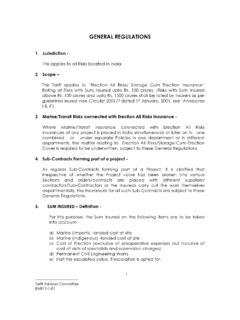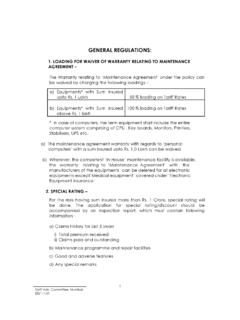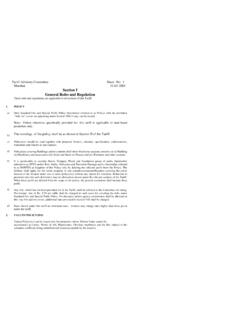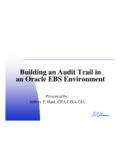Transcription of Technical Architecture & Integration with Corporate …
1 Version 1 IRDA BROKER REGISTRATION AND RETURNS SUBMISSION USER MANUALB roker User Manual Version History Version 2 Version History Version No. Date of Release Prepared by (L&T side) Reviewed by (L&T side) Approved by (L&T side) Approved by (IRDA - User department) 04-04-2014 Gargi T Jayanti U Babu Desikan Rambabu Broker User Manual Table of Contents Version 3 Table of Contents Prerequisites .. 5 Introduction to BAP Portal .. 6 Role of a Broker .. 7 Overview .. 8 New Broker Applicant Registration .. 9 To register on the portal: .. 9 Login Process.
2 14 To access the portal: .. 14 Points to 16 Retrieve Credentials .. 17 To Retrieve User ID: .. 17 User Profile for Master ID .. 22 User Profile for Sub Login ID .. 25 Description of the menu tabs for Master IDs .. 28 Description of the menu tabs for Sub ID .. 29 Creation of Sub IDs .. 30 Updating a Sub ID .. 33 Deleting a Sub ID .. 35 Broker User Manual List of Figures Version 4 List of Figures Figure 1: User Registration Screen .. 10 Figure 2: Acknowledgement Message .. 12 Figure 3: Duplicate User Error Message .. 13 Figure 4: Login Page Screen.
3 14 Figure 5: Change Password 15 Figure 6: Log off Screen .. 15 Figure 7: Retrieval Page .. 17 Figure 8: Retrieve Master/Organization ID Options .. 18 Figure 9: User ID Retrieval Confirmation Message .. 18 Figure 10: Retrieve User ID/Password Selection .. 18 Figure 11: Retrieval Sub Login ID .. 19 Figure 12: User ID Retrieval Confirmation Message .. 19 Figure 13: Retrieve Password Options .. 20 Figure 14: Additional Retrieve Password Options .. 20 Figure 15: Retrieve Password Process .. 21 Figure 16: Retrieve Password Process .. 21 Figure 17: Incorrect retrieval information error message.
4 21 Figure 18: User Profile Screen for Master ID .. 22 Figure 19: User Profile - Change Password screen .. 23 Figure 20: Password Change Confirmation Message .. 23 Figure 21: Update User Profile Screen .. 24 Figure 22: User Profile Update Confirmation Message .. 24 Figure 23: Updating Security Question and Answer .. 25 Figure 24: User Profile Screen for Sub Login ID .. 25 Figure 25: User Profile - Change Password screen .. 26 Figure 26: Password Change confirmation message .. 26 Figure 27: Update User Profile screen .. 27 Figure 28: User Profile Update Confirmation Message.
5 27 Figure 29: Create Sub ID Screen .. 30 Figure 30: Sub ID Creation Confirmation Screen .. 31 Figure 31: Update/Delete Sub ID Screen .. 33 Figure 32: Update Sub ID Screen .. 33 Figure 33: Successful updating Acknowledgement Dialog Box .. 34 Figure 34: Update/Delete Sub ID Screen .. 35 Figure 35: Delete Sub ID Screen .. 35 Figure 36: Message Pre-Deletion .. 36 Broker User Manual Prerequisites Version 5 Prerequisites In order to access the BAP Portal and to perform activities, the below mentioned hardware and software infrastructure is required. Field Description Hardware - Personal Computer / Laptop Processor Intel processors Pentium 4 / i3 / i5 / i7 @ 1 GHz or above RAM 1 GB RAM or above (minimum 1GB recommended) Hard Disk 80 GB or above HDD Ethernet Card 10 / 100 Mbps Printer Laser Jet Software Operating System Windows XP (with Service Pack2), Windows Vista, Windows 7, Mac OS v Office Utility MS - Office 2003 or above Browsers Internet Explorer / / , Apple Safari (recommended Internet Explorer )
6 Java Runtime JRE version and above Adobe Acrobat Reader version Digital Signature Class 2 and Above Broker User Manual Introduction to BAP Version 6 Introduction to BAP Portal IRDA has taken an initiative of automation for facilitation of various activities that need to be undertaken by Insurance companies, surveyors, brokers and Third Party Administrators (TPAs) for regulatory compliance. This program is called the Business Analytics Project or BAP as referred to henceforth. In the current technology driven environment, this portal delivers ease of use and uniformity in routine activities like online filing of returns, submitting applications for enrollment, new license, renewals and other changes to existing licenses.
7 This application also supports on-line clarification of queries, and provides notifications, reminders and alerts for adherence to timelines. This initiative will ensure good communication between insurance players and IRDA. Standardized and timely collection of industry data will help IRDA in efficient supervision of insurance operations, monitoring and tracking for the development of the insurance industry in User Manual Role of Broker Version 7 Role of a Broker Brokers are intermediaries between the prospective customers and insurers. In order to ensure that insurance and reinsurance business is transacted along proper lines, there are set out rules of conduct and licensing procedures to be followed.
8 All brokers operating in the insurance market need to be duly licensed by IRDA and also need to submit periodic returns reporting details of the operations. Broker User Manual Overview Version 8 Overview The BAP portal provides easy, one time online registration for brokers. The Insurance Broker can then perform following activities: New Broker Applicant Registration Creation of sub IDs Update / Delete sub Id Retrieve user Id/Password Existing broker have following functionalities available in the BAP Portal: Submission of Returns. Pay Annual fees.
9 View License Details Pay Penalty. The employee of the broker firm can only fill the form; however the submission of the forms can be done by Authorized signatories only. Please refer to IRDA regulations for list of Authorized Signatories. Broker User Manual Registration Process Version 9 New Broker Applicant Registration For getting a license from IRDA to work as a Broker, applicant is required to fill an online New User registration form available on IRDA BAP Portal. To register on the portal: 1. Open a browser and enter the following address: The IRDA BAP portal home page is displayed.
10 2. Go to 'Brokers' Tab. 3. Click Register. The User Registration screen is displayed. 4. From User Type drop down list, select Corporate . 5. From User Role drop down list, select Broker. The Corporate Registration screen is displayed. All mandatory fields on the form are marked with an asterisk. Broker User Manual User Profile for Master ID Version 10 The fields in the Insurance Broker Registration Screen are explained in the following table: Field Description New User Registration Organization Name Enter the name of organization. Corporate PAN No Enter Corporate PAN card number.