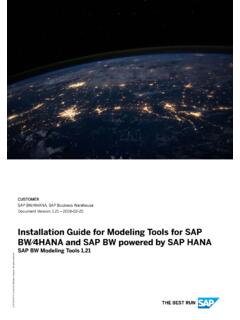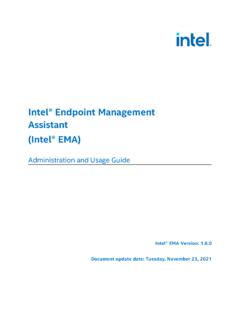Transcription of Technical Support - CH Products
1 Technical Support QUICK START: How to install your new USB Game Controller Introduction Your CH device is plug-and-play capable, so software installation is NOTrequired. However, installing our advanced Control Manager programming software (PC compatible only) will enable you to completely experience all of your device features. IBM Compatible PC running Windows XP, Vista, 7, 8, and Mac OSX * One open USB port (one additional port for each additional USB device) USB compatible software Direct X or later * These devices use the basic drivers by OSX, therefore functionality is on the purchase of your new CH Products device! Designedand manufactured in the USA with the same strict quality standards you havecome to expect from CH Products , we are confident that you'll find it to be one ofthe most durable and precise controllers you have ever owned.
2 1. You will need to have administrator rights to install USB devices in Win XP With the computer fully booted up to the Windows Desktop, plug in the CH Game Windows will recognize the device and a help bubble will appear in the bottomright hand side of the screen announcing it has Found New Hardware .4. Windows will now search for and install the correct Windows drivers for your The bubble should now state that your hardware is installed properly and is ready to be To check for proper installation in Windows *, click Start, then Settings, then Control Panel. In the Control Panel go to Game Controllers or Gaming Options. 7. In Gaming Options, under Controllers, you should see your device listed with a status of "OK". For Vista, on the left side of Control Panel window, click on the text thatsays Classic or Classic View , so you ll see all the icons in the Control Click on the device and select Properties.
3 You should now be in a test screen for the device. Move the controller around to make sure it is communicating with the computer. 9. Now leave the controller in neutral. Looking at the test screen, a cross hair shouldbe in the middle of a white box. When the test window appears, move the handle / buttons / levers, etc. to check for full range of movement. In Vista, click on the name of the product and click Your CH Products Game Controller is now successfully installed.* In Windows XP, Game Controllers is located in Start> Control Panels> Game Controllers (also may be listed under Devices and Printers ). Before contacting Technical Support please refer to the online FAQ page on the CH Products website at at page contains the most frequently asked questions on the CH Products GameControllers, is updated regularly and may answer your questions.
4 To get the most efficient Support from our staff, please be ready to provide the following information: What kind of computer do you have? (speed, brand, chip set, OS version) What kind and how many adapters are you using? What software/game are you experiencing issues with? How many and what kind of other controllers are you using? What version of the Control Manager have you installed?You can contact CH Products through one of the following:Email supportPhone files 1-760-598-7833 (Monday - Friday, business hours only) Products970 Park Center DriveVista, CA 92081 The CH Products Game Controller is warranted to the original purchaser to be free from defects in materials and workmanship for a period of two (2) years from date of purchase. During this warranty period CH Products will, at its option, repair or replace, at no charge, any component determined to be defective.
5 This is a factory warranty only. Pleasecontact the original point of purchase to acquire information on refunds / exchanges. The liability under this warranty is limited to the repair or replacement of the defect or defective part(s) at our factory, and may not include shipping expenses. This warranty does not apply if, in the opinion of CH Products , the unit has beendamaged by accident, abuse, improper usage, or as a result of modification or service by anyone other than CH Products . Opening your CH device will void your warranty. NO OTHER WARRANTIES ARE EXPRESSED OR IMPLIED, INCLUDING BUT NOT LIMITED TO IMPLIED WARRANTIES OF SALABILITY AND FITNESS FOR A PARTICULAR PURPOSE. CH Products IS NOT RESPONSIBLE FOR CONSEQUENTIAL DAMAGES, SO THE ABOVE LIMITATION OR EXCLUSION MAY NOT APPLY TO YOU.
6 This warranty gives you specific legal rights, and you may have additional rights which vary from state to state. To obtain warranty services, contact CH Products at 760-598-7833 for an RMA (Return Merchandise Authorization) Number and shipping instructions. The enclosed software is made available without warranties of ANY kind. All warranty claims made on CH Products relating to defects which may be present are expressly excluded where this is legally permissible. CH Products assumes no liability for the correctness, precision, or currency of the software or its accompanying documentation, nor for the suitability of the software fora specific purpose for normal market quality. The risk relating to usability of the running characteristics and the accompanyinghardware lies with the user of the software.
7 CH Products shall not be liable forfunctional capability in a multiple users association, content, or performance of the software. The user shall bear all costs for correction of defects, costs for maintenance, repair or improvement and not CH Products , its dealers, distributors, representatives, or employees. Windows 2000/XP/Vista, 7 & 8 are registered trademarks of the Microsoft Corporation. Mac OSX is a registered trademark of Apple : 800-483 (Rev A) -DM 2014 By CH Products CH Products InstallationWindows XP & VISTA InstallationWarrantyRequirementsWindows 7 1. You will need to have administrator rights to install USB devices in Windows 72.
8 With the computer fully booted up to the Windows Desktop, plug in yourCH Game Windows 7 will then display a small pop up information bubble in your taskbar at the bottom right of your screen telling you that it is installing device driver softwareas Windows finds the correct drivers for your Once Windows 7 has installed the required drivers it will display another information bubble telling you Your device is ready to use Device driver software installed correctly .5. To check the device has been installed properly go to the Devices and printers options in your Control Panel from your Start menu on your desktop. *6. You should now see your device listed, right click on the device and select Game controller settings and a Game Controllers pop up window will open. 7. Highlight your device and click the Properties button located above the OK In the test screen you will now see a cross in the middle of a white box which displays your device axis and also rows of buttons your device might have.
9 Pressing buttons on your device will light the red circles that identify your devices You can now close this window down as your CH Products Game Controller is nowsuccessfully installed. 1. You will need to have administrator rights to install USB devices in Windows 8 2. With the computer fully booted go to your desktop by using the link on your Start Plug in your CH controller and Windows 8 will display a new window in the taskbar entitled Device Setup this will show a green progress bar as Windows finds the correct drivers for your device. 4. Once Windows has found and installed the drivers you can then check that the device has been installed properly by using the Devices and Printers options in your Control Panel. To access your Control Panel go to the All Apps view from your start menu and under the heading Windows System you will find the Control Panel icon.
10 Alternatively press the Windows key and X together to bring up a small pop up window and select Control Panel from the You should now see your device listed, right click on the device and select Game Controller settings and a Game Controllers pop up window will open. 6. Highlight your device and click the Properties button located above the OK In the test screen you will now see a cross in the middle of a white box which displays your device axis and also rows of buttons your device might have. Pressing buttons on your device will light the red circles that identify your devices You can now close this window down as your CH Products Game Controller is now successfully installed. PC TroubleshootingMac / X-Plane InstallationThe connector does not fit into the USB slot. - Make sure the connector it not upside down.