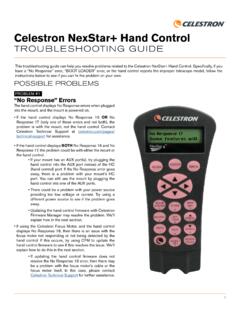Transcription of TELESCOPE CONTROL SOFTWARE INSTRUCTION MANUAL
1 TELESCOPE CONTROL SOFTWARE . INSTRUCTION MANUAL . Table of Contents Introduction .. 1. Connecting your Computer to your Mount .. 4. CPWI Overview .. 6. Aligning the Mount .. 7. All-Star Polar Alignment (ASPA) for EQ Setups .. 9. Slewing to an Object .. 9. Finding Targets.. 10. Aligning with the StarSense AutoAlign Accessory .. 11. Other Alignment Methods .. 13. Using the Celestron Focus Motor .. 13. Using a Celestron GPS Accessory .. 14. Menu Options .. 14. ASCOM Commands Through CPWI .. 19. 2. Introduction Welcome to Celestron PWI (CPWI)! This program allows you to align your Celestron computerized mount, slew to celestial objects, and access many other features directly from your computer. CPWI is equipped with a planetarium SkyViewer, which makes it easy to search for objects and navigate the night sky .
2 You can also use the SOFTWARE to align the mount using the optional StarSense AutoAlign accessory, and even perform an All-Star Polar Alignment directly within CPWI. Before you get started, please review the PC System Requirements and list of Compatible Celestron Mounts below to ensure your equipment is compatible with CPWI. PC System Requirements Windows 7, 8, or 10 operating system PC equipped with USB or Type A ports (only for cable connection). All of these cables are generic and can be purchased from any supplier. Choose the cable that corresponds best with your mount from the options below. 1. For CGX and CGX-L mounts: USB cable (male type A to male type B). 2. For telescopes with the newer NexStar+ or StarSense hand controls with a Mini USB port at the bottom: Mini USB cable (male type A to male Mini-B).
3 3. For older NexStar+ or StarSense hand controls with a serial port at the bottom: USB to serial (male type A to female RS-232 | male RS-232 to serial). NOTE: The RS-232 cables can be found on the Celestron website. Search for item #18775 and item #93920. This option requires a two cable connection. An internet connection is required to enable location settings and the online object database, or to auto-update drivers for the cables mentioned above 24 MB of hard drive storage and 100 MB of memory Screen resolution of 1024 x 768 or higher is recommended A wireless network connection ( WiFi) signal if you are using a WiFi-enabled TELESCOPE or connecting via the SkyPortal WiFi Module #93973. Compatible Celestron Mounts CPWI is compatible with all new Celestron computerized telescopes equipped with the NexStar+ hand CONTROL , StarSense hand CONTROL , or integrated WiFi (such as NexStar Evolution and Astro Fi).
4 Please see the full list of compatible TELESCOPE mounts below to confi rm your mount is compatible with CPWI. Advanced GT CGEM II LCM. Advanced VX CGEM DX NexStar Evolution Astro Fi CGX NexStar SE. CGE CGX-L NexStar SLT. CGE PRO CPC SkyProdigy CGEM CPC Deluxe 1. Optional Accessories SkyPortal WiFi Module StarSense AutoAlign SkySync GPS. Celestron Focus Motor Autoguider for PEC training NOTE: Some Celestron mounts may not have enough AUX ports to accommodate these optional accessories. If you need additional AUX ports, please see item #93919 Aux Port Splitter on the website. Do not connect multiple AUX Splitters to each other, as resistance and power loss may result, which will impact the performance of the mount and the connected accessories. Installing the SOFTWARE 1.
5 On the Celestron PWI webpage, fi nd and select the Download CPWI SOFTWARE HERE hyperlink to begin downloading CPWI. 2. Open the download fi le and follow the onscreen steps. 3. Run the application and proceed to install CPWI. Po in t ing tow ar d sc TELESCOPE Setup with ele an EQ Mount sti al po le If you are using an equatorial mount, the mount's RA and Dec axes should be at the index marks or homed, depending on your mount, and roughly polar aligned prior to using the CPWI. SOFTWARE . Once roughly polar aligned, you can begin aligning the TELESCOPE . Once the alignment is complete, you can use All-Star Polar Alignment (ASPA) to accurately polar align the Computerized EQ mount mount. Later in this MANUAL , you'll fi nd detailed instructions on roughly polar aligned ASPA.
6 TELESCOPE Setup with Pointing North and level an Alt/Az Mount The optical tube on your Alt/Az TELESCOPE should be roughly level to the ground pointing due north. NOTE: All users should point the TELESCOPE north, regardless of whether they are in the Northern or Southern Hemisphere. Leveled mount and tripod For Northern and Southern Hemisphere users 2. TELESCOPE Setup with an Alt/Az Mount on a Wedge If you are using an Alt/Az mount with an equatorial wedge, the optical tube must be at the altitude index mark pointing south if you are in the Northern Hemisphere. If you are in the Southern Hemisphere, your optical tube should be at the index mark pointing north. Be sure you have the mount roughly polar aligned before starting an alignment in CPWI. y Po sk in t rn st he or t ow sN.
7 Ard ard sS. e pol ow ou Po h or t st the in t N. in t st to rn Po oS. s sk in t y ou Po th po le Northern Hemisphere Southern Hemisphere 3. Connecting your Computer to your Mount There are three ways you can connect your computer to your mount. Auto Guide port 1. Connecting via USB USB Type B port (CGX / CGX-L mounts only). You will need a USB Male Type A to Male Type B cable. Plug the Male Type A connector into the computer and plug in the Male Type B connector into the USB port on the mount. NOTE: USB Type B cables are NOT compatible with CGX mounts;. the Type B connector is bigger and will not physically plug into the mount. NOTE: If you are using the optional Celestron Focus Motor and it is connected to the mount's AUX port, then it is possible to connect via USB to the mount through the focus motor's USB.
8 Port. 2. Connecting via Hand CONTROL You can connect to the mount using the port at the bottom of the Celestron hand CONTROL . Newer NexStar+ and StarSense hand controls have a Mini USB port at the bottom, while older NexStar+. and StarSense hand controls have a serial port at the bottom. i. For newer hand controls with Mini USB port, you will need a Mini USB cable (Male Type A to Male Mini B). ii. Older hand controls with serial port will need the RS-232 cable combination listed in the system requirements above. Connect the RS-232 ports together from each cable, then take the USB. end of the cable and plug it into the computer. Next, take the serial end of the cable and plug it into the bottom of the hand CONTROL . 3. Connecting via WiFi If you are using the SkyPortal WiFi module or if your mount has internal WiFi, there are two ways you can connect via WiFi: Direct Connect mode or Access Point mode.
9 Direct Connect mode is meant for close range wireless CONTROL . This is only ideal if you are physically near the TELESCOPE with your computer (within 10-20 feet). Access Point mode is meant for remote wireless CONTROL . This is useful for backyard or remote observatories where the direct wireless connection won't suffi ce for a long-range WiFi connection. Unlike Direct Connect mode, Access Point mode allows you to connect to the internet and use CPWI to wirelessly CONTROL your TELESCOPE at the same time. If your mount does not have integrated WiFi, start by plugging the SkyPortal WiFi module into an AUX port on the mount. If you are using a Celestron mount with WiFi, the module is not needed. Direct Connect Set the WiFi module switch to the Direct Connect position.
10 Go to the wireless network settings on your computer and connect to the WiFi module. It will be identifi ed as Celestron-___ . Once connected, you are ready to open CPWI and connect to the WiFi module directly. Access Point To use access mode, you will fi rst need to connect to the WiFi module in Direct Connect mode to enter your home network SSID and password. To do this, fi rst, set the WiFi module switch to the Direct Connect position. Go to the wireless network settings on your computer and connect to the WiFi module. It will be identifi ed as Celestron-___ . Once connected, open CPWI, and select Start from the opening screen. Next, go to the Utilities menu on the left side of the screen, and select WiFi WLAN Confi . A pop-up window will appear, and you can enter your home network SSID and password here.