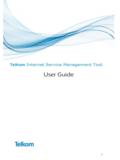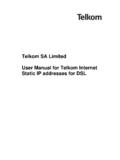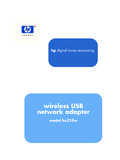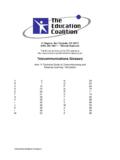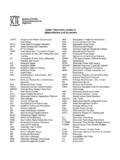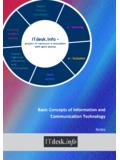Transcription of Telkom User Manual for TelkomInternet DSL …
1 Proprietary & Confidential Company Information i Telkom user Manual for TelkomInternet DSL TopUp ToolProprietary & Confidential Company Information 1 1. INTRODUCTION TelkomInternet TopUp Tool is used by TelkomInternet Customers to TopUp their account. This tool has been enhanced to include 3D Secure. 3D Secure is an XML-based protocol used as an added layer of security for online credit card transactions. It was developed by Visa to improve the security of Internet payments and offered to customers as the Verified by Visa service. Services based on the protocol have also been adopted by MasterCard, under the name MasterCard SecureCode, and by JCB International as J/Secure. The basic concept of the protocol is to tie the financial authorization process with an online authentication.
2 This authentication is based on a three domain model (hence the 3-D in the name). The three domains are: Acquirer Domain (the merchant and the bank to which money is being paid). Issuer Domain (the bank which issued the card being used). Interoperability Domain (the infrastructure provided by the credit card scheme to support the 3-D secure protocol). 2. BENEFITS TO TelkomInternet CUSTOMERS Extra protection and peace of mind when you re shopping online Protects your card against unauthorized use You can have confidence that TelkomInternet has made your security a priority. Increased consumer confidence when purchasing on the Internet No special application software is needed at the cardholder access device Easy to use Control over card use for online purchases Please Note: This security feature has been implemented on all applications at Telkom that are using credit card as a method of & Confidential Company Information 2 3.
3 KEYWORDS, ABBREVIATIONS AND ACRONYMS Abbreviation Description TI TelkomInternet ADSL Asymmetric digital subscriber line CVV Check Verification Value 4. HOW TO USE THIS Manual Contents of the Manual : Section 5 : TelkomInternet TopUp Tool - shows how you can use the system to TopUp your TelkomInternet account Section 6 : user Support Section 7 : shows error codes that can be displayed while topping up account Proprietary & Confidential Company Information 3 5. GENERAL SYSTEM FUNCTIONS Figure 1 shows the TelkomInternet TopUp Login page. To login you will need your TelkomInternet AllAccess username and password. You will notice that, the Login page (shown in Figure 1) has been updated with the 3D secure info. Figure 1: TelkomInternet DSL TopUp Login PageProprietary & Confidential Company Information 4 To get more information and to activate your credit card for 3D Secure, the Telkom TopUp page (Shown in Figure 2) displays a list of banks which are 3D secure compliant and with their 3D secure information.
4 Please Note: If your bank does not appear in the list below, please visit your bank website or contact your bank. Figure 2: More 3D Secure Info After successfully logged on, the Purchase DSL TopUp (shown in Figure 3) will be & Confidential Company Information 5 Figure 3: DSL TopUp Selects the TopUp Qualitity and choose the bundle you want to Purchase Click on submit. Please note: if you clicked on the wrong amount, you can click on reset and select a new amount. After clicking on the bundle you require, the Purchase DSL TopUp (shown in figure 4) will be displayed. Proprietary & Confidential Company Information 6 Figure 4: Purchase DSL TopUp Click on the submit button after verifying the details.
5 If the details are not correct, Click on the back button and restart the process After clicking on the submit button, the Credit Card Details (Shown in Figure 5) will be displayed below Figure 5: Credit Card Details Enter in your Credit Card Details (As Shown in the above Screen) Proprietary & Confidential Company Information 7 After Populating the required field with your correct Credit Card Details, the 3D Secure Authentication screen (shown in Figure 6) will be displayed Figure 6: 3D Secure Authentication Bankserv Africa logo Depending on the bank you bank with, on production this logo will be replaced by your bank logo For an example, if your Visa credit card was issued by Standard Bank, a similar screen shown in Figure 7 will be displayed.
6 Proprietary & Confidential Company Information 8 Figure 7: Standard Bank 3D Secure PIN Example If you have forgotten your password, click on the New user /Forgot your password? link. This link will help you with the details on how you can recover your password for more help click the Help . Each bank has its own processes and contact numbers that can be used to retrieve the password. If the 3D Secure PIN entered in Figure 4 or Figure 5 is correct, the customer will be required to confirm his/her TopUp purchase by clicking the Submit button shown in Figure & Confidential Company Information 9 Figure 8: Confirm TopUp Purchase If your TopUp Purchased was processed successfully, a confirmation screen will be displayed as shown in Figure 9-TopUp Confirmation.
7 Figure 9: TopUp Confirmation Figure 10: TopUp History To view TopUp purchased, click on View History , all bandwidth or data purchased will be displayed as shown in Figure 10-TopUp History 6. user SUPPORT For any queries please contact 10210. 7. APPENDIX A: ERROR MESSAGES The following are possible error messages that can be displayed while trying to TopUp. If you have entered the incorrect credit card number, Figure 10 will be displayed. Figure 10: Incorrect Card Number