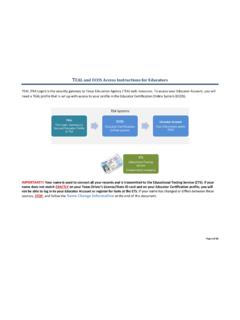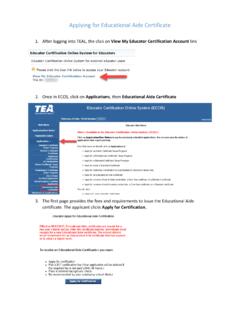Transcription of Texas Educator Certification Examination Program Getting ...
1 Copyright 2018 by the Texas Education Agency (TEA). All rights reserved. The Texas Education Agency logo and TEA are registered trademarks of the Texas Education Agency. Copyright 2018 Pearson Education, Inc. or its affiliate(s). All rights reserved. Evaluation Systems, Pearson, Box 226, Amherst, MA 01004 Updated 8/27/2018 Texas Educator Certification Examination Program Getting Started on September 1, 2018 Creating a Testing Account Registering Scheduling Your Exam 1 Creating Your Pearson Testing Account Beginning September 1, 2018, Texas Educator candidates will need to create a new Pearson testing account. Once your new Pearson account is created, any Texas Educator Examination testing history you may have since 2006 will be available in your Pearson account. This includes your prior score reports.
2 There are no changes to the process for creating a TEAL account. To create a Pearson testing account, you will: Specify a permanent email address to use as your username. Do not use an email address that is temporary, such as one associated with a college or district affiliation to which you may not always have access . Create a password. Passwords are required to be between 6 and 30 characters and must contain at least one letter and one digit and cannot contain spaces or any of the characters "&=`"<>\[] -". Create a security question and answer. Your security question will be used to verify your identity should you need to change your password. Best Language: What is your best language of communication? First Language: Which language(s) did you first learn as a child?
3 2 Do you already have a TEA ID number? If you are an EPP candidate, or a Charter School or PACT candidate who has already tested, you will need to provide your TEA ID number so that your Pearson testing account can be linked to your TEA Educator Profile. If you are a first-time Charter School or PACT candidate, answer No to this question and enter your personal information as requested by the system. 3 Using Your Pearson Testing Account Once you have created a Pearson testing account on the Texas Educator Certification Examination Program website, you will be able to: Register for exams that you are eligible for Schedule your test appointments Reschedule existing test appointments, free of charge, up to 48 hours before your appointment time Update your email and password as needed Review your testing history access your score reports, for scores reported 4 Registering for an Exam and Scheduling a Test Appointment What s New?
4 In the Pearson system, registering for an exam is separate from scheduling your test appointment. Before registering for an exam, you can use the seat availability tool (use this link for language exams) to confirm that there are available appointments at locations and on dates and times convenient for you. You may schedule your testing appointment when you register, or at a later time. You may reschedule or cancel your testing appointment, without any fees, up to 48 hours before your scheduled appointment date. You must schedule an appointment and test within 170 days of registering for an exam. If you withdraw your registration, you will be refunded your exam registration payment, minus $25. The funds are not refundable. 5 Registering for an Exam To register for an exam, choose the Register option on the Texas Educator Certification Examination Program website.
5 If you have not yet created a Pearson testing account, please do that first. Then, once you have signed in to your Pearson testing account, you will be ready to register. 1. Select your exam. You will be able to select only those exams for which you are approved. 6 2. Opt in for Alternative Testing Arrangements if you have documented physical, learning, or cognitive disabilities and require additional arrangements beyond the following, which are available for all test-takers without prior approval: wheelchair access access to visual enhancement features including color contrast and enlarged font comfort aids (see the complete list on the Pearson Comfort Aids page) breaks to use the restroom, take medication, use an inhaler, etc. 3. Review the period for which your registration is valid.
6 Tests may be scheduled at any time within the 170-day period. 7 4. Answer the background questions. These questions are required and are only used for the purpose of evaluating exam questions. They are not maintained as part of your Educator Certification records. Best Language: What is your best language of communication? First Language: Which language(s) did you first learn as a child? 8 5. Select score reporting options. Your score report will be available in your Pearson testing account at 10 central time on your score report date, but you may also opt to have it sent to you via email. 6. Submit your payment. Follow the instructions to enter your payment information. You may now schedule your testing appointment or you may choose to complete this step at a later date.
7 Testing appointments must occur within 170 days of registration. 9 Scheduling a Test Appointment Before registering for an exam, you can use the seat availability tool (use this link for language exams) to confirm that there are available appointments at locations and on dates and times convenient for you. When you are ready to schedule your test appointment or if you need to change your test appointment, choose Schedule or Reschedule in your Pearson testing account. 1. Select one or more exams to schedule. If you have registered for two exams, you may schedule them in back-to-back appointments on the same day. After selecting the first exam, click the button to Add another exam to take on the same day. If you do not select this option now, you will not be able to add a second exam later and you will not be able to take both exams back-to-back.
8 10 2. Specify your search criteria. Enter a zip code or city that is convenient to you, and then choose a date to see what appointments are available in nearby test centers. 11 3. Choose your location, date, and time. If there is more than one appointment offered at a test center for a desired date, you can select from a list of available times. 4. Finalize your selection and check out. Once you choose your desired appointment center and time, you can schedule your test and proceed to check out. There is no payment required in this step. 5. Confirm your information and review testing policies. Review your personal information and agree to the applicable testing policies. Once you have submitted your order, your exam will of ficially be scheduled. 6. Save your confirmation. You will receive an email confirming your appointment date, time, and test center location.
9 You may also view this information in your Pearson testing account at any time. Admission tickets are not required at the test center; your confirmation email is for your reference.