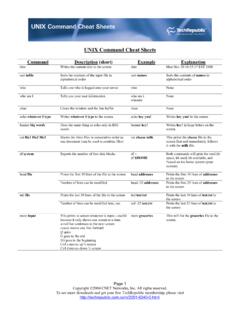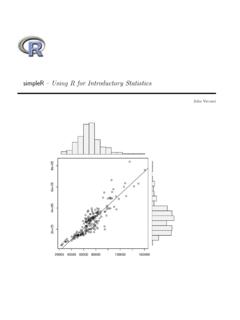Transcription of The BlueJ Tutorial
1 The BlueJ Tutorial Version for BlueJ Version Michael K lling M rsk Institute University of Southern Denmark Table of contents Copyright M. K lling 2 Copyright M. K lling Contents 1 Foreword 4 About BlueJ ..4 Copyright, licensing and redistribution ..4 Scope and audience ..4 Feedback ..5 2 Installation 6 Installation on Installation on Macintosh ..7 Installation on Linux/ unix and other systems ..7 Installation 3 Getting started edit / compile / execute 8 Starting BlueJ ..8 Opening a project ..9 Creating 11 Editing a 13 13 Help with compiler 14 4 Doing a bit 16 Inspection .. 16 Passing objects as 18 5 Creating a new project 20 the project directory .. 20 Creating 20 Creating dependencies .. 21 Removing elements .. 21 Table of contents Copyright M.
2 K lling 3 6 Using the code pad 22 Showing the code 22 Simple expression 23 Receiving objects .. 23 Inspecting objects .. 24 Executing statements .. 24 Multi- line statements and sequences of statements .. 25 Working with variables .. 25 command 26 7 Debugging 27 Setting breakpoints .. 27 through the code .. 29 Inspecting variables .. 29 and 30 8 Creating stand-alone applications 31 9 Creating applets 33 Running an 33 Creating an applet .. 34 the applet .. 34 10 Other Operations 35 Opening non- BlueJ packages in BlueJ .. 35 existing classes to your 35 Calling main and other static methods .. 35 Generating 36 Working with libraries .. 36 Creating objects from library classes .. 37 11 Just the summaries 38 Copyright M. K lling 4 1 Foreword About BlueJ This Tutorial is an introduction to using the BlueJ programming environment.
3 BlueJ is a Java development environment specifically designed for teaching at an introductory level. It was designed and implemented by the BlueJ team at Deakin University, Melbourne, Australia, and the University of Kent at Canterbury, UK. More information about BlueJ is available at Scope and audience This Tutorial is aimed at people wanting to familiarize themselves with the capabilities of the environment. It does not explain design decisions underlying the construction of the environment or the research issues behind it. This Tutorial is not intended to teach Java. Beginners of Java programming are advised to also study an introductory Java textbook or follow a Java course. This is not a comprehensive environment reference manual. Many details are left out emphasis is on a brief and concise introduction rather than on complete coverage of features.
4 For a more detailed reference, see The BlueJ Environment Reference Manual, available from the BlueJ web site ( ). Every section starts with a one- line summary sentence. This allows users already familiar with parts of the system to decide whether they want to read or skip each particular section. Section 11 repeats just the summary lines as a quick reference. Copyright, licensing and redistribution The BlueJ system and this Tutorial are available 'as is', free of charge to anyone for use and non-commercial re-distribution. Disassembly of the system is prohibited. No part of the BlueJ system or its documentation may be sold for profit or included in a package that is sold for profit without written authorisation of the authors. The copyright for BlueJ is held by M. K lling and J. Rosenberg.
5 Foreword Copyright M. K lling 5 Feedback Comments, questions, corrections, criticisms and any other kind of feedback concerning the BlueJ system or this Tutorial are very welcome and actively encouraged. Please mail to Michael K lling Copyright M. K lling 6 2 Installation BlueJ is distributed in three different formats: one for Windows systems, one for MacOS, and one for all other systems. Installing it is quite straightforward. Prerequisites You must have J2SE ( JDK ) or later installed on your system to use BlueJ . Generally, updating to the latest stable (non-beta) Java release is recommended. If you do not have JDK installed you can download it from Sun s web site at /. On MacOS X, a recent J2SE version is preinstalled - you do not need to install it yourself.
6 If you find a download page that offers JRE (Java Runtime Environment) and SDK (Software Development Kit), you must download SDK the JRE is not sufficient. Installation on Windows The distribution file for Windows systems is called , where xxx is a version number. For example, the BlueJ version distribution is named You might get this file on disk, or you can download it from the BlueJ web site at Execute this installer. The installer lets you select a directory to install to. It will also offer the option of installing a shortcut in the start menu and on the desktop. After installation is finished, you will find the program in BlueJ s installation directory. The first time you launch BlueJ , it will search for a Java system (JDK).
7 If it finds more than one suitable Java system ( you have JDK and JDK installed), a dialog will let you select which one to use. If it does not find one, you will be asked to locate it yourself (this can happen when a JDK system has been installed, but the corresponding registry entries have been removed). The BlueJ installer also installs a program called Using this program, you can later change which Java version BlueJ uses. Execute vmselect to start BlueJ with a different Java version. The choice of JDK is stored for each BlueJ version. If you have different versions of BlueJ installed, you can use one version of BlueJ with JDK and another BlueJ version with JDK Changing the Java version for BlueJ will make this change for all BlueJ installations of the same version for the same user.
8 Installation Copyright M. K lling 7 Installation on Macintosh Please note that BlueJ runs only on MacOS X. The distribution file for MacOS is called , where xxx is a version number. For example, the BlueJ version distribution is named You might get this file on disk, or you can download it from the BlueJ web site at MacOS will usually uncompress this file automatically after download. If not, double-click it to uncompress. After uncompressing, you will have a folder named BlueJ -xxx. Move this folder into your Applications folder (or where-ever you would like to keep it). No further installation is necessary. Installation on Linux/ unix and other systems The general distribution file for is an executable jar file. It is called , where xxx is a version number.
9 For example, the BlueJ version distribution is named You might get this file on disk, or you can download it from the BlueJ web site at Run the installer by executing the following command . NOTE: For this example, I use the distribution file you need to use the file name of the file you ve got (with the correct version number). <j2se-path>/bin/java -jar <j2se-path> is the directory, where J2SE SDK was installed. A window pops up, letting you choose the BlueJ installation directory and the Java version to be used to run BlueJ . Click Install. After finishing, BlueJ should be installed. Installation problems If you have any problems, check the Frequently Asked Questions (FAQ) on the BlueJ web site ( ) and read the How To Ask For Help section ( ). Copyright M.
10 K lling 8 3 Getting started edit / compile / execute Starting BlueJ On Windows and MacOS, a program named BlueJ is installed. Run it. On unix systems the installer installs a script named BlueJ in the installation directory. From a GUI interface, just double-click the file. From a command line you can start BlueJ with or without a project as an argument: $ BlueJ or $ BlueJ examples/people Figure 1: The BlueJ main window Getting started edit / compile / execute Copyright M. K lling 9 Opening a project Summary: To open a project, select Open from the Project menu. BlueJ projects, like standard Java packages, are directories containing the files included in the project. After starting BlueJ , use the Project menu command to select and open a project. Some example projects are included with the standard BlueJ distribution in the examples directory.