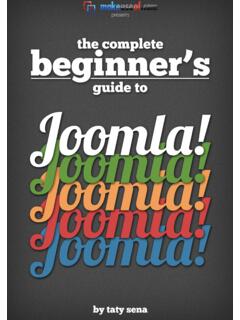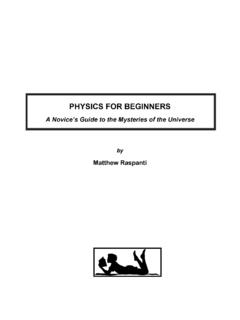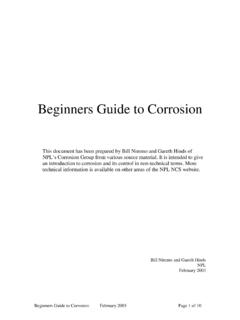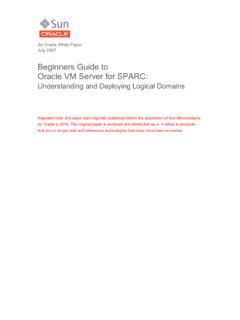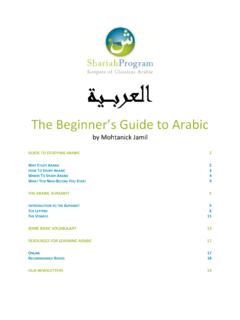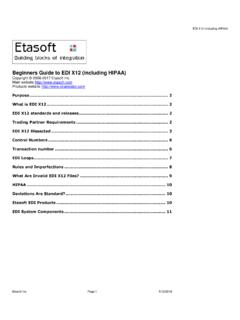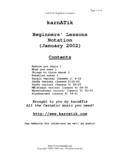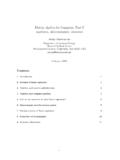Transcription of The complete beginners guide to Adobe Photoshop Get …
1 The complete beginners guide to Adobe PhotoshopInteractivePDF WorksheetGet started Ta s t yTu t sSection 1 IntroductionOverview videoCourse indexSection 2 Essential practiceSection 3 Create a projectDownload the project folderView indexWhat we will be creating on this courseUseful shorcut keys to knowEssential trainingIn this section, we will be taking all that we have learnt in the essential practice section to create a project from this section I will be introducing you to the key creative tools in this section you will have the chance to get hands on with the free worksheets available in the project episodes - 7hours 33minsIn this section I will be introducing you to Adobe Photoshop and discussing some of the important things you need to be aware of before you begin to use all about this course and what we will be learning and creating over the next 33 indexView pageView indexView pageView indexView
2 IndexView pageView pageOnline video tutorial - beginners guide to Adobe PhotoshopBack to indexA children s book cover design & web banner We will be:Working with TypographyUsing Photoshop effectsManaging a complex workflowManaging the project in a smart wayWe are going to explore a design scenario and produce cover artwork for a children s we will create on this courseOnline video tutorial - beginners guide to Adobe PhotoshopBack to indexOnline video tutorial - beginners guide to Adobe PhotoshopOverview:Welcome to the complete beginners guide to Adobe this series we will be starting from the very beginning and working our way across 33 episodes to learn all the basics and create a project from scratchTo help break down the process I have structured the course in three main sections:Section 1 - IntroductionSection 2 - Essential practiceSection 3 - Create a project OverviewWatch videoPlease note In this video tutorial course I will be using Adobe Photoshop CC for mac.
3 Almost all of the principles demonstrated and covered will apply to future and previous versions. Some differences may apply if you are using a previous or future the way we will be covering many topics, such as how to set up your document, using common tools, creating a project and finally exporting work ready for print and watching this series you will be able to create your very own artwork in Photoshop ready for print and digital beginners guide to Adobe Photoshop [Approx 242MB][Approx 261MB]Downloadproject folder:00 - BOOK COVER - BOOK COVER - PAPER - RAINBOW AND - PAPER BIRD - PAPER BIRD - PAPER BIRD - PURPLE BIRD BOOKS - WEB - FINAL ARTWORK01 - INTERFACE INTRODUCTIONINTERFACE - RASTER IMAGESRASTER - IS_D_R01 - IMAGE 02 - PRINT - DIGITAL - - COMMON FILES TYPES01 - 02 - 03 - 04 - - - 10 HANDY TIPSHANDY - MAKING SELECTIONSMAKING - COPY AND PASTECOPY - - ESSENTIAL - ERASER TOOL AND LAYER MASKINGERASER TOOL AND LAYER ESSENTIAL - SHAPE TOOLSHAPE - TYPE TOOLTYPE FONT - LAYER STYLESLAYER FONT - PEN TOOL AND PATHSPEN & ESSENTIAL
4 - SMART OBJECTS01 - SMART OBJECTS .psd BIRD 19 - - ADJUSTMENT LAYERSADJUSMENT ESSENTIAL - - BLENDING MODESBLENDING - structure:01 - INTRODUCTION02 - ESSENTIAL PRACTICE03 - CREATE A PROJECT 00 - ASSETS FOLDER01 - CLOUD 02 - PAPER AIR 03 - PAPER BIRDSPAPER BIRD BIRD - TEXTURESTEXTURE TEXTURE TEXTURE - BIRD EYE - 07 - LOGO 08 - BOOK - PROJECT - 3D PAPER - ORIGAMI BIRD - ADD TYPEFONT - FONTS06 - MY PROJECTP lace all your work files in this folderDownloadDownloadMac [.zip]PC [.rar]Back to indexOnline video tutorial - beginners guide to Adobe PhotoshopBack to indexPhotoshop short cut keysXPath selection toolBBrush toolCCrop toolDSet colours to default [Black & White]EEraser toolFFull screenGPaint bucket toolIEyedropper toolLLasso toolRRotate canvasTType toolVMove toolWMagic wand toolXSwap foreground & background colourZZoom toolcmd (Ctrl PC) + ASelect allcmd (Ctrl PC) + C Copycmd (Ctrl PC) + DDeselect selectioncmd (Ctrl PC) + GGroup layerscmd (Ctrl PC) + JDuplicate layercmd (Ctrl PC) + NNew documentcmd (Ctrl PC) + RShow Rulerscmd (Ctrl PC)
5 + SSave documentcmd (Ctrl PC) + TFree transformcmd (Ctrl PC) + VPastecmd (Ctrl PC) + WClose documentcmd (Ctrl PC) + XCutcmd (Ctrl PC) + ZUndocmd (Ctrl PC) + 0 Zoom to fit document to workspace areacmd (Ctrl PC) + 1 Zoom to 100%cmd (Ctrl PC) + ;Show guidescmd (Ctrl PC) + Show gridcmd (Ctrl PC) + shift + NNew layercmd (Ctrl PC) + shift + IInvert selectioncmd (Ctrl PC) + alt + ZUndo multiple stepscmd (Ctrl PC) + alt + IImage sizecmd (Ctrl PC) + D + press enterDeselect type (with type tool active)cmd (Ctrl PC) + clickSelect multiple individual layerscmd (Ctrl PC) + click & dragDistort transform (with free transform tool active)Press & hold shift + clickSelect multiple layersPress & hold shift + click or dragAdd to selection (with marquee tools active)Press & hold shift + click & drag Scale selection (with marquee tool active)
6 Press & hold shift + click & dragScale object (with free transform tool active)Press & hold shift + click & dragRotate in increments of 15 (with free transform tool active)Press & hold shift + clickDraw straight line (with brush tool active)Press & hold shift + click + drag Draw straight line (with line shape tool active)Press & hold alt + clickZoom out (with zoom tool active)Press & hold alt + click & dragQuick duplicate object (with selection tool active)Press & hold alt + click & dragScale object (with free transform tool active)Press & hold alt + shift + click & dragScale object (with free transform tool active)Press & hold alt + click or dragRemove from selection (with marquee tools active)Ta bToggle visibility of interface panelsPress & hold spacebar + click & dragManeuver around documentPress & hold cmd (Ctrl PC) + Shift + VPaste in placePress & hold cmd (Ctrl PC) + click layer thumbnail Select layer outlinePress [ to increase brush size,press ] to decrease brush sizeToggle brush size (with brush tool active)
7 Press [ to increase brush size,press ] to decrease brush sizeToggle brush size (with eraser tool active)Online video tutorial - beginners guide to Adobe PhotoshopBack to indexEp 1 Interface IntroductionGo to pageEp 2 Panels & Workspaces Go to pageEp 3 Raster Image principlesGo to pageEp 4 Image size, Dimension, & ResolutionGo to pageEp 5 Layers Go to pageEp 6 Common file types Go to pageEp 7 ColourGo to pageEp 810 Handy tips for beginnersGo to pageSection 1 - IntroductionOnline video tutorial - beginners guide to Adobe PhotoshopBack to indexEp 9 Making selectionsGo to pageEp 10 Copy & paste Go to pageEp 11 Transform toolsGo to pageEp 12 Using brushes Go to pageEp 13 Eraser tool & Layer maskingGo to pageEp 14 Shape toolGo to pageEp 15 Type principals Go to pageEp 16 Layer stylesGo to pageEp 17 Paths & the Pen toolGo to pageEp 18 Smart objectsGo to pageEp 19 Colour adjustmentsGo to pageEp 20
8 Adjustment layersGo to pageEp 21 FiltersGo to pageEp 22 Blending modesGo to pageEp 23 SavingGo to pageSection 2 - Essential practiceOnline video tutorial - beginners guide to Adobe PhotoshopBack to indexEp 24 Setting up a documentGo to pageEp 253D paper type effect Go to pageEp 26 Rainbow & clouds illustrationGo to pageEp 27 Manage complexity and working smartGo to pageEp 28 Decorating an origami paper bird Go to pageEp 29 Create a origami bird logoGo to pageEp 30 Adding type to the designGo to pageEp 31 Save for print in Adobe PhotoshopGo to pageEp 32 Adapt a print design for a web bannerGo to pageEp 33 Save for web in Adobe PhotoshopGo to pageSection 3 - Create a projectEssential trainingWould you like to learn more?
9 beginners guide to IllustratorBeginners guide to IndesignCreate a custom brush Mask with pen toolUsing the Pen tool & PathsAdjustment layersThese tutorials go into more depth. Its strongly advised you watch these tutorials for a more complete foundation of knowledge. Mask with brush toolOnline video tutorial - beginners guide to Adobe PhotoshopBack to indexOnline video tutorial - beginners guide to Adobe PhotoshopBack to indexSECTION 1 - INTRODUCTIONE pisode 1:Interface Introduction to Adobe PhotoshopIn this video we are going take a look at the Adobe Photoshop interface. I am going to show you around and introduce you to some of the things you need to be aware of before we start to use the program.
10 OverviewWatch videoOnline video tutorial - beginners guide to Adobe PhotoshopBack to indexSECTION 1 - INTRODUCTIONE pisode 2:Panels & Workspaces in Adobe PhotoshopIn this video I am going to show you how to customise the panel layout to create a more comfortable workspace. Also I will be recommending the workspace that I find really covered How to create a workspace00:03:45 OverviewWatch videoOnline video tutorial - beginners guide to Adobe PhotoshopBack to indexIn this tutorial I want to discuss the basic principl