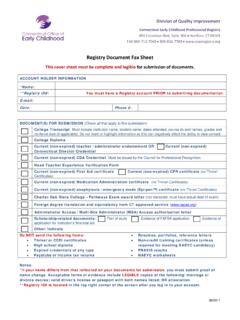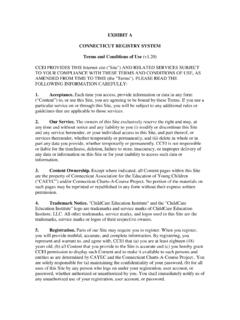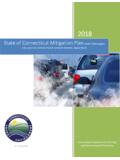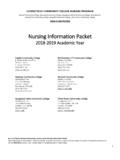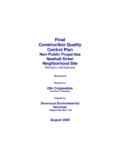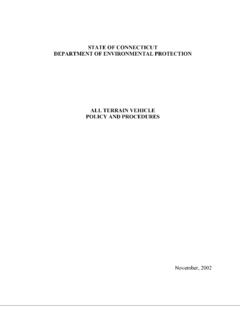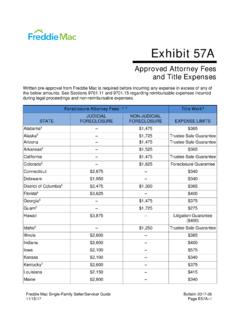Transcription of The Connecticut Early Childhood Professional …
1 Office of Early Childhood - Connecticut Early Childhood Professional Registry 450 Columbus Blvd, Suite N304, Hartford, CT 06103 * 800-832-7784 11-17 Page 1 The Connecticut Early Childhood Professional Registry Instruction for Program Administrators For Registry purposes: A program administrator is an individual in charge of a program for young children. The program administrator may have a title such as director, principal, site manager. Note that a site / program may have more than one program administrator for the purposes of shared responsibility, emergency planning and/or other leadership decision. This choice is up to the program and should be made with intentionality. Individuals with administrative access can view the profiles and employment confirmation information of all employees of the program, including wage data. How to Request Administrative Access After joining the Connecticut Early Childhood Professional Registry and selecting your specific place of employment: Before you log in click on Program Administration on the left menu, then Admin Access for the pdf form that must be completed by your supervisor or owner of the program.
2 Have this completed and fax it to 860-713-7040. Log in at From the left menu, click on Request Admin Access; indicate that you are an administrator of the site / program to which you have already said you are employed; agree to the terms and submit. If you are requesting as the administrator of multiple sites: Before you log in click on Program Administration on the left menu, then Admin Access for the pdf form that must be completed by your supervisor or owner of the program. Have this completed and fax it to 860-713-7040. Log in at From the left menu, click on Request MSA Access; check all the sites for which you are requesting administrative access, and click submit. Once Registry staff review your documentation, you will receive a decision email confirming either approval of your access or denial with instructions on follow up. When approved: after logging in to your account, the Menu Bar located on the left hand side of the screen will now have a tab called Program Administration.
3 When clicked, you will see options similar to the screen shot below. If you have Multi-Site Administrator Access, you will see a drop down menu for each site / program, and this set for EACH site / program. Office of Early Childhood - Connecticut Early Childhood Professional Registry 450 Columbus Blvd, Suite N304, Hartford, CT 06103 * 800-832-7784 11-17 Page 2 Items listed under the name of the program: The Edit Program Details tab links to the program s profile, and includes the program s Registry ID# (as well as all reports). Most fields are locked to protect data. Some types of funding are editable for you. Click on the edit button to make changes. Contact your Registry s regional Education Advisor if locked information needs to be corrected. The Building / Managing Rooms tab allows the program administrator to create an accurate description of the classroom / groups in the program by creating and naming the classrooms / groups at the program, assigning an age-group category, and providing classroom / group level information.
4 Drop down bars have been provided to assist you with your choices. Before log in, go to Program Administration and see NAEYC Registry Tools and QSM Instructions (for state-funded programs) for instructions and tips. After logging in you have access to these same documents under My Resources on your left menu. The Building / Managing Staff tab allows the program administrator to create an accurate description of the staffing by placing each employee (who has been confirmed under Staff Confirmation) in a classroom / group and assigning a role. Before log in, go to Program Administration and see NAEYC Registry Tools and QSM Instructions (for state-funded programs) for instructions and tips. After logging in you have access to these same documents under My Resources on your left menu. The Staff Confirmation tab shows staff who have indicated that they work at this particular program. Unconfirmed Participants appear in Light Pink and Confirmed Participants appear in Light Blue.
5 For each staff member who is employed at this program, confirm their employment and complete the information in the boxes provided, then click Submit to save changes. Clicking on the tab opens the list of staff. Office of Early Childhood - Connecticut Early Childhood Professional Registry 450 Columbus Blvd, Suite N304, Hartford, CT 06103 * 800-832-7784 11-17 Page 3 Clicking the person s name opens the record. Note that you can also click View All to open all the records at once. If a confirmed staffer appears on this list that has left your employment, please enter the "End Date" of their employment and click the "No" option next to Confirm, then click Submit to have the record removed. If an unconfirmed participant appears on this list that is not an employee of your program, click the "No" option and Submit to have the record removed. If a data change is initiated ( a change to wages or title), the system will request the end date of the initial information and the start date of the new information ( last day at old wage, first day at new wage).
6 Confirmed staff names appear as hyperlinks. You can click into their account to view basic information and pertinent qualifications details for items such as Head Teacher and Qualified Staff Member. At the bottom of their profile screen you can view files loaded to their account. This is particularly useful to assess whether or not the OEC Registry has the most recent documents on file for the staffer. Making and saving any change in a record, OR opening and clicking Submit in any record will change the last updated date. Whether or not you made updates, this will verify the last date this was completed. The Employment Confirmation tab allows the program administrator to verify past employment dates and details via requests by past employees. Some individuals need this information for meeting NAEYC Accreditation requirements. Always remember to select the Save Information tab to record entries. Items listed under Program Reports: These reports pull data about each confirmed employee in a program.
7 The Program ID# is listed on each report. The Staff Qualification Detail Report is an Excel worksheet report showing the following for each employee: Staff Confirmation Page Role, Date of Hire, Participant Name, Registry ID number, Ladder Level, Description of Ladder Level, ECE Student Status (from Staff Confirmation Page), Projected Graduation Year, ECE Degree Institution Name, and whether the participant meets education qualifications requirements for state-funded programs via the Qualified Staff Member (QSM) including QSM eligibility, QSM Expiration Date, and Designation as QSM to a particular classroom. Office of Early Childhood - Connecticut Early Childhood Professional Registry 450 Columbus Blvd, Suite N304, Hartford, CT 06103 * 800-832-7784 11-17 Page 4 The Staff Qualification Summary Report is an Excel worksheet report showing a summary of the following categories for the program: The Scholarship Report shows information for each employee who has requested scholarship from the Office of Early Childhood , including the request date, what was requested, the status of the request (pending, approved, denied and why), and use-by date.
8 This report is valuable to the program for tracking scholarship use for education and Professional development advancement; for reporting outside scholarship dollars to owner, board or families; and for providing Professional check-ins to be sure staff are using their award vouchers on time and successfully. The Staff Education and Training Report provides a print out of each confirmed employee s education and training information as coded into the Registry. Program administrators may choose to use this report to quickly assess if an individual s information is up to date. The report includes individual detail: participant ID#, career ladder, Qualified Staff Member (for working in a state funded program) as well as at-a-glance program employment information (in the top left section): Current employer Employer program ID# Job Title (from the Staff Confirmation page) Program Role (from Building / Managing Rooms and Staff) Employment Confirmed Access level (participant, administrator, trainer, etc.)
9 And Employer Details (in the top right box; these details are used for quick reference for priority for the Quality Recognition and Improvement activities under Thrive!): State-Funded (accepting School Readiness, Child Day Care, State Head Start, Smart Start, Preschool Development Grant) Care4 Kids Funded Care4 Kids ID# AQIS Agreement (whether or not the program is under agreement for accreditation priority with the OEC) The two sections that follow are Degrees and Certifications (including degrees earned, teacher / administrator endorsements, medication administration, first aid and CPR) and Other Education and Training (including credits coded to move and individual up the career ladder, as well as training under OEC s Thrive!). plus 12 or moreEC creditsBachelor degree orhigher plus 12 ormore EC creditsor EC teachercertificationCDA credentialplus 12 ECEcredits, or 1-yearECE certificatecredential of 12 ECE creditsCDA credential or12 ECE creditsLevels 7-8 Careel LadderLevels 9-10 Careel LadderLevels 11-15 Less than a CDAA ssociate degreeStaff Confirmation Page RoleNumber in CenterCareel LadderLevels 1-5 Careel LadderLevel 6 Careel Ladder Office of Early Childhood - Connecticut Early Childhood Professional Registry 450 Columbus Blvd, Suite N304, Hartford, CT 06103 * 800-832-7784 11-17 Page 5 The NAEYC Report - allows a program administrator to complete final steps to view the program s room(s), staff, and education qualifications details in regard to NAEYC candidacy requirements.
10 Before log in, go to Program Administration and see NAEYC Registry Tools for instructions and tips. After logging in you have access to these same documents under My Resources on your left menu. Note that this report shows only the shortened list of 5 possible program roles (not the extensive list from the Staff Confirmation Page Role). The Designated QSM Compliance Report for State Funded Programs viewable for state-funded programs only; provides a summary of how the program measures against legislated education qualification requirements. Before log in, go to Program Administration and see QSM Instructions for information. After logging in you have access to these same documents under My Resources on your left menu. The Designated QSM Summary Report for State Funded Programs - viewable for state-funded programs only; provides an at-a-glance of the Designated QSMs and percentages of compliance at each legislated benchmark.