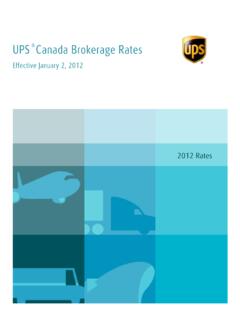Transcription of The End of Day process transmits your shipment …
1 Copyright 2014, United Parcel Service of America, Inc. All rights reserved. 1 WorldShip Import shipment Data Go to the appropriate page for a discussion of the following import shipment data procedures: Procedure Page Import shipment Data using the Import/Export Wizard Import shipment Data using the Connection Assistant 2 10 Copyright 2014, United Parcel Service of America, Inc. All rights reserved. 2 WorldShip Import shipment Data Import shipment Data using the Import/Export Wizard Use the Import/Export Wizard for address book, commodity and other simple import types.
2 For more complex import types, see Import shipment Data using the Connection Assistant. To import shipment data using the Import/Export Wizard and Keyed Import: Step Window (if available) 1. On the Import-Export tab, select Tools and then Import/Export Wizard. 2. The Import/Export Wizard Main Menu Step 1 of 5 window appears. Select I Need Help With Importing Information into WorldShip. Click the Next button. Copyright 2014, United Parcel Service of America, Inc. All rights reserved. 3 WorldShip Import shipment Data Import shipment Data using the Import/Export Wizard 3.
3 The Import/Export Wizard Select Data Type Step 2 of 5 window appears. Select Small Package Shipments. Click the Next button. 4. The Import/Export Wizard Connect Data to WorldShip Step 3 of 5 window appears. Type a name for the data connection in the Data Connection Name box. Click the Browse button. Copyright 2014, United Parcel Service of America, Inc. All rights reserved. 4 WorldShip Import shipment Data Import shipment Data using the Import/Export Wizard 5. The Select a File window appears. Browse to and select your data file.
4 Click the Open button. 6. The Import/Export Wizard Connect Data to WorldShip Step 3 of 5 window appears again and shows the Datasource Type as determined by the Import/Export Wizard under Datasource Settings. If the Datasource Type is not correct, select the type. - For .csv, use Text File. - For .xls, use Microsoft Excel. - For .mdb, use Microsoft Access. Click the Next button. Copyright 2014, United Parcel Service of America, Inc. All rights reserved. 5 WorldShip Import shipment Data Import shipment Data using the Import/Export Wizard 7. The Import/Export Wizard Select Table Name Step 3b of 5 window appears if the data file that you selected contains multiple tables.
5 Select the appropriate table that contains the data you wish to import in the Select Table Name box. Click the Next button. 8. The Import/Export Book Mapping Screen Step 4 of 5 window appears. Map your file to WorldShip by dragging and dropping each field name in the Map your Small Package shipment Fields box to the applicable field box on the WorldShip side on the right. In the Map your Small Package shipment Fields box, select the field that uniquely identifies each customer and click the Define Primary Key button. A key appears next to the field name.
6 Enter a name for the map in the Map Name box. Click the Save Map button. Copyright 2014, United Parcel Service of America, Inc. All rights reserved. 6 WorldShip Import shipment Data Import shipment Data using the Import/Export Wizard 9. The Import/Export Wizard Data Connected to WorldShip Step 5 of 5 window appears. Select Return to Wizard Main Menu. Click the Next button. 10. The Import/Export Wizard Main Menu Step 1 of 5 window appears. Select Go to Advanced Wizard Features (edit maps, perform import/export, and more). Click the Next button.
7 Copyright 2014, United Parcel Service of America, Inc. All rights reserved. 7 WorldShip Import shipment Data Import shipment Data using the Import/Export Wizard 11. The Import/Export Wizard Advanced Features window appears. Select Initiate Keyed Import. Click the Next button. 12. The Import/Export Wizard Keyed Import window appears. Clear the Turn Off Keyed Import check box. Under Select Data Map File From List Below, select the map name that you created. Click the Finish button. Copyright 2014, United Parcel Service of America, Inc.
8 All rights reserved. 8 WorldShip Import shipment Data Import shipment Data using the Import/Export Wizard 13. The Enter Import Key window appears. Type the appropriate key for the shipment you want to import. Note: The Primary Key field defined in step 8 shows the available import keys. Click the Close button. 14. The Shipping window appears and shows the imported shipment information. Complete the shipment information (such as weight). Click the button. 15. A blank Shipping window appears. On the Home tab, select History. Copyright 2014, United Parcel Service of America, Inc.
9 All rights reserved. 9 WorldShip Import shipment Data Import shipment Data using the Import/Export Wizard 16. The shipment History window shows the shipment under UPS Collections. Copyright 2014, United Parcel Service of America, Inc. All rights reserved. 10 WorldShip Import shipment Data Import shipment Data using the Connection Assistant Use the Connection Assistant to import multiple table databases and other complex import types. For simple import types, see Import shipment Data using the Import/Export Wizard. To import shipment data using the Connection Assistant and Keyed Import: Step Window (if available) 1.
10 On the Import-Export tab, select Tools and then Connection Assistant. 2. The Connection Assistant Select Import or Export Step 1 of 5 window appears. Select Create a New Map for Import. Click the Next button. Copyright 2014, United Parcel Service of America, Inc. All rights reserved. 11 WorldShip Import shipment Data Import shipment Data using the Connection Assistant 3. The Connection Assistant Select the Data Type Step 2 of 5 window appears. Click the down arrow in the Import Data Types box and select shipment . Click the Next button.