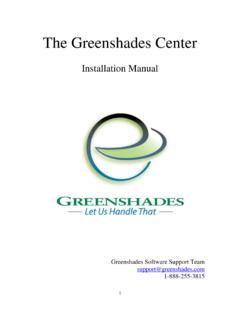Transcription of The Greenshades Center
1 The Greenshades Center Product Guide and FAQ Greenshades Software Support Team 1-888-255-3815 General Overview .. 3 About the Greenshades 3 Requirements for the Greenshades Center .. 3 Installing and Running the Greenshades Center .. 3 Starting the Greenshades Center .. 3 Basic Navigation within the Greenshades Center .. 4 Help .. 5 View Recent Tax Changes .. 5 eFile Wizard .. 5 View Previous Filings .. 6 Year-End Forms .. 7 Performing Common Tasks .. 8 Create a Quarterly SUTA report .. 8 Create a 940 or 941 E-File .. 9 Create a 1099 or W2 E-File .. 11 Print 1099s or W2s Forms .. 13 Automail Federal W-2s or 1099s.
2 15 Create a Local W2s E-File .. 16 Create an Electronic 401(k) Report .. 18 Create an Electronic New Hire Report .. 19 Verify Employee Identity .. 20 Frequently Asked Questions .. 23 How can I get live support? .. 23 Why do my updates keep failing? .. 23 How can I edit my file prior to submitting it? .. 23 How can I print 1099 and W2 forms? .. 23 Can I submit my payments through Greenshades ? .. 23 How can I find out what my registration key is? .. 23 I am not familiar with Greenshades , can I get a walkthrough? .. 24 General Overview About the Greenshades Center The Greenshades Center is the flagship electronic reporting solution by Greenshades Software.
3 The Greenshades Center serves as a single point of access to all of Greenshades services, including E-Filing, Forms, Tax Calendar, Recent Changes and Report Archiving functionality Requirements for the Greenshades Center The Greenshades Center does have prerequisite requirements in order to function properly. First, the Greenshades Center requires an active internet connection. We require this so that we can ensure that the files we create comply with the very latest government regulations. Greenshades does not offer an Offline Mode or any way to operate without an active internet connection. The Greenshades Center can be configured to authenticate with a corporate proxy server, but it is our client s responsibility to ensure that adequate internet access is provided to the Greenshades Center .
4 For information on setting up Greenshades with your Proxy Server or Firewall, please see our Firewall Guide available at: Also, the Greenshades Center requires an update to Microsoft Windows called the Microsoft .NET Framework. Please install version or later of this component. While a user will not need to be a computer administrator or logged into their accounting package as system administrator, they will need to have permission to write to the file system and the registry and may need to have an authorized user provide an administrative database password when performing some updates. Installing and Running the Greenshades Center Since the Greenshades Center is used with various accounting packages, the exact installation steps will vary slightly.
5 Simply download and run the Greenshades This is a Microsoft Installer and will ask you to choose a location for the product and choose the installation directory of your accounting package. Once it has completed, the Greenshades Center will be installed on your machine along with all of its modules. Further information and assistance installing the Greenshades Center can be found within our Installation Guide at: Starting the Greenshades Center To run the Greenshades Center from MBS Great Plains: The Greenshades Center can be accessed in Dynamics GP version and above by navigating from the top bar menu through Tools > Routines > Payroll > Greenshades Center .
6 In version or below of Dynamics GP, the Greenshades Center can be started by navigating to either Routines > Greenshades or Routines > Payroll > File and Pay Center . To run the Greenshades Center from MBS Solomon: The Greenshades Center can be found in the Payroll module in Dynamics SL. To get there from the menu, select Modules -> Payroll -> Greenshades Center . You will then be prompted to enter your Solomon database name, username, and password. After entering the information, click Get Companies , select your company from the list and click Select Company to launch the Greenshades Center for that company.
7 To run the Greenshades Center from Thinkware Darwin: The Greenshades Center can be accessed in Darwin by navigating from the top bar menu through Routines > Payroll > Greenshades Center . To run the Greenshades Center from eEmpAct Express: Click 'Menu' from shortcuts and then 'Express Control Center ' from the 'Payroll and Invoicing' section. Under the Payroll section of that screen, select 'Tax Reporting'. This should launch the Greenshades Screen where you can enter a date range and navigate to the installation directory of the Greenshades Center . Basic Navigation within the Greenshades Center Along the left side of the Greenshades Center are shortcuts to our main branches of functionality.
8 Clicking on any of the shortcuts will launch a new window with the desired functionality. Along the right side of the Center are reminders for upcoming tax deadlines. You can edit these reminders by clicking the Edit Reminders link. You can also add these reminders to your Microsoft Outlook calendar by selecting the reminder you wish to add, right clicking, and selecting Add to Outlook. Help Each window within the Greenshades Center , including the main form, has a white and blue ? question mark icon located either in the bottom left or top right corner. Clicking on these will bring up help that is related specifically to the screen you are currently viewing.
9 View Recent Tax Changes Greenshades keeps up to date with recent Tax Changes and Updates and provides this information to our clients. Accessing this screen will present you with our most up to date information. You can filter the news selections, viewing only updates that apply to you. This feature connects to the Greenshades News Database and is updated each time you log into the Greenshades Center . eFile Wizard When you are ready to produce media to be submitted to a reporting agency, click the eFile Wizard. Launching the eFile Wizard will start you on the process to create the electronic report that will be submitted to a local, state, or federal government agency.
10 You will be asked a series of questions and presented with various options depending on the type of report you are producing. Following the onscreen prompts will aid you to create your eFile quickly and easily. The following reports are currently supported by the eFile wizard Annual Filing: Federal and State Withholding (W2s) Most Local Withholding Reports 940s (Federal unemployment) 1099s Quarterly Filing: State Unemployment (SUTA) Some Local Withholding Reports 941s Other Filing: State New Hire Reports 401(k) Reports If you have any questions about a specific screen, filing or option, please refer to the in-product help for more detail or contact Greenshades Support.