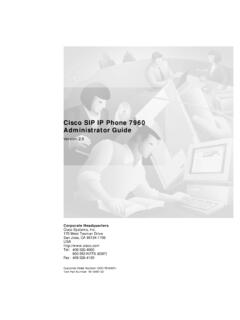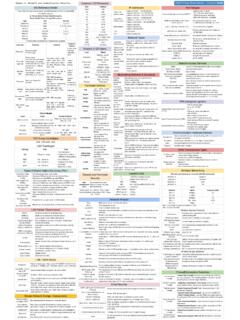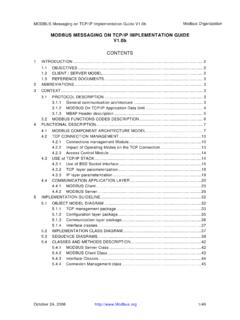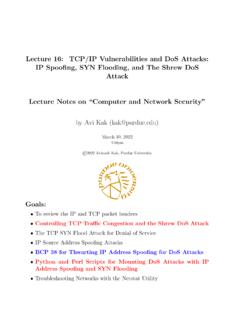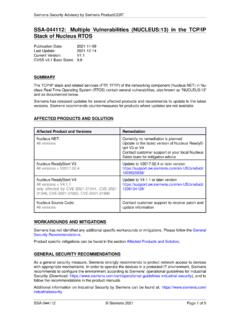Transcription of The guide about TCP/IP connections between PC’s and PLC’s
1 The guide about TCP/IP connections between PC s and PLC s By Rasmus Frederiksen Contents: INTRO 2 OVERVI EW 2 THE guide 2 THE PLC SIDE OF THE connection 2 THE PC SIDE OF THE connection 8 SOURCE REFERENCES 11 guide about TCP/IP connections between PC s and PLC s By Rasmus Frederiksen 2 Intro I am studying to become a type of electrician that is called control and regulation electrician. I am raising my English level to the level D. In this context I am writing this guide . The reason I started exploring this area was that I had a project at home, where the job was to log a temperature to a graph.
2 I searched the area for programs that was already made, but soon I found out that I would have to buy an expensive OPC server. The OPC server is a piece of software that rea ds a data-collection from a PLC, and makes it available on a PC. The PLC is a programmable logic controller which can handle electrical in- and out-puts very stable. Then I searched the internet for a solution for free, I found out that it is possible, but nobody has made a guide to tie the ends together. Therefore there were a lot of areas to explore, and it took many hours in front of the computer, to make the project finished.
3 Now I am writing this guide , hoping that other peopl e who are interested in the subject will find it useful. Overview This guide is intended for people, who want to make data acquisition from a PLC to a PC, via the protocol TCP/IP . The guide describes in details how to program the PLC. In the guide there will also be an example of how the code to receive the data on the PC could look like. The program on the PC will write the value sent from the PLC, to a text document. The guide For the example we will use a Siemens S7 1200 PLC, and program it with ladder diagrams.
4 On the computer side we will use a PC with Windows XP installed. The program to collect the data will be programmed with It will be an advantage if you know about these areas: - PLC (Programmable Logic Controller), you should know how to program the controller, and how the controller works. - PC (Personal Computer), generally knowledge on using a PC. - TCP/IP (Transmission Control Protocol / Internet Protocol), generally knowledge on how to set up a static IP address on a network card. - ( ), is a programming language. I will strongly suggest that you learn the basics in this language, it will make the connection much more flexible and useful.
5 You can make the connection without knowing , and just use the program example in the guide . The PLC side of the connection The first thing we will do is to program the PLC. The PLC we use is, as mentioned before, a Siemens S7 1200, and the Siemens TIA Portal for programming it. guide about TCP/IP connections between PC s and PLC s By Rasmus Frederiksen 3 - First we will have to open the TIA portal software, and make a new project, as shown below: - When the project is created, we will connect the PLC to the PC with a network cable. - We will now go to the project view by clicking the button in left lower corner: - To add the PLC to the project, we can click the Add new device, in the left side of the window: - Then the Add new device window will appear.
6 Here we can choose the PLC name. It is also here we select our CPU. We can either select an unspecified PLC/CPU to select your type of CPU later, or we can select a specified CPU. It would be an advantage to select later if you have expansion modules, because then the program can detect the expansion modules automatically. Here we will choose the CPU now: guide about TCP/IP connections between PC s and PLC s By Rasmus Frederiksen 4 - When the CPU is chosen, it will appear in the project tree. We can now add a new block to the PLC program, by clicking the add new block button: - In the Add new block window we can choose four types of blocks: o The first type is an Organization block (OB).
7 It is the block where the other blocks are called. If a block is not called, the program will not be executed. In other words the operating block is the main procedure, functions and function blocks are sub procedures. The main block is by default added to the project. o Function blocks (FB) are a code block with dedicated memory. The dedicated memory can retain data when the CPU has power off. Function blocks acts like a sub routine. o Functions (FC) are also code blocs, but without dedicated memory. It is in this subroutine most of all programming is made. o A Data block (DB) is a place where data can be defined.
8 When you define a type of data, you write a name and the data type you whishes, the name will then be bound to a place in the data memory. All data types can be retained. There is a variety of data types, the most used is: Type: Bit length: Value range: Boolean 1 true/false Byte 8 255 Word 16 65535 Unsigned integer 16 65535 Signed integer 16 -32768 to 32767 Real 32 Signed with floating point String 255 byte 255 ASCII chars guide about TCP/IP connections between PC s and PLC s By Rasmus Frederiksen 5 - We will use a FC (Function) to handle the program.
9 - When you have clicked the FC and ok, the block will appear in the project tree. - Now we will add it to the Main block, so that it will be executed when the PLC runs. To add it to the Main block, open the Main block and simply drag the FC from the project tree to the first network in the Main block: - Open the FC block Block_1. - We will also be using a Data block. To add it, follow the same procedure as before, just without adding it to the Main block. - We are now ready to add the TSEND_C object. TSEND_C is an object that controls a socket connection over TCP/IP .
10 Socket is the definition of a port and an IP-address, on a network card, where an object can write to, or read from. A network card is defined by one IP -address, and ports from 0 to 9999. Said in another way, a network card can contain several connections on different ports, but on the same IP-address. - Now we will add the TSEND_C object. You find it in the right tree of the screen under Extended instructions and under Communications. Again simply drag the object to network 1 in Block_1: guide about TCP/IP connections between PC s and PLC s By Rasmus Frederiksen 6 - Now we will see the TSEND_C object, and if we click on it we have a lot of options in the properties window below: - In this project we will use the parameters as above.