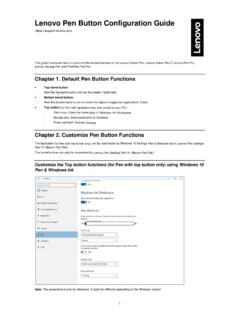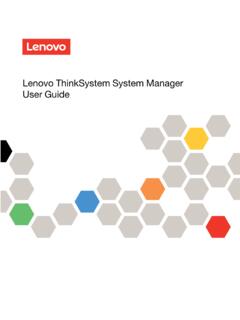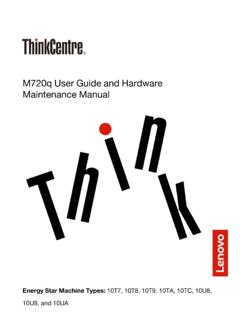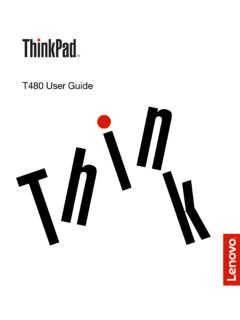Transcription of ThinkPad X12 Detachable Gen 1 User Guide - Lenovo
1 ThinkPad X12 Detachable Gen 1. user Guide Read this first Before using this documentation and the product it supports, ensure that you read and understand the following: Safety and Warranty Guide Setup Guide Generic Safety and Compliance Notices Second Edition (February 2021). Copyright Lenovo 2021. LIMITED AND RESTRICTED RIGHTS NOTICE: If data or software is delivered pursuant to a General Services Administration GSA contract, use, reproduction, or disclosure is subject to restrictions set forth in Contract No. GS- 35F-05925. Contents Discover your Lenovo computer .. iii Protect data against power loss (for selected models) .. 28. Chapter 1. Meet your computer.
2 1 UEFI BIOS passwords .. 28. Overview .. 1 Password types .. 28. Specifications .. 3 Set, change, and remove a password .. 29. USB specifications .. 3. Chapter 5. Configure advanced Chapter 2. Get started with your settings.. 31. computer .. 5 UEFI BIOS .. 31. Access networks .. 5 Enter the UEFI BIOS menu .. 31. Connect to Wi-Fi networks.. 5 Navigate in the UEFI BIOS interface .. 31. Connect to a cellular network (for selected Set the system date and time.. 31. models) .. 5 Change the startup sequence .. 31. Turn on the Airplane mode .. 6 Update UEFI BIOS .. 32. Interact with your computer .. 6 Recovery .. 32. Use the touch screen .. 6 Restore system files and settings to an earlier Connect to an external display.
3 7 point .. 32. Use the kickstand .. 9 Restore your files from a backup .. 32. Accessories .. 9 Reset your computer .. 32. Purchase accessories .. 9 Windows automatic recovery.. 32. ThinkPad X12 Detachable Folio Keyboard (for Install Windows 10 and drivers .. 33. selected models) .. 9. Use Lenovo Precision Pen (for selected Chapter 6. Help and support .. 35. models) .. 16 What are CRUs .. 35. Use Lenovo Digital Pen (for selected Frequently asked questions .. 35. models) .. 19. Error messages .. 37. Chapter 3. Explore your computer .. 21 Beep errors .. 38. Lenovo apps .. 21 Self-help resources .. 39. Intelligent Cooling (for selected models) .. 21 Windows label.
4 39. Manage power .. 22 Call Lenovo .. 40. Check the battery status .. 22 Before you contact Lenovo .. 40. Charge the computer .. 23 Lenovo Customer Support Center .. 41. Change the power settings .. 24 Purchase additional services.. 42. Transfer data .. 24. Appendix A. Accessibility and Set up a Bluetooth connection .. 24. ergonomic information .. 43. Set up an NFC connection .. 24. Appendix B. Compliance Chapter 4. Secure your computer information .. 47. and information .. 27. Lock the computer .. 27 Appendix C. Notices and Log in with your fingerprint (for selected models) .. 27 trademarks .. 51. Log in with your face ID (for selected models) .. 28.
5 Copyright Lenovo 2021 i ii ThinkPad X12 Detachable Gen 1 user Guide Discover your Lenovo computer Thank you for choosing a Lenovo computer! We are dedicated to delivering the best solution to you. Before starting your tour, please read the following information: Illustrations in this documentation might look different from your product. Depending on the model, some optional accessories, features, software programs, and user interface instructions might not be applicable to your computer. Documentation content is subject to change without notice. To get the latest documentation, go to https://. Copyright Lenovo 2021 iii iv ThinkPad X12 Detachable Gen 1 user Guide Chapter 1.
6 Meet your computer Overview Webcam privacy shutter (Camera Infrared (IR) Camera* / Camera*. cover). Microphone NFC mark*. Speaker Volume up button Volume down button Security-lock slot Power connector (USB-C ) Nano-SIM-card tray /eSIM-card tray*. Thunderbolt 4 connector (USB-C) Audio connector Touch screen * for selected models Copyright Lenovo 2021 1. Note: Keep other magnetic objects such as the credit card away from the magnetic area of your computer and ThinkPad X12 Detachable Folio Keyboard which might come with your computer. See Attach your computer to the keyboard on page 12. IR Camera / Camera Log in to your computer with your face ID (for IR camera).
7 Take pictures or record videos by tapping Camera from the Start menu. The indicator next to the camera is on when the camera is in use. If you use other apps that support photographing, video chatting, and video conference, the camera starts automatically when you enable the camera-required feature from the app. Webcam privacy shutter (Camera cover). Slide Webcam privacy shutter to cover or uncover the camera lens. It is designed to protect your privacy. Related topics Log in with your face ID (for selected models) on page 28. Set up an NFC connection on page 24. Lock the computer on page 27. Charge the computer on page 23. Connect to a cellular network (for selected models) on page 5.
8 USB specifications on page 3. Use the touch screen on page 6. Power button Rear Camera Emergency-reset hole 2 ThinkPad X12 Detachable Gen 1 user Guide Emergency-reset hole If the computer stops responding and you cannot turn it off by pressing the power button, reset your computer: 1. Disconnect your computer from ac power. 2. Insert a straightened paper clip into the hole to cut off power supply temporarily. 3. Connect your computer to ac power and then turn on your computer. Specifications For detailed specifications of your computer, go to USB specifications Note: Depending on the model, some USB connectors might not be available on your computer. Connector name Description Connect USB-compatible devices, such as a USB keyboard, USB.
9 Mouse, USB storage device, or USB printer. USB connector USB connector Gen 1. USB connector Gen 2. Charge USB-C compatible devices with the output voltage and current of 5 V and 3 A. Connect to an external display: USB-C to VGA: up to 1920 x 1200 pixels, 60 Hz USB-C to DP: up to 5120 x 3200 pixels, 60 Hz Connect to USB-C accessories to help expand your computer USB-C ( Gen 1) connector functionality. To purchase USB-C accessories, go to https://. USB-C ( Gen 2) connector Thunderbolt 3 connector (USB-C). Thunderbolt 4 connector (USB-C). Statement on USB transfer rate Depending on many factors such as the processing capability of the host and peripheral devices, file attributes, and other factors related to system configuration and operating environments, the actual transfer Chapter 1.
10 Meet your computer 3. rate using the various USB connectors on this device will vary and will be slower than the data rate listed below for each corresponding device. USB device Data rate (Gbit/s). Gen 1 / Gen 1 5. Gen 2 / Gen 2 10. Gen 2 2 20. Thunderbolt 3 connector (USB-C) 40. Thunderbolt 4 connector (USB-C) 40. 4 ThinkPad X12 Detachable Gen 1 user Guide Chapter 2. Get started with your computer Access networks This section helps you connect to the network. Connect to Wi-Fi networks Tap the network icon in the Windows notification area, and then select a network for connection. Provide required information, if needed. Connect to a cellular network (for selected models).