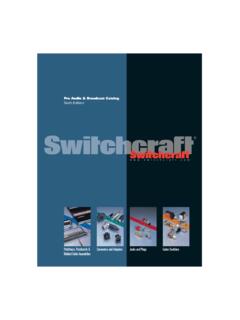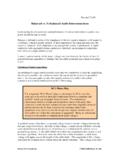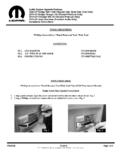Transcription of This document outlines some details to help you better ...
1 this document outlines some details to help you better understand the features of your new PiRLP node. Your PiRLP node uses a heavily customized software build that is optimized for speed and reliability. However, it is still very compatible with most IRLP scripts and add-ons that are designed to work with Debian IRLP nodes. The target audience of this manual is people who have ordered a pre-loaded SD. card image from IRLP. It can be used for people that build their own Pi nodes, but be aware that some things will not be applicable. Additional information can be found on the IRLP Wiki page at: Please note The wiki is a collaborative effort, and anyone can edit/add/remove content. this document will live online as a PDF file.
2 The version of the PDF will be updated as more things are added to the document . Please refer to the ChangeLog on the last page of this document for details on the updates. David Cameron VE7 LTD. IRLP System Designer PiRLP Node Information Page 1 of 26. Rev 3 Mar 18, 2013. Table of Contents Technical 3. Assembling your PiRLP Node .. 3. Wiring of IRLP DB-9 Interface .. 4. IRLP Board Jumper Adjustments .. 6. The First Boot via 7. Remote Access Using Secure Shell (SSH).. 8. IRLP Board Function Tests .. 9. Editing Configuration Files with pico .. 10. Configuring the Network Adapter .. 11. Forwarding IRLP Ports Through a 12. Timezone Configuration and Time Setting .. 13. The IRLP Troubleshooting Script.
3 14. Adjusting Audio 15. Setting your Local Transmit Audio .. 17. Setting the Node Input Audio .. 18. Installed Features .. 19. 20. USE_STAR69 .. 20. USE_SPEAKTIME .. 20. USE_SPEAKDATE .. 20. USE_CONTROLLER .. 21. USE_IRLP_WEBADMIN .. 22. USE_IRLPvCON USE_IRLPvMON USE_IRLPvMAP .. 23. SPEAK_IP_ON_BOOT .. 23. Next Steps .. 24. Change Log .. 26. PiRLP Node Information Page 2 of 26. Rev 3 Mar 18, 2013. Technical details The Raspberry Pi motherboard specification can be found by visiting the FAQs at the Raspberry Pi Foundation website: The Raspberry Pi lacks a sound card, so we suggest you pair your PiRLP node with a USB sound fob that uses a CMedia CM108 or CM119 chipset. If you ordered a complete package, the USB sound fob is the best possible pairing to your node.
4 A list of compatible sound cards is listed on the IRLP wiki. Assembling your PiRLP Node Your PiRLP node consists of the following parts: 1) Pi computer motherboard Connect a network cable to the network port of the motherboard. 2) 4GB SD card The SD card is inserted on the underside of the Pi. 3) Power supply The power supply needs to be attached to a 100-240V 50/60Hz outlet to provide regulated power to the Pi motherboard. DO NOT apply power to the Pi before attaching any peripheral (including USB). 4) USB power cable The USB power cable routes between the power supply and the Pi motherboard. The large end of the cable plugs into the power supply and the small end plugs into the Pi motherboard.
5 5) GPIO cable The GPIO cable connects the IRLP board to the Pi motherboard. Care must be taken to ensure that the RED wire of the connector is positioned to the edge of the Pi motherboard, next to the label P1 on the Pi motherboard. The cable should be in place before attaching power to the Pi motherboard. The cable is secured to the IRLP board with two supplied screws and washers. 6) USB sound fob The USB sound fob provides the audio input/output between your radio and the Pi motherboard. It may have been modified to carry audio from the IRLP DB-9 connector direct to itself. 7) IRLP board 8) IRLP board DB-9 interface The IRLP board DB-9 interface provides the interface between the PiRLP. node and the radio.
6 PiRLP Node Information Page 3 of 26. Rev 3 Mar 18, 2013. Wiring of IRLP DB-9 Interface The DB-9 interface between the radio and the IRLP board is directly wired to the audio input and output on the Pi board. this removes the need to use the audio ports of the motherboard for input and output audio, providing a single DB9. connector for all inputs to and outputs from the node. The wiring of the PiRLP node DB-9 connector is identical to the IRLP Version interface board wiring, except that audio output is available on pin 9 of the DB-9. connector. this means that audio input (and the input to the DTMF decoder) is on pin 8 and the audio output is on pin 9. There is no need to use 1/8" stereo connectors to connect to the audio jacks on the motherboard.
7 IMPORTANT Many scripts (including the morse ID) require that the AUX1 and PTT outputs be bridged. As a courtesy, a jumper has been soldered between pins 2 and 3 on the IRLP board shipped with your Pi node. this is REQUIRED. for all controller installations and for many scripts developed for the PiRLP. nodes. IMPORTANT some microphone inputs have a biased voltage applied to them to power the microphone element. this AUDIO OUTPUT IS NOT DC. PROTECTED, and a series capacitor should be added to remove any DC portion on the line. Failure to do so can damage the audio input on the USB sound card, or the microphone input on your radio. Most radio equipment is AC coupled, so this may not be an issue, but please consider this warning when wiring your radio.
8 PiRLP Node Information Page 4 of 26. Rev 3 Mar 18, 2013. The wiring is as follows: Pin 2 PTT Output this pin should be connected to the radio PTT. this lead is active LOW only (goes to ground for radio to transmit). Pin 3 AUX1 Output this pin in should be connected to any AUX source. For repeater operation and to use some scripts, this must be bridged to PTT (pin 2). Pin 4 AUX2 Output this pin can be connected to any AUX source. this lead is active LOW only. Pin 5 AUX3 Output this pin can be connected to any AUX source. this lead is active LOW only. Pin 6 Ground (common to radio and power source). The ground should be common to the chassis of the radio, audio lines, and common to the power source ground.
9 Pin 7 Carrier Operated Squelch (COS) Input from radio COS is a digital ON/OFF signal from the receiver that changes with the presence of a received signal. The COS can be active high or active low. The COS jumper on the board switches between active HIGH and active LOW. All PiRLP nodes are shipped with the jumper in the COS active LOW position. Pin 8 Audio In (from receiver). this pin should have the squelched audio from rom the receiver. this is the audio input to both the node and the DTMF decoder on the IRLP board. The input impedance is 10 Kohms, expecting about 1V P P-t-P audio. Pin 9 Audio Out (to transmitter). this is the audio source for the transmitter. It should be tied to the audio input of the transmitter.
10 The output impedance is 300 ohms, and produces a 1V P-t-P P. signal. PiRLP Node Information Page 5 of 26. Rev 3 Mar 18, 2013. IRLP Board Jumper Adjustments The IRLP board has three jumpers which can be adjusted to suit the needs of the connected radio. The jumpers are the COS HIGH/LOW jumper, the LOGIC. SELECT jumper, and the PTT LOCKOUT jumper. The COS HIGH/LOW jumper changes the logic required for the COS signal. If the COS signal is drawn to ground when the receiver is active, the jumper should be in the L (LOW) position (default when shipped). If the COS signal applies a positive voltage when the receiver is active, the jumper should be in the H. (HIGH) position. The LOGIC SELECT jumper changes the voltage threshold for the COS signal.