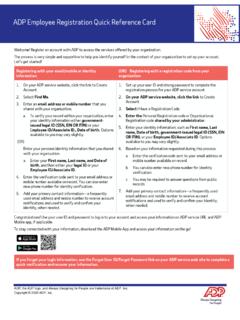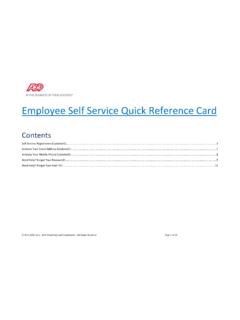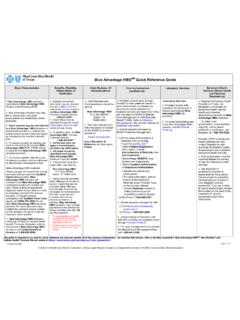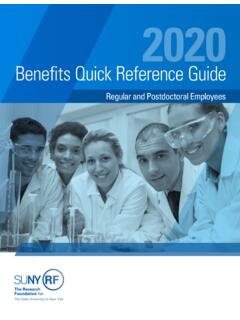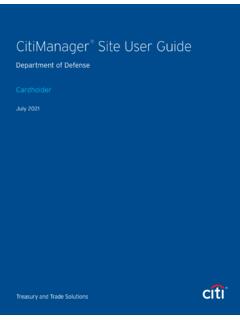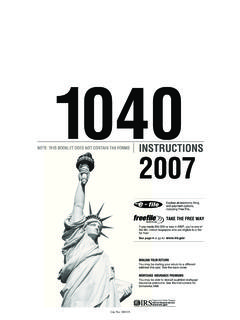Transcription of Time Entry User’s Guide
1 ADP TimeSaver . Time Entry User's Guide HR. Payroll. Benefits. ADP Copyright Information Copyright 2006 2012 by ADP, Inc. Third-Party Copyright Information For copyright information about the third-party software used in ADP's HR/payroll solutions, click Copyright Information. This manual supports TimeSaver Version Published Summer 2012. All rights reserved. The information contained in this document is proprietary and confidential to ADP. No part of this document may be reproduced or transmitted in any form or by any means, mechanical or electronic, including photography and recording, for any purpose without the express written permission of ADP. ADP and the ADP Logo are registered trademarks of ADP of North America, Inc. In the business of your success is a service mark of ADP, Inc. AutoPay and NexTrak are registered trademarks of Automatic Data Processing, Inc.
2 Windows, SQL Server, Microsoft Internet Explorer, and Microsoft are registered trademarks of Microsoft Corporation. Firefox is a registered trademark of the Mozilla Foundation. Printed in the United States. Contents About This Guide Audience for this Guide ..vi Introducing the TimeSaver Documentation Library.. vii What's in this Book ..viii Documentation Conventions ..ix Providing Comments ..xi 1 Using Time Entry Introduction..1-2. Reviewing Time Entry Functionality ..1-2. Logging on to Time Entry ..1-3. Understanding Validation..1-5. Changing Your Password ..1-6. Understanding Time Entry Header Fields ..1-8. Printing Time Entry Information ..1-9. Recording Transactions for an Unlisted Department/Position ..1-10. Selecting an Unlisted Department/Position Using a Transfer Code ..1-10. Selecting an Unlisted Department/Position by Entering Department and Position Codes.
3 1-12. Understanding Labor Levels..1-14. 2 Recording Timestamp Transactions Introduction..2-2. Recording Timestamp Transactions ..2-2. 3 Recording Various Transactions Introduction..3-2. Entering Transactions on the Time Entries Tab ..3-3. Accessing Time Entries ..3-3. Applying Templates ..3-4. Entering Transactions One at a Time ..3-5. Editing Transactions ..3-12. Deleting Transactions ..3-14. Attaching Notes to Transactions ..3-15. Editing Pay-to-Schedule Transactions ..3-17. Editing Salaried Transactions ..3-19. Contents Time Entry User's Guide iv Contents 4 Viewing Schedules Introduction .. 4-2. Viewing Your Schedule .. 4-3. 5 Viewing Audits Introduction .. 5-2. Viewing History of Changes to Your Time Card .. 5-3. 6 Viewing and Requesting Benefits Introduction .. 6-2. Viewing and Editing Benefit Information.. 6-3. Viewing Balances and Requests .. 6-3. Editing an Existing Request.
4 6-6. Requesting Time Off .. 6-7. Printing Benefit Balances .. 6-11. Deleting Benefit Requests .. 6-12. 7 Creating Templates Introduction .. 7-2. Starting the Template .. 7-3. Entering Specific Transaction Information .. 7-5. Editing Template Transactions .. 7-10. Deleting Template Transactions .. 7-10. Saving the Template .. 7-11. Deleting a Complete Template .. 7-13. 8 Approving Time Cards Introduction .. 8-2. Approving Time Cards .. 8-3. Reversing Time Card Approvals .. 8-6. Index Contents Time Entry User's Guide About This Guide PAGE TOPIC. vi Audience for this Guide vii Introducing the TimeSaver Documentation Library viii What's in this Book ix Documentation Conventions xi Providing Comments About This Guide Time Entry User's Guide vi Audience for this Guide Audience for this Guide This Guide is written for employees who use one or more of the employee self service options available in Time Entry .
5 These options include entering In and Out punches and other transactions using a computer rather a time clock. To take full advantage of this Guide , you should be comfortable using a web browser such as Microsoft Internet Explorer or Mozilla Firefox . This Guide is not intended to be a tutorial. About This Guide Time Entry User's Guide Introducing the TimeSaver Documentation Library vii Introducing the TimeSaver Documentation Library The TimeSaver library consists of the following guides: TimeSaver User's Guide - Describes all of the time and labor management tasks you can complete through the TimeSaver web application. Time Entry User's Guide - Describes the Time Entry system, which allows an employee to perform several self service tasks such as entering time and attendance transactions with a computer, viewing and requesting benefits, and approving time cards.
6 quick Steps for Ethernet Setup ADP 5000 Series Time Clocks - Provides quick steps for setting up Ethernet time clocks to receive downloads and employee transactions. quick Steps for Ethernet Setup ADP 6000 Series Time Clocks - Provides quick steps for setting up Ethernet time clocks to receive downloads and employee transactions. ClockAdmin Host and ClockAdmin Client Short Reference for Installation - Provides steps for installing the two clock administration applications that connect the time clocks with TimeSaver. ADP 5000/500 Series Time and Attendance Terminals User's Guide - Explains how to set up the 5000 series clock hardware to receive downloads and employee transactions. ADP 6000/600 Series Time and Attendance Terminals User's Guide - Explains how to set up the 6000 series clock hardware to receive downloads and employee transactions. TimeSaver Release Notes - Provides information about new features and other updates for TimeSaver.
7 About This Guide Time Entry User's Guide viii What's in this Book What's in this Book This Guide , the Time Entry User's Guide , covers the following topics: Chapter 1, Using Time Entry , provides background information on the Time Entry application and an overview of the key features of the system. Chapter 2, Recording Timestamp Transactions, explains how to record timestamps in Time Entry . Chapter 3, Recording Various Transactions, explains how to view your transactions as well as those entered by your manager. It also explains how to enter new transactions, edit existing transactions, and/or delete transactions. Chapter 4, Viewing Schedules, shows you how to view your schedule in Time Entry (if your company is using the optional Scheduling module and you have existing work schedules for the selected time period). Chapter 5, Viewing Audits, explains how to view a history of changes made to transactions in the selected time period.
8 Chapter 6, Viewing and Requesting Benefits, explains how to view your benefit balances in Time Entry (if your organization is using the optional Benefit Tracking functionality and a benefit plan has been assigned to you) and how to request time off. Chapter 7, Creating Templates, provides instructions for creating templates of multiple transactions that can be applied all at once to a time period. Chapter 8, Approving Time Cards, shows you how to approve your time card for the selected period, how to reverse your approval, and how to check the status of your manager's approval. About This Guide Time Entry User's Guide Documentation Conventions ix Documentation Conventions Table 1 describes the documentation conventions used in this Guide . TimeSaver allows different labels (names) to be assigned to web page fields, tabs, and column headings for the labor levels in the TimeSaver system.
9 The default labor levels are site, department, and position. The online help and user's guides reflect the default labels. If your administrator has requested to change the default labels, text references and illustrations in the documentation may vary from what you see on the web pages. For more information, see Understanding Labor Levels on page 1-14. Table 1. Documentation Conventions Documentation convention Description bold In procedures, user interface items that you select, click, or enter information for are shown in bold. For instance, panel names, buttons, and field names. command Indicates that you should type the command on your computer. Signifies important additional information. Signifies very important additional information. Identifies helpful but not necessary . information. Signifies that a failure to follow the recommended procedure could result in a loss of data or could result in the product not performing properly.
10 Used to indicate either of the following: You can find additional information in the online Help. You can find additional information on interface shortcuts and tips in the user's Guide . Indicates that you have reached the end of one step in a multiple-step process. Instructions are given after this convention to help you find the next step in the process and other related information. About This Guide Time Entry User's Guide x Documentation Conventions Documentation convention Description Indicates that you have reached the end of a procedure. If additional information is available, it is noted after this convention. Indicates where you can find a complete description of every field on a panel. Click the question mark icon in the upper right This convention is placed either to the left, corner of the web page below, or less often, to the right of a web page to access online help.