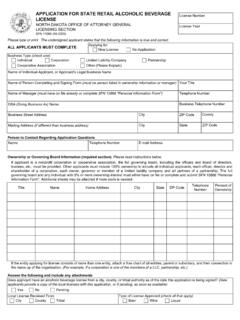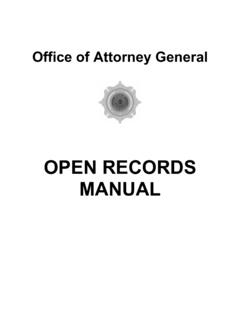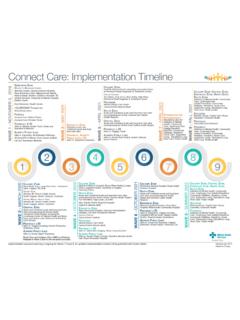Transcription of To Log into the ND CJIS Portal
1 Criminal Justice Information Sharing ( cjis ) 600 E Blvd Dept 125 Bismarck ND 58505-0100. Office Phone: (701) 328-1110. To Log into the ND cjis Portal : Go to This is the link you will always use to access the ND cjis Portal ; you may want to bookmark it. If you need to use a VPN to connect to the state network, you will need to connect before using the Portal . The login page will look like this: Enter your ndgov username and password. The first time you log in, you will be asked to set your password verification questions (if you have not already done so). and agree to the user agreement. Important Note about Searches and Notifications: Conducting searches and/or setting up notifications for non-criminal justice related reasons are violations of the ND cjis . Access Agreement. Non-criminal justice reasons include, for example, setting up notifications on yourself or a family member, searching your own name/information, searching at the request of non- Portal users, viewing driver's license or motor vehicle records or photos without an articulated criminal justice purpose, etc.
2 Proper use of the ND cjis Portal is limited to specific criminal justice-related purposes. If prompted for a reason for conducting a search, you must enter a valid reason for accessing information. If you are testing to see how search criteria should be entered, please do not use names you know. Instead, use the test accounts referenced on page 2 of this document. Please note that logs are kept of all searches conducted and notifications set up. 1. For Assistance: All software support issues are to be reported through the Information Technology Department (ITD) Service Desk by submitting an incident online at or calling 1-877-328-4470. The ITD Service Desk is operational 24 hours a day, 7 days a week, 365 days a year. Password unlocks and resets will be handled by the ITD Service Desk.
3 Software support issues, such as loading of software and compatibility, will be forwarded on to cjis . If you have any questions, please feel free to call ND cjis at 701-328-1110. Searching the ND cjis Portal ND cjis Portal users may only conduct searches to look up information related to incidents/investigations/cases they are actively working on. Conducting a search on yourself, friends, family, co-workers, etc. for personal reasons is a violation of the ND cjis Portal User Agreement and may result in loss of access. If you wish to test how searches work, you may use the following records: Name Search: System, Test Driver's License Search: Permit, Test Motor Vehicle Search: Ewer, Testing Basic ND cjis Portal Searches Click Main Menu link in the top blue navigation bar. You will see a box at the top of the screen with the heading Enter Criteria.
4 Two options - Person and Property - are located above the search box. Select Person if you plan to search for information about a certain person such as arrests, incident records, driver's license records, etc. Select Property if you plan to search for a motor vehicle, watercraft, or incident where a vehicle may have been entered in the incident report. Person Search Enter the name or other information (SSN, Date of Birth, SID, Driver's License Number) on which you want search. Keep in mind that records in the ND cjis Portal could match a person on several different pieces of information, so you may want to run several searches using different information. For example, you may want to conduct a search based on name, alias name, social security number, etc. Note: It is best practice to run search information separately, but it can be combined if the number of results is too high (especially for common names).
5 Combination examples may include last name and SSN, last name and DOB, etc. Keep in mind that if you search for combinations, all records may not show up because all records don't have SSN, DOB, SID, and/or a DL number. 2. Include Soundex If you want names that sound the same, but may be spelled differently, to appear in your search results, you can check the Include Soundex box. This would be useful if you are not sure how some names are spelled. There is a pre-loaded list of common similar nicknames (such as Bob for Robert, Missy for Melissa) loaded into the ND cjis Portal , so they will be returned in results, even if you do not choose Include Soundex.. Using * for Wildcard Person Searches An asterisk (*) can be used to broaden your searches. This is referred to as a wildcard search.
6 John* will give you the first name of John and the last names of Johns, Johnson, etc. If you are searching for a last name and a partial first name you will need to use a wildcard. o Johnson, D won't work o Johnson, D* will work Examples of Person Searches Person Information Search Terms Legal Name: John Edward Doe Enter as: John Doe John Doe yields the same search results as Doe, John, so you don't need to run both. Don't use the middle name or middle initial in the search criteria. The system has all common nicknames for John, so you don't need to run nicknames/aliases similar to the person's name (see section about Include Soundex ). Alias: Larry Appleseed Enter as: Larry Appleseed Aliases that are not nicknames, but are similar to the name of the person being searched, should be run separately.
7 A wildcard (*) may be beneficial to use. If you aren't sure about the alias, such as if you heard it was Larry Apple-something, you could enter Larry Apple*. SSN: 123-45-6789 Enter as: 123456789. There may be additional records connected to the last four digits of the offender's last name, so it might be beneficial to run the search using *6789. The search will strip out dashes automatically if you accidentally leave those in. Do NOT use spaces or you won't receive any search results. DL#: DOE123456 Enter as: DOE123456. The search will strip out dashes automatically if you accidently leave those in. Do NOT use spaces or you won't receive any search results. SID: 123456 Enter as: 123456. The search will strip out dashes automatically if you accidently leave those in. Do NOT use spaces or you won't receive any search results.
8 Date of Birth: January 2, 1934 Enter as: 1/2/1934. Use a 4-digit year and use forward slashes or dashes between the month, day, and year. Do NOT run the numbers without slashes or dashes; you won't receive any search results. 3. Property Search Property searches return motor vehicle records from the NDDOT database, watercraft records from ND Game and Fish, and incident reports where a vehicle license plate number has been entered in the proper fields. To receive motor vehicle records, you will need to enter one of the following criteria: registered owner name, license plate number, VIN, make, model, vehicle year. Watercraft records and incident reports containing a vehicle license plate number can only be searched by license number. Using * for Wildcard Property Searches An asterisk (*) can be used to broaden your property searches.
9 This is referred to as a wildcard search. You can use the wildcards at the beginning, middle, or the end of the search o *123. o abc*. o ab*34. Wildcards can be used with registered owner names in the property search o John*. Examples of Property Searches Property Information Search Terms License Plate: ABC123 Enter as: abc123. You don't need to use capitalization or spaces. You can use abc*. to check for results, if you know the first 3 digits of a license plate. Or, you could use *123 if you know the last 3 digits of a license plate. Name: John Edward Doe Enter as: John Doe You can pull up all motor vehicle records associated with a person's name. Do not include the middle name. 4. Search Results On the Search Results page, you will notice a blue + next to some event types. This indicates there is more than one record of that event type associated with the name.
10 These records are combined if they have identical Name and DOB or Name, DOB and SSN. Clicking on the + will display the entire list of records for that event. Advanced Searches There is also an Advanced Search section to narrow down search results. To access Advanced Search, click on the plus sign next to Advanced Search under the search bar, as shown below. When conducting a person search, the advanced search feature allows you to choose different attributes such as sex, eye color, weight, event type (which is the type of record you may be looking for), etc. If you select Blank and/or Other you will get results where the demographic information was either entered as Blank or Other on the records. If you are completely unsure of which box to check in a category, it is recommended to select all the boxes or none of the boxes in a category - this will not filter results by any of the criteria in the category.