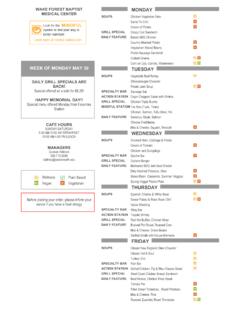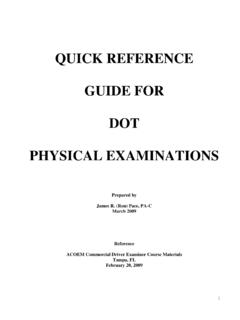Transcription of To Login to Healthstream go to: …
1 Logging into the Healthstream Site: NOTE: The Password in Healthstream is not tied to the Network MedCtr Login , when you change your password for Login to the Network, it will not change the Healthstream password. To keep your record secure, please change your password to something unique. To Login to Healthstream go to: Manager-Preceptor-Educator User guide User ID- will be your MedCtr ID Password- The first time you log in, enter your Medctr User ID again. After Login , to change your Password: Scroll to the bottom of any screen and select Account Settings Then select Manage Password Type your desired password over the dots in the Password and the Confirm Password boxes Click Save. If you forget your password: try using the Password Reminder or the Forgot Your Password links.
2 If still unable to Login , contact the Help Desk. 1 WFBMC Healthstream Mgr User guide TABS: CONNECTIONS and TO DO The Connections tab, easy quick links to important resources and News The TO DO tab is assigned or elective education left to do. Take a Tour gives you a quick tour of the screen. quick Start takes you to the next To Do item based on due date. Filter the TO DO list by All, Assignments, Electives. Select Manage Checklists to open Checklist that you are an Evaluator for another employee 2 WFBMC Healthstream Mgr User guide TO DO LIST TO DO list will include Curriculums, Self Study Courses, Classes, Checklists To begin select S TA RT quick Start takes you to the next To Do item based on due date. 3 WFBMC Healthstream Mgr User guide TO DO LIST: Labs/Classes Courses that are a Live Class will show the date and time of the class.
3 Select View Class to see details and locations or Enroll if class has several dates/times to choose from. To view a Course that is a self-study module, select S TA R T. After you view the module and take any tests/evaluations, you will be returned to your TO Do list. 4 WFBMC Healthstream Mgr User guide Courses: Self Study Self-Study module to review. Select Start to begin Test to take after module is completed. Test will not unlock until module reflects Completed. 5 WFBMC Healthstream Mgr User guide To View Staff Records 6 To view staff records in the departments in which you have access: Login select Administrator People Manage Students Search to see a list of all staff you have access to or enter search criteria to find a specific employee Select their name.
4 On the next screen you will see the employee s name and a list of pages. Assignments: list of courses/curriculum/classes that have been assigned to them. My Learning: TO DO list of assigned or elective courses/curriculums/classes. My Transcript: Courses/curriculums/classes they have completed. Alerts: Notifications they have received regarding new assignments, dropped classes, past due assignments, expiring certifications. Assessments: Competency center for Nursing (currently not utilizing) Student Groups: Groups they belong to that are used for various functions in the system for assignments, etc. Licenses: employee added License information. Certifications: certifications like CPR, etc. Personal Address & Phone: this section should not be used as HLC is a Learning Management system and should not contain person information.
5 Documents: Documents that can be scanned and added as part of the employee record. WFBMC Healthstream Mgr User guide Reports 7 There are multiple reports available and each report will give different information depending on the criteria chosen. Reports can be printed or exported in PDF or Excel formats. Reports can also be scheduled to run weekly, monthly, etc. Below are a few key reports that managers will want to pull Learning Progress: This report can be run per Course and will list employees and the status of completion (Completed on Time, Past Due, Not Yet Due, etc.) Assignment Completion Schedulable: This report will show all Courses/Curriculums selected that were assigned to staff but does not include self-enrollments. Student and Group Transcripts: This report will give an employee or group of employees transcripts which can be printed or exported.
6 The employee and date range are chosen. Manage Requests: The scheduled reports you have created will be listed here. You will go here to edit or delete a schedule report. WFBMC Healthstream Mgr User guide Manager/Educator/Preceptor: Signing Off a Checklist Select MANAGE CHECKLISTS Select the TO DO tab Search by Employee or search by Checklist Name: CHKLST Select EVALUATE to open Checklist 8 WFBMC Healthstream Mgr User guide Select PRINT to print a copy for reference. Read the Introduction and Evaluator Guidelines for specific instructions related to this checklist. Each Checklist contains Sections Under each Section are related topics to be demonstrated as described Manager/Educator/Preceptor: Signing Off a Checklist 9 WFBMC Healthstream Mgr User guide To check-off a topic, select MET and enter an optional comment.
7 DO NOT select UNMET Instead go to the bottom of the page to COMMENTS and enter a comment including the Section name and topic #, date and your name. ONLY select MET when employee is successful DO NOT select UNMET DO NOT select SUBMIT until ALL topics are checked-off as MET or it will reset the checklist to a blank Checklist. Before exiting checklist, select SAVE PROGRESS. Manager/Educator/Preceptor: Signing Off a Checklist 10 WFBMC Healthstream Mgr User guide To assign courses/classes to one person: Login as Administrator People Manage Students Search and Select their name. Select Assignments Select Add Individual Assignment Assigning Courses/Classes to Staff Individual Assignments Continued on next page 11 WFBMC Healthstream Mgr User guide To assign courses/classes to one person: Login as Administrator People Manage Students Search and Select their name.
8 Select Assignements Select Add Individual Assignment Assigning Courses/Classes to Staff Individual Assignments Continued on next page 12 WFBMC Healthstream Mgr User guide 13 Enter Name based on Naming Convention for Assignments: Institution-Owner(your dept number and name)-Education or purpose (example: Crosstraining)-date (11062015) Continued on Next Slide Enter description of what and why the assignment was made with details of who requested. Select to search for courses/classes. Assigning Courses/Classes to Staff Individual Assignments WFBMC Healthstream Mgr User guide 14 Effective Date: Today s date or effective date of the transfer or crosstraining. Start Date: The date you want the education to show up on the employee s TO DO list.
9 Assignment Type: Leave the box selected as One-Time Assignment. Recurring Assignments are more complex and result in issues/conflicts when changes are made. Due Date: Enter a due date. After the due date, the education is still available for staff to complete but they will appear on past due reports. End Date: Leave blank. The end date is the date the education is no longer visible/available for staff to complete. Review carefully-SAVE Select My Learning to confirm assignment was added NOTE: Once an individual assignment has been saved. Effective Date, Start Date and Due Date can not be changed. Additional Courses, Curriculums, Classes can be added. Individual Assignments can be deleted but not exempted. Only Group assignments can be exempted.
10 Assigning Courses/Classes to Staff Individual Assignments