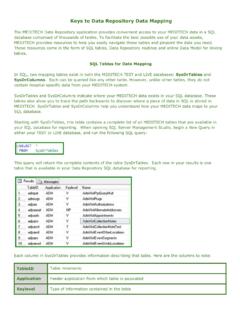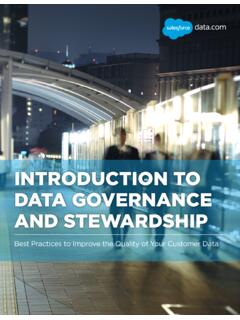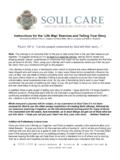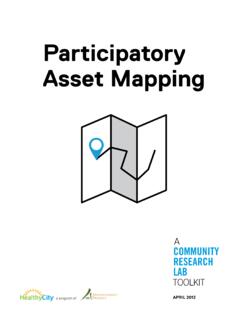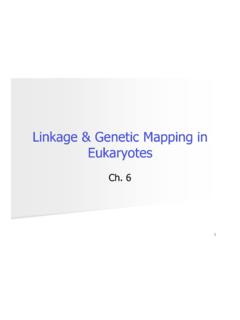Transcription of To Navigate Brunswick County GIS Data Viewer
1 To Navigate Brunswick County GIS data Viewer Web address: or simply type Brunswick County GIS data Viewer ' into your search engine. The GIS data Viewer allows the public to access information on parcels throughout the County such as ownership information, acreage, parcel dimensions, orthoimagery, and much more. To find a parcel: 1. At the bottom left corner type in the address of the parcel or the parcel ID number. It is best to search by parcel ID because if the address typed in does not match our records exactly, the parcel may not be found. 2. Once the parcel ID is typed in click Enter' on your keyboard or click the magnifying glass. This should result in the parcel being highlighted in a bright blue color and a small window will pop up containing the information of the parcel. 3. To get a closer look at the parcel, click Zoom to' at the bottom of that small pop up window. 4. The layers under Brunswick County GIS Layers' can be turned off and on. If you do not want to see the municipalities layer turned on, click the small grey arrow beside the blue check box next to Brunswick County GIS Layers', this will expand the drop down menu.
2 The layers that have the blue check mark by them mean they are on. To turn off the municipalities, find the layer called Municipalities' and uncheck it to turn it off. 5. You can see that the parcels pop up window contains tax card information, the legal description of the property, ownership information and Deed and Plat (surveys/map) References. The book and page information can be plugged into the Brunswick County Register of Deed's Website to pull up an image of the unofficial recorded document. If you still have questions regarding mapping information in Brunswick County , please call our office at (910) 253-2390 or visit our Geographic Information Systems Frequently Asked Questions (FAQ) page at To Navigate Brunswick County Register of Deeds Online Record Search Web address: To find a recorded deed or survey 1. Click on Combined Real Property/ MAPS'. 2. There are several ways to search for a document. If you know the Grantor's or Grantee's name, you can search by that.
3 You can also filter the results by Document Type'. If you do not know that information and just know the Deed Book and Page or Plat Book and Page (obtained from the GIS data Viewer ), that information can be plugged into the Book: and Page: fields at the bottom. If you know the Book and Page information, no other fields need to be typed in. 3. Once the Book and Page information is typed in at the bottom, click Perform Search'. The same document will show up as a couple results because of the way that it is indexed. To know if the document is the correct one you are searching for, you can see the filing date, the document type and the Grantor and Grantee's names. 4. To view the document, click Download PDF' or View Image'. If you download the document, it will be saved on your device and you can print it for your records. 5. Keep in mind that these are unofficial records and if you need official records, you will need to contact the Register of Deed's office at (910) 253-2690.