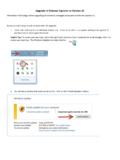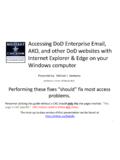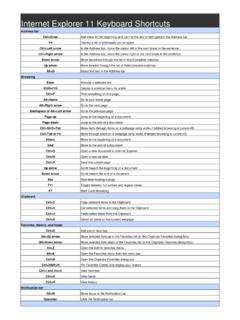Transcription of To Verify Internet Explorer is added as Feature App in ...
1 To Verify Internet Explorer is added as Feature App in Windows 10 1. Right click on the Start Menu 2. Select Control Panel 3. Select Programs 4. Programs and Features displays. Click on Turn Windows Features on or off 5. If you are not logged in as Administrator a dialog box may appear asking for account with Administrator privileges. Enter account name and password and click OK. 6. There should be a check mark next to Internet Explorer 11. If there is not please check and select OK. To Pin Internet Explorer to Start and Task Menu in Windows 10 1. In the Search dialog box type Internet Explorer 2. Internet Explorer will show at the top option 3. Right click and select either Pin to Start (places icon in start menu) or Pin to taskbar (places icon on taskbar) To add MMS/YRIS to compatibility mode in Internet Explorer 1. Click on the Tools icon on the upper right hand side of Internet Explorer 2.
2 Select Compatibility View Settings 3. Type in the Add this website and click add