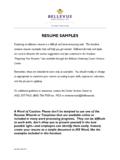Transcription of Top Ten QuickBooks Tricks and a Few Secrets - …
1 Top Ten QuickBooks Tricks and a Few Secrets Resources Used for This Handout The material in this handout is a compilation of publications distributed by Intuit, Joe Woodard of Creative Financial Solutions, Inc. and other talented QuickBooks experts. All tips and Tricks presented assume that you are using QuickBooks 2011 or higher. Table of Contents Trick 1: Restricting Changes to the Chart of Accounts and Requiring Account Numbers Trick 2: Renumbering Chart of Accounts with Excel Trick 3: Entry of Daily Summary Sales Report from Cash Register or other Daily Sales Log Secret #1: Accessing Composite Name List & Tool Bar Trick for Favorite Reports Trick 4: Hide Item Details on Sales Forms Trick 5: Clearing Undeposited Funds from Multiple or Previous Years Trick 6: Repurposing Fields and Lists Trick 7: Tracking Changes Made to Prior Years Secret #2: Edit Paycheck Window Trick 8: Tracking Owner-Paid Business Expenses Trick 9: Missing and Duplicate Invoice Report Trick 10.
2 Sales Tax Washington Style Top Ten QuickBooks Tricks and a Few Secrets Trick 1: RESTRICTING CHANGES TO THE CHART OF ACCOUNTS AND REQUIRING. ACCOUNT NUMBERS. Reason for the Trick QuickBooks Enterprise Solutions allows you to edit user preferences to prevent users from making these specific types of changes to the Chart of Accounts. However, you may still want to use the steps in this trick to prevent the file Administrator from making these as well. Tip: For all editions of QuickBooks , it is best to setup a unique username for everyone who uses a QuickBooks file including the file administrator. Then, the file administrator can login as Admin only when he/she needs to perform an administrative-related function.
3 In QuickBooks Pro and Premier, any user with the ability to create/modify sensitive accounting activities can change account numbers, account names, merge accounts, change the type of accounts, etc. In all editions of QuickBooks the administrator of the file can always make these changes to the Chart of Accounts. The changes to the Chart of Accounts that have the most far reaching (and historical) impact on financial data are 1) merging accounts an action that is irreversible and 2) changing the type of an account an action that you can usually reverse if you can find the change. The Closing Date does not protect the file from these changes or track these changes, even though the changes almost always impact previous financial years.
4 The Audit Trail does not track these changes even though QuickBooks makes changes to every transaction that includes the affected account. There is no preference to require the use of account numbers only to turn account numbering on or off. By on . or off QuickBooks means show account numbers or hide account numbers. The account numbers remain in the file unless you remove them from the account using the Edit Account window. All of that said, there is a trick that will cause QuickBooks to prevent users from making changes and to require account numbers. It will even let you know if there are accounts on the list (active or inactive) that do not have account numbers assigned.
5 How to Perform this Trick To prevent users from making changes in Pro and Premier you can associate every account on the chart of accounts with a 1099 form in the Company Preferences. Once you associate an account with a 1099 form, you cannot change the type of the account, merge the account with another account or change the parent/sub- account hierarchy. It is best to use a 1099 form that you do not actually create and send to third parties. Note: Some account types do not show on the list ( Accounts Receivable and Accounts Payable). Inactive accounts may also not show. Many of the account types that do not show on this list have restricted options.
6 For example, you cannot add sub-accounts to Accounts Receivable or Accounts Payable and you cannot change the type of the accounts for an Accounts Receivable or Accounts Payable account. However, you can merge two Accounts Receivable or Accounts Payable accounts so this workaround does not protect against this activity. Accounts like Undeposited Funds do not allow you to change the type, to merge or to add sub-accounts, so the inability to associate Undeposited Funds with a 1099 type is not an issue. If you, or the client, create new accounts, you will need to add these new accounts to the 1099 preferences to protect them from future changes.
7 Warning: if there are accounts set up in other real 1099 lines (usually Box 7) do not add them to your workaround box ( Box 13 as shown below). If you do, QuickBooks will remove them from Box 7. Once you have completed assigning the 1099 form, select the Accounting Preferences, Company Tab and select the option to Show Lowest Subaccount Only. This option is only active when you check the Use Account Numbers checkbox. 2. Top Ten QuickBooks Tricks and a Few Secrets If all of the existing accounts have account numbers assigned, you will see no further prompts. You can simply click OK to exit and save your change. QuickBooks will then require you to use an account number for all accounts you create in the future and will not allow you to remove the account number from existing accounts (though users can always edit the account numbers if the user has the privileges to do so).
8 If there are accounts on the chart without account numbers you will see the window shown below. You must then go to the Chart of Accounts, assign numbers to all accounts (even the inactive accounts) and then return to Accounting, Company Preferences to select the Show Lowest Subaccount Only checkbox. 3. Top Ten QuickBooks Tricks and a Few Secrets Trick 2: RENUMBERING CHART OF ACCOUNTS USING EXCEL. Reason for the Trick In all editions of QuickBooks the only method of editing account numbers is to edit each account separately. When faced with a Chart of Accounts that needs a large number of accounts changed, this can take a lot of time. How to Perform this Trick To renumber accounts quickly, export your Chart of Accounts as an IIF file, name it CHART and save to your desktop.
9 When saved, find the file on your desktop and right click. Select Open With: Microsoft Excel. The file will look like the picture below. (Highlight was added). 4. Top Ten QuickBooks Tricks and a Few Secrets To read the account names better, widen Column B. Column H (highlighted) is the column that contains the account numbers. Blank cells indicate that an account number is needed. Fill in the necessary account numbers in the Excel worksheet and save. You will need to answer YES to the message that pops up. See below. When you close the Excel file, another message will appear. This time you need to answer DON'T SAVE. Next, return to your QuickBooks file and select File/Utilities/Import/.
10 IIF Files Select the CHART file from your desktop and click on OPEN. The file will import and you will get a message when complete. 5. Top Ten QuickBooks Tricks and a Few Secrets Trick 3: ENTRY OF DAILY SUMMARY SALES REPORT. Many businesses use cash registers or other daily sales logs and enter their sales into QuickBooks on a daily basis. It is relatively simple to create a Memorized Sales Receipt template to record daily sales. This process also allows for the tracking of departmental sales with or without the use of class tracking. Be sure to use a Sales Receipt template instead of an Invoice template. Sales Receipts record the payment of the sales at the time the sale is made, whereas an Invoice is the form for sales that will be paid sometime in the future.