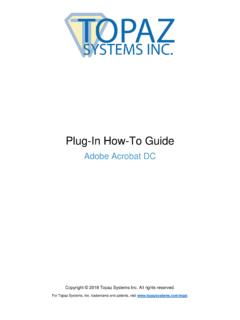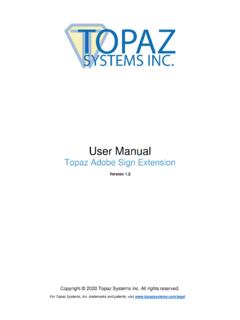Transcription of Topaz Systems Universal User Guide
1 Copyright Topaz Systems Inc. All rights reserved. For Topaz Systems , Inc. trademarks and patents, visit user Manual Topaz Systems Signature pads , Products, and Software 2 Back to Top Topaz Systems user Manual Table of Contents Introduction .. 4 Software 4 SigPlus Software .. 4 Utilities & Plug-Ins .. 5 pDoc Signer PDF Application .. 5 SigPlus Microsoft Office & Adobe Acrobat Plug-Ins .. 5 Developer Software Tools and Support .. 6 Signature Pad Connection .. 6 Connection Types .. 6 Basic Signature Pad Test .. 7 Signature Pens .. 7 Active Pens (SignatureGem) .. 7 Active Pen Types .. 7 Removable Pen Tips .. 8 Passive Pens (SigLite) .. 8 3 Back to Top Topaz Systems user Manual Table of Contents Using the Tablet.
2 8 SignatureGem Signature pads .. 9 SigLite Signature pads .. 9 GemView Tablet Displays .. 9 Signature Pad Overlays .. 9 Cleaning Topaz Products .. 10 Software License, Warranty, Service, and Support .. 10 Declaration of Conformity .. 13 4 Back to Top Topaz Systems user Manual Introduction Thank you for selecting a Topaz Systems electronic signature capture device. This user Guide is designed to help you gain a solid understanding of your signature pad features, functionality, and set-up requirements. Software Installation Before installing Topaz software, verify that you do not already have an electronic signature software application installed on your computer. Contact your IT department or software provider for detailed instructions, if necessary.
3 Otherwise, you may download and use Topaz -provided software tools and applications as outlined below. Operating System Compatibility SigPlus software enables signature capture with Windows Vista and above. Getting Started Get started on your Topaz software suite download by visiting the SigPlus website at: This website contains an extensive list of signature pad models organized by type of software required. Each model listed is an active hyperlink that when clicked, brings you to the correct SigPlus installation page for that specific model, with step-by-step installation instructions. Some steps contain software download links that are Optional . You may choose to proceed with an optional download or skip it, depending upon your business needs.
4 SigPlus Software Please note that the Topaz SigPlus software may sometimes be referred to as SigPlus ActiveX or SigPlus Pro ActiveX on the Topaz Systems website. 5 Back to Top Topaz Systems user Manual Download & Install To download and install your software: 1) Locate Your Model Number Locate the signature pad model number on the back of your unit, in the upper right hand corner of the serial number label. 2) SigPlus Website Go to the Topaz SigPlus website at: Find and click your model number (hyperlink). 3) SigPlus Installation Page Follow the step-by-step instructions. DO NOT install SigPlus software if you are an end user and have already received a signature capture application program from your company.
5 For step-by-step instructions, follow the prompts displayed on your computer screen during the installation process. Utilities & Plug-Ins Topaz Systems enables users to install software utilities and plug-ins that provide complete electronic signature capability for PDFs & Microsoft Office documents. pDoc Signer PDF Application To sign PDF documents and create fillable forms without the need for Adobe Acrobat, view the following page: SigPlus Microsoft Office & Adobe Acrobat Plug-Ins To sign in Microsoft Word and Excel or Adobe Acrobat, view the following page: Model Number 6 Back to Top Topaz Systems user Manual Developer Software Tools and Support Topaz Systems offers a wide range of bundled software that is available online at no charge.
6 In addition, developers may access source code examples and receive technical support at no charge. These software applications, demos, developer tools, and source examples are available from the Topaz Software Index page at: Signature Pad Connection Topaz signature pads can be connected to a computer via multiple ways. Please refer to the model number on the back of the signature pad for the connection type. Connection Types HSB These signature pads plug into the computer s USB port and run over a HID interface. B These signature pads plug straight into a serial port. If the B pad has an LCD (model number beginning with T-L or TM-L), the signature pad requires an additional y-cable splitter to draw more power to the pad, so that the pad functions properly.
7 This is included with your initial signature pad purchase. The single end of the splitter cable is plugged into the serial connector on the signature pad; the double end of the splitter cable is plugged into a serial COM port on the computer, as well as into a USB port. BHSB These signature pads can utilize either a USB or serial connection. USB cables are included with the pad, while a serial cable kit must be purchased for operation in serial mode ( ). Only one mode can be used at a time. For instructions on connecting the serial cable kit, see the Connection Instructions section at: BSB These signature pads plug into a USB port, but run a Virtual Serial interface. BT These signature pads connect via Bluetooth.
8 For set-up instructions, see the Topaz Bluetooth Pairing Guide at: WF These signature pads connect via Wi-Fi. For set-up instructions, see the Topaz Wi-Fi Connection Guide at: 7 Back to Top Topaz Systems user Manual Basic Signature Pad Test To test your fully installed signature pad, run , which can be accessed: Via the shortcut placed on your computer desktop after SigPlus download. In the folder C:\Windows\SigPlus\ on your computer. After booting the test program, click the START button and sign using the signature pad. If a signature does not appear in the DemoOCX window, double-check that your cables are properly connected and that you specified the correct signature pad settings during your SigPlus software download.
9 To view, confirm, or adjust your pad settings, use the SigPlus Adjust utility which may be downloaded at: Signature Pens The tethered pen included with your Topaz signature pad is either an active electromagnetic pen used with SignatureGem series tablets, or a passive stylus used with SigLite series tablets. Active Pens (SignatureGem) All Topaz SignatureGem signature pads are equipped with active electromagnetic pens. Active Pen Types a. E-tether pens are distinguished by the tether that connects it into the signature pad. It connects at the rear right side, and is secured with an L-bracket. The amber pen tip is non-removable. The e-tether pen draws power directly from the signature pad, and therefore functions without batteries.
10 B. Battery pens have either a curly or steel tether and are attached to the rear right side of the pad by a screw and washer. The pen tip is either amber or grey in color. An amber pen tip denotes a non-removable tip. A grey pen tip denotes a removable tip, allowing either a plastic or inked tip to be used for signing. Please note that pens are not to be disassembled. Any attempt to open a pen will void the warranty. 8 Back to Top Topaz Systems user Manual Removable Pen Tips The ClipGem, SignatureGem 4x5, and SignatureGem 1x5 (non-LCD) models have a battery pen (uses two #393 batteries) and a removable tip. There are two types of removable pen tips to choose from: a. Plastic Tip Used for electronic signatures made directly on the signature pad surface only.