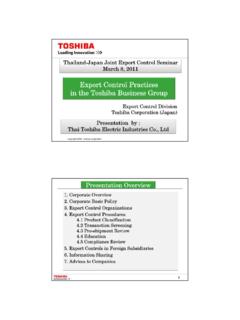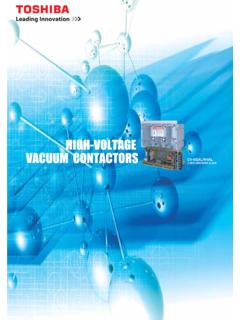Transcription of TOSHIBA MACHINE CO., LTD. - TOSHITEC: Notícias
1 #Z43848E-2 User s Manual Product SHAN5 Version (V Series Servo Amplifier PC Tool) Model 2005 TOSHIBA MACHINE CO., LTD. #Z43848E-2 1 Introduction This document describes the operation and installation methods of the PC tool SHAN5 for V-Series servo amplifiers. Note: The specifications of SHAN5 may be changed without a prior notice. Some screen shots in this document may be slightly different from the corresponding actual screens depending on your software version.
2 Table of Contents Page 1. Overview 1-1. Main Functions 1-2. Operation Environment 1-3. Installation Method 1-4. Screen Names and Functions 2. How to Use Each Functional Screen 2-1. Main Menu Monitor Display Screen 2-2. Environment Screen 2-3. Edit Parameter Screen 2-4. Transfer Parameter Screen 2-5. Sampling Condition Screen 2-6. Frequency Analyze Condition Screen 2-7. Remote Drive Screen (Tuning Function) 2-8. Tuning Items and Steps 2-8-1. Tuning Mode Select Screen 2-8-2. Tuning Semi-Auto Mode Screen 2-8-3.
3 Tuning Real-Time Mode Screen 2-8-4. Tuning Manual Mode Screen 2-8-5. Tuning Gain Setup Screen 2-8-6. Tuning Filter Setup Screen 2-8-7. TFC (Twin Freedom Control) Setup Screen (Sub-monitor screen) 2-9. Amp Information Screen 2-10. Real Alarm Screen 2-11. Alarm History Screen 2-12. Version Display Screen 3. Additional Information 3-1. Alarm (Detective Conditions and Solutions) 3-2. About HELP #Z43848E-2 21.
4 Overview This section describes the main functions, working environment, installation method, and screen composition of SHAN5. 1-1. Main Functions SHAN5 has the following major functions: * Monitoring V Series servo amplifier operational statuses (motor rotation rates, current values, commands, etc.) * Editing and transferring parameters * Waveform display function for measuring velocity and current waveforms * Frequency analyze function for measuring and displaying power spectra of velocity and current waveforms * Remote drive function * Tuning function 1-2. Operation Environment PC hardware and software requirements are as following: * CPU: Pentium 133 MHz or higher (recommended) * Memory: 32 MB or more (recommended) * Compatible operating system Windows 95 (Note: Not compatible with early versions and A version) Windows 98 (including the Second Edition) Windows Me Windows 2000 Compatibility test has not been conducted with Windows NT.
5 * Display monitor Resolution: 1024 x 768 or 1028 x 1024 or higher (recommended) Note: See 2-2. Environment screen for changing serial ports and RS232C baud rates. #Z43848E-2 3 1-3. Installation Method Click the file in the SHAN5 folder in the CD-ROM. The SHAN5 InstallShield wizard screen (Fig. 1-3-1) will open. Fig. 1-3-1. SHAN5 InstallShield Wizard Startup Screen Install SHAN5 following the instructions on the displayed screens. #Z43848E-2 4 1-4.
6 Screen Names and Functions SHAN5 has the following screens with the described functions. Screen No. Screen name Functions 000 Main Menu Monitor screen * Startup interface * Servo amplifier monitoring * Command buttons for opening Parameter Edit screen and Parameter Transfer screen 001 Environment screen * Settings of serial ports and communication baud rates may be changed. 010 Amplifier status screen * Amplifier operational conditions such as axis numbers, optional statuses, servo-lock missing conditions, and warnings are displayed.
7 020 Real Alarm screen * Up to eight ongoing alarms are displayed. Alarm numbers, messages, as well as individual alarm detecting conditions and possible workarounds are shown. 030 Alarm History screen * The latest alarm events are listed up to sixteen entries. You may also clear or save in a file alarm events from a history. 040 Version Status screen * Information such as the servo amplifier CPU version is displayed. 050 Option I/O screen (Mode 11 and 12 only) * Option I/O is enabled in the control modes 11 and 12.
8 Option input range from 10 to 27 and output range from 10 to 17 060 Option I/O screen (Mode 21 and 24 only) * Option I/O is enabled in the control modes 21 through 24. Option input range from 10 to 5F and output range from 10 to 5F 100 Edit Parameter screen * User, Analog adjustment, Tuning, and other parameters may be parameters and point data also may be edited for NCBOY-64. Editing objects may be switched using Standard Amp or NCBOY-64 on the Select Editing Object screen. 110 Edit Point Data screen * Point data entries from 0 through 63 may be edited.
9 120 Select Editing Object screen * Parameter editing objects may be changed in this screen. User, analog adjustment, and tuning parameters may be edited when Standard Amplifier is selected. User, analog adjustment, tuning, and PTP parameters and point data may be edited when NCBOY-64 is selected. 200 Transfer Parameter screen * You may transfer parameters to the servo amplifier from this screen. 300 Sampling Condition screen * Sampling condition may be set in this screen. Measurement items on Channels 1 through 4, sampling intervals, trigger conditions may be set.
10 310 Sampling Graphics screen * Sampling results are displayed in graphic charts on this screen. 320 Sampling Graphics Setup screen * Line colors and sizes of graphs and background colors on the Sampling Graphics screen may be changed on this screen. 400 Frequency Analyze Condition screen * Measurement conditions for frequency analysis are set on this screen. You may set measurement items, oscillating frequencies, oscillating waveforms, etc. for Channel 1 and 2. 410 Frequency Analyze Graphics screen * Measurement results for frequency analysis are set on this screen.