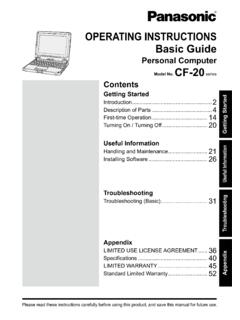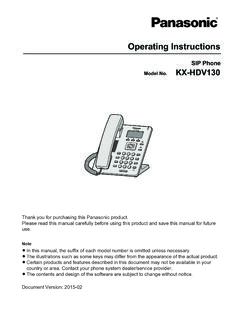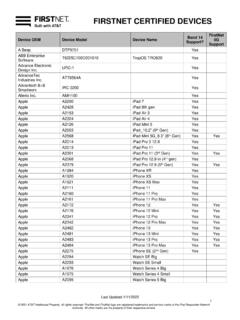Transcription of Toughbook 54 Operating Instructions - Panasonic
1 Operating Instructions . Basic Guide Personal Computer Model No. CF-54 series Contents Getting Started Getting Started 2. Description of 4. First-time 8. Turning On / Turning 13. Useful Information Useful Information Handling and 15. Installing 19. Troubleshooting Troubleshooting Troubleshooting (Basic).. 24. Appendix LIMITED USE LICENSE 31. Appendix 35. LIMITED 40. Please read these Instructions carefully before using this product, and save this manual for future use. Introduction Thank you for purchasing this Panasonic product. For optimum performance and safety, please read these Instructions carefully. In these Instructions , the names are referred as follows. indicates Windows Operating System. indicates Windows 7 Operating System.
2 N Terms and illustrations in these Instructions CAUTION : Conditions that may result in minor or moderate injury. NOTE : Useful and helpful information. Enter : Press [Enter] key. Fn + F5 : Press and hold [Fn] key, and then press [F5] key. Getting Started l Display Charm : . Align the pointer to the top right (or bottom right) corner of the screen to display Charm menu. Alternatively, flick toward the cen- ter of the screen from the right edge. l - : Click (Settings) and then click (Power). (Start) - [All Programs] : Click (Start), and then click [All Programs]. You may need to double-click in some cases. : Page in these Operating Instructions or in the Reference Manual. : Reference to the on-screen manuals. l Some illustrations are simplified to help your understanding and may look different from the actual unit.
3 L If you do not log on as an administrator, you cannot use some functions or cannot display some screens. l Refer for the latest information about optional products to the catalogs, etc. l In these Instructions , the names and terms are referred as follows.. Windows Pro Update 64-bit as Windows or Windows .. Windows 7 Professional 32-bit Service Pack 1 and Windows 7 Professional 64-bit Service Pack 1 as Windows or Windows 7 . DVD MULTI drive as CD/DVD drive . Circular media including DVD-ROM and CD-ROM as discs . l Screen messages are explained in [English (United States)]. (Depending on the language preference, some screen messages in these Instructions are dif- ferent from the actual screen messages. For example, [Flight mode] may be displayed instead of [Airplane mode] in some language preference.)
4 N Disclaimer Computer specifications and manuals are subject to change without notice. Panasonic Corpora- tion assumes no liability for damage incurred directly or indirectly from errors, omissions or dis- crepancies between the computer and the manuals. 2. n Trademarks Microsoft , Windows , the Windows logo, and IntelliMouse are registered trademarks of Microsoft Corporation of the United States and/or other countries. Intel, Core and PROSet are either registered trademarks or trademarks of Intel Corporation. SDXC Logo is a registered trademark of SD-3C, LLC. Adobe, the Adobe logo and Adobe Reader are either registered trademarks or trademarks of Adobe Systems Incorporated in the United States and/or other countries. Getting Started Bluetooth is a registered trademark owned by Bluetooth SIG, Inc.
5 , and licensed to Panasonic Corporation. HDMI, the HDMI Logo and High-Definition Multimedia Interface are trademarks or registered trademarks of HDMI Licensing LLC in the United States and other countries. Names of products, brands, etc., appearing in this manual are trademarks or registered trade- marks of their respective own companies. n On-screen Manual For further information about the computer, you can refer to the on-screen manual. l Reference Manual The Reference Manual contains the practical information to help you fully enjoy the comput- er's performance. Update it to the latest version for reference. l Important Battery Tips The Important Battery Tips will provide you with the battery information so that you can use the battery in the optimum condition to obtain longer operation time.
6 L Update the on-screen manuals This describes the procedures to update the on-screen manual. l Connect to a network This describes the connection procedures using the network devices mounted on this unit. To access the on-screen manuals, follow the steps below. Double-click [Manual Selector] on the desktop, and select the on-screen manual. Alternatively, click the [Manual Selector] tile, on the Start screen and select the on-screen manu- al. NOTE. [Contents] tab or [Search] tab of the on-screen manuals is displayed on the left side of the window. Select tab and display the desired item. 3. Description of Parts A. B M. C. D Contactless Fingerprint Smartcard E Reader Reader F. G. H. I. Getting Started N. J. O. K. L P. Camera K: CD/DVD Drive*1 / PC Card Slot*2 /.
7 <Only for model with camera> Battery Pack Slot 2*3 / Smart Card Slot*4. *1. Reference Manual Camera Only for model with CD/DVD drive A: Microphone Reference Manual CD/DVD Drive . *2. B: Ambient Light Sensor Only for model with PC card slot C: Camera Lens Reference Manual PC Card . D: Camera Indicator *3. When using battery pack 2. E: LCD Reference Manual Battery Power . <Only for model with touchscreen> *4. Only for model with smart card slot Reference Manual Screen Input Operation . L: Battery Pack Slot 1. F: LED Indicator Reference Manual Battery Power . : Caps lock M: Fingerprint Reader*5 / Contactless : Numeric Lock (NumLk) Smart Card Reader*6. : Scroll Lock (ScrLk) *5. Only for model with fingerprint reader : Drive Indicator Reference Manual Fingerprint Reader.
8 : SD Memory Card Indicator *6. Only for model with contactless smart (Blinking: During access or a pass- card reader word is requested) Reference Manual Contactless Smart Card Reader . Reference Manual SD Memory Card . N: Touchpad : Wireless ready Reference Manual Touchpad . This indicator lights when Wireless LAN, Bluetooth, and/or Wireless WAN O: Carrying Handle are connected and ready. It does not Do not use the handle if the handle is worn necessarily indicate the On/Off condi- or damaged. tion of the wireless connection. P: LED Indicator Connect to a network : Power Indicator Off: Power off/Hibernation, Green: G: Power Switch Power on, Blinking Green: Sleep H: Security Lock Blinking green rapidly: Cannot A Kensington cable can be connected.
9 For power on or resume due to low further information, read the manual that temperature. comes with the cable. : Battery Indicator 1. I: Function Keys : Battery Indicator 2*3. Reference Manual Key Combinations Reference Manual Battery Power . J: Keyboard 4. A. B. C. D. E. Getting Started F. A: Wireless WAN Antenna NOTE. <Only for model with Wireless WAN> l This computer contains a magnet and Connect to a network Wireless WAN magnetic products at the locations dashed B: GPS Antenna line circled in the illustration above. Avoid <Only for model with GPS> leaving metallic object or magnetic media in contact with these areas. Reference Manual GPS . C: Display Latch D: Wireless LAN Antenna <Only for model with Wireless LAN>. Connect to a network Wireless LAN.
10 E: Speaker F: Wireless LAN Antenna / Bluetooth Antenna <Only for model with Wireless LAN / Bluetooth>. Connect to a network Wireless LAN . Bluetooth . 5. Description of Parts Right side A B C D E F G H. Rear side Getting Started N *7 N *8 N *9. E I J K L M. A: Hard Disk Drive (Quick Release Drive) I: HDMI Port Reference Manual Hard Disk Drive Reference Manual External Display . B: Wireless Switch J: SIM Card Slot Connect to a network Disabling/ <Only for model with Wireless WAN>. Enabling Wireless Communication Connect to a network Wireless WAN . C: Headset Jack K: Ventilation Hole (Exhaust). A headset or headphone can be connected. D: SD Memory Card Slot L: VGA Port Keep SD Memory Cards away from infants <Only for model with VGA port>.