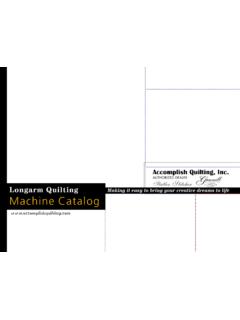Transcription of Trademarks - myqbot.com
1 Thank You Thank you for purchasing a QBOT - you have made an excellent choice. The QBOT will provide hours of troublefree automated quilting . Whether you are new to quilting or an experienced quilter, we are sure that you will enjoy the features and benefits of the QBOT automated quilting and Quilter s Cruise Control are Trademarks of LiTen Up Technologies, 2009, 2012 LiTen Up Technologies, Inc. No portion of this manual may be reproduced without the written consent of LiTen Up Technologies, Inc. Electronic versions of this manual found on the website and on the companion DVD may be distributed in their entirety, including this copyright VersionVersion LiTen Up Technologies, Inc. reserves the right to update this manual. A current electronic version of this manual can be found at: have attempted to make this User Manual as comprehensive as possible.
2 You can get additional information, designs, and tips and tricks at our YouTube QBOT quilting Channel, , , and monthly ContentsiiMaking the Connections1-2 Wiring Harness-to-QBOT Connections1 Wiring Harness-to-Drive Assemblies Connections1 Wiring Harness-to-Quilter s Cruise Control Connections2 Brother /Babylock /Janome 6500, 6600/ELNA 7200 Owners2 Verifying the Installation3 quilting with your QBOT4-15 Learning the ICONS42-Point Proportional Scaling5-62-Point Non-Proportional Scaling74-Point Proportional Scaling8 Set Rotation Degree8 Trace Boundary9 Examples of 4-Point Scaling9-104-Point Non-Proportional Scaling11On-Board Rotation11 Overlay and Another Functions12 Echo quilting Made Easy12 Using QBOT Template Pages13 Free-Motion quilting and Recording Your Own Quilting14 quilting Interruptions15 Maintenance and Care16-18 Updating the QBOT Firmware16-17 Transferring Designs18 Troubleshooting19-23 Parameters24-25 Tensioning Template26 Warranty27 Once your frame is set up according to the manufacturer s instructions, you are ready to install your QBOT.
3 Contact your dealer if you have questions or concerns regarding set up on your specific ContentsA. (1) QBOT Head B. (2) Drive Assemblies C. (1) Power supply and cordD. (1) Wiring harnessE. Hardware Pack Y-axis brackets X-Axis brackets Washers Screws Drive wire tensioners Hex key Adhesive pad Wire tiesF. Drive wire setG. SD memory cardH. Tensioning templateI. Instructional DVDIThe hardware provided with your QBOT is specific to your machine/frame set-up. Below are various parts that you may need and may differ from the kit of the various sewing machine and quilting frame combinations, some of the components you received with your QBOT may appear different from those shown in this follow the drive assembly and wire installation instructions that came with your QBOT before using this manual. Then continue on to page THECONNECTIONSWIRING HARNESS-TO-QBOT CONNECTIONS One end of the wiring harness has long wires.
4 The other end has shorter 1: Using the shorter end, plug the cable marked with an X into the corresponding port on the QBOT. Plug the cable marked with a Y into its corresponding these connectors in until you hear a particular sewing machine may not require the connections shown in Steps 2 and 3. If your sewing machine uses a Quilter s Cruise Control brand stitch length regulator, then Steps 2 and 3 2: The smaller flat cable, which looks similar to a phone cable, is the connection between the QBOT and the Quilter s Cruise Control. Plug this cable into the connection labeled QCC Encoder Port on the 3: The last cable is the one that plugs into the port labeled QCC Remote Port on the 4: Remove the power supply from its box and plug it into the port labeled Power. Next, ensure that the QBOT power switch is in the OFF position, designated by 0 on the label under the switch on the left side of the QBOT.
5 Finally, plug the power cord into the QBOT transformer, with the opposite end plugged into a surge should be plenty of slack in the power cord when you move the carriages across the THE CONNECTIONSWIRING HARNESS-TO-DRIVE ASSEMBLIES CONNECTIONSTo keep your QBOT wires tidy, secure the wiring harness and power supply cord as shown using the included wire in the Y-axis cable from the wiring harness to the upper drive assembly (the assembly on the side of the carriage) and the X-axis cable to the lower drive assembly (the assembly on the back of the carriage). TIP-Push these connectors in until you hear a this stage, you should have the drive assemblies, drive wires, and QBOT main unit, or head, installed. MAKING THE CONNECTIONS2 WIRING HARNESS-TO-QUILTER S CRUISE CONTROL CONNECTIONS Step 1: Plug the smaller flat cable that looks like a phone connector into the port on the Quilter s Cruise Control labeled Encoders.
6 NOTE: If you have a metal Quilter s Cruise Control that has the encoder wires hard-wired to the brain, you do not need to make this 2: Plug one end of the sewing machine connector cord into the port on the QCC labeled To Sewing Machine, the other into the foot pedal port of the sewing machine. Your metal QCC brain will connect directly into the machine. NOTE: If your sewing machine differs in appearance, use the appropriate connector cord that came with the 3: Connect the cable from the QBOT wiring harness to the port labeled Remote Switch on the 4: The last connection to the QCC unit is the power supply connection. Plug the QCC power transformer into a surge : Use only the power supply that came with your QCC, not with the QBOT. Using the wrong power supply will permanently damage your 5: You may adhere the adhesive pad to the back of the plastic brain and then mount it to the side of your sewing machine as shown.
7 If you have a metal QCC brain, plug it directly into the back of your sewing re almost there. Ensure your QBOT power switch is toggled up, to the OFF (0) : these connection instructions are for connecting the Quilter s Cruise Control to the QBOT. In the plastic style, there are red, purple, dark blue, and light gray brains. In the compact metal style, there are red and black brains. If you have a dark blue or gray QCC brain, the connector cord to the sewing machine will look like a double-ended audio cable rather than the 3-pin cable that is /BABYLOCK /JANOME 6500, 6600/ELNA 7200 OWNERSU sing a blunt tip of a paper-clip, slide the small switch on the right side of the QBOT to the right or up. The defaut position for this switch is the left or down THECONNECTIONSV erify the correct parameters for your quilting frame in the drive assembly installation instructions and make adjustments as necessary.
8 You may need to change a setup parameter in the QBOT prior to moving on. See the QBOT Parameters List found at the back of this User THE DRIVE SYSTEMStep 1: Insert the SD card that came with your QBOT into the slot in the right side of the QBOT. Turn on the QBOT. The welcome screen will display briefly, then you will see the Quilt|Record|Options menu. If you get an error message, No SD card detected, Please insert card, re-insert the SD card making sure you here a click . You will now see the Quilt|Record|Options menu with the cursor blinking under the Q. Step 2: On the menu navigation touchpad, press the GO button. The QBOT will then display the design selection menu. Using the down arrow, if needed, scroll through the design files until you see the Navigate the cursor to the right, under the S in Start.
9 Press the GO button. The QBOT displays Place on right upper. Place the carriage toward the take up roller, but not touching. Press GO. From the Scaling Type? menu, select 2 points. Press GO. Step 3: Next, the QBOT displays Place on left lower. Relative to the first position, move the carriage to the left and down. Press GO. The QBOT displays Keep Proportion? Select Yes, then pess GO. After completing the scaling for your test block, QBOT displays GO = Move to Start. Press GO and the carriage moves to the start point. Fine Tune if on the sewing machine, unthread the needle, and lower the presser foot. Make sure that the bobbin winder lever is in the sewing position (not the bobbin winding position). Long Arm users may perform this test without engaging the sewing GO. The sewing machine will start, QBOT will move the sewing machine in a square from the lower left corner to the upper left corner to the upper right corner to the lower right corner, then back to the lower left corner, and the QCC will control the speed of the sewing machine.
10 If your results are different, please consult the troubleshooting section of this the end of the test design, you will be asked Another|Overlay|Exit. Select Exit and touch GO. You are ready to start QBOT is now installed and you are ready to begin quilting with your QBOT. Following the loading instructions that came with your quilting frame, load some fabric onto your quilting frame. You may now skip to the quilting with QBOT section of this see more details of this procedure, please view the quilting section of the DVD that is included with your QBOT. You may also find helpful videos on the QBOT quilting Channel on THE INSTALLATIONQUILTING WITH YOUR QBOTLet s learn the Card AccessWarning IndicatorButton Press VerificationLights: SD Card Access - Whenever information is taken from or written to (orange) the SD card, the access light will blink.