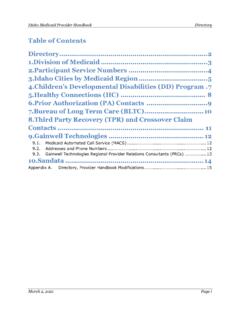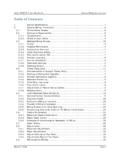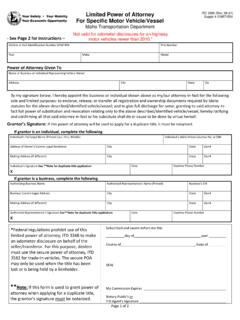Transcription of Trading Partner Account Registration and Maintenance Guide
1 Trading Partner Account (TPA) Registration and Maintenance User Guide for State of idaho MMIS Date of Publication: 02/01/2022 Document Number: RF019 Version: 2020-2022 Gainwell Technologies Company. All rights reserved. idaho MMIS Trading Partner Account Registration and Maintenance Guide Last Updated: 02/01/2022 Page i TABLE OF CONTENTS 1. Trading Partner Account (TPA) .. 4 2. Registering a New TPA .. 4 TPA Types .. 4 Provider Not Yet Enrolled .. 5 Access by TPA Type .. 5 TPA Account Administrator .. 5 Detailed Registration Steps .. 6 Step 1 Demographic Information .. 6 Step 2 Security Information .. 8 Step 3 Remittance Advice Selection .. 9 Step 4 Security Questions and Answers .. 10 Step 5 Confirm Information .. 10 3. Account Activation .. 11 4. Sign In to TPA .. 12 Multiple Sessions Warning .. 13 Ending Your TPA Session Correctly .. 13 5. Account Maintenance .. 14 Manage Users .. 15 Add User.
2 15 Terminate User Access .. 16 Change or Correct a User E-mail Address .. 17 Retrieve TPA User Name .. 18 Change User Name .. 19 Reset Password .. 19 Resetting When the Current Password Is Known .. 19 Resetting When the Current Password Is Unknown .. 20 Password Reset is Unsuccessful .. 22 Reset Locked TPA 22 6. Manage Billing Providers .. 24 7. Manage Billing Agent Association .. 25 Provider-Initiated Request to Associate to Billing Agent .. 25 Billing Agent Associate to Provider Account .. 27 Accept or Reject a Billing Agent s Association Request .. 28 Terminating a Billing Agent Association .. 29 8. Account Information .. 30 9. 835 Routing and Version Selection .. 31 10. EDI Certification Status .. 32 idaho MMIS Trading Partner Account Registration and Maintenance Guide Last Updated: 02/01/2022 Page ii TABLE OF FIGURES Figure 2-1: TPA Types .. 4 Figure 2-2: TPA Access by Type .. 5 Figure 2-3: Register Link .. 6 Figure 2-4: Demographic Information Page.
3 7 Figure 2-5: Verify Address .. 8 Figure 2-6: Security Information Page .. 8 Figure 2-7: Electronic Remittance Advice Information Page .. 9 Figure 2-8: Security Questions and Answers Page .. 10 Figure 2-9: Confirmation Page .. 10 Figure 2-10: Agreement .. 11 Figure 2-11: Registration Confirmation .. 11 Figure 3-1: Account Activation Page .. 12 Figure 4-1: Sign In Link .. 12 Figure 4-2: Sign In .. 13 Figure 4-3: Trading Partner Account Secure Tabs .. 13 Figure 4-4: Sign Out Link .. 14 Figure 4-5: User is already online Message .. 14 Figure 5-1: Account Maintenance Links .. 15 Figure 5-2: Manage Users .. 15 Figure 5-3: Add User .. 16 Figure 5-4: User Roles .. 16 Figure 5-5: Manage Users Terminate User .. 17 Figure 5-6: Retrieve User Name .. 18 Figure 5-7: Enter Email Address .. 18 Figure 5-8: Security Question .. 18 Figure 5-9: Multiple Accounts Found .. 19 Figure 5-10: Reset Password Screen .. 20 Figure 5-11: Reset Password .. 20 Figure 5-12: Trading Partner Reset Password.
4 20 Figure 5-13: Trading Partner Reset Password Messages .. 21 Figure 5-14: Password Recovery Page .. 21 Figure 5-15: Password Recovery 22 Figure 5-16: Lock-out Message .. 22 Figure 5-17: Account Self Unlock and Reset Password .. 23 Figure 5-18: Unlock Account E-mail Confirmation .. 23 Figure 5-19: Unlock Account and Reset Password E-mail .. 23 Figure 5-20: Enter New Password and Security Question .. 24 Figure 5-21: Password Reset Pop-up .. 24 Figure 6-1: Provider Associations .. 25 Figure 6-2: Add Provider to Trading Partner Account .. 25 Figure 7-1: Manage Billing Agents .. 26 Figure 7-2: Add Billing Agent .. 26 Figure 7-3: Add Billing Agent Confirmation .. 27 Figure 7-4: New Billing Agent Association .. 27 idaho MMIS Trading Partner Account Registration and Maintenance Guide Last Updated: 02/01/2022 Page iii Figure 7-5: Manage Providers Request Association .. 27 Figure 7-6: Request Association NPI Search .. 28 Figure 7-7: Association Request Confirmation.
5 28 Figure 7-8: Billing Agent Association Approve and 29 Figure 7-9: Billing Agent Approval Confirmation .. 29 Figure 7-10: Terminate .. 30 Figure 8-1: Account Information .. 30 Figure 8-2: Trading Partner Status .. 31 Figure 9-1: Edit Billing Providers .. 31 Figure 9-2: 835 Routing Selection Options .. 32 Figure 10-1: EDI Testing and Certification Status .. 32 idaho MMIS Trading Partner Account Registration and Maintenance Guide Last Updated: 02/01/2022 Page 4 of 34 1. Trading Partner Account (TPA) This user Guide is to assist providers with registering for and maintaining their Trading Partner Accounts (TPA) on the idaho Gainwell Technologies Medicaid website at 2. REGISTERING A NEW TPA Only one TPA should be registered per Tax ID. Multiple National Provider Identifier (NPIs) or Atypical IDs can be affiliated to the Account . Multiple users can be given access after Registration has been approved and activated. Registration credentials are validated in real-time and are automatically approved or denied.
6 TPA Types Each TPA type has access to different parts of the website. There are six TPA types to choose from during Registration (Figure 2-1). Provider Already Enrolled: Providers who have met all screening and credentialing requirements and have an approved enrollment application. Provider Not Yet Enrolled: Providers who are not yet enrolled with idaho Medicaid must register using this option in order to access the idaho Provider Enrollment Application. Once the provider s enrollment application has been submitted and approved, the provider may enter additional information in their TPA. Billing Agent/Clearinghouse: o Billing agencies are contracted by providers to create and manage the submission of the claims and related transactions for the providers. (When a billing agency first registers the TPA type will default to Clearinghouse. Once the billing agent is associated to a provider s TPA, the TPA type will change to Billing Agent.) o Clearinghouses aggregate Electronic Data Interchange (EDI) transactions from multiple providers.
7 Health Plan: Gainwell Technologies will exchange Electronic Protected Health Information (EPHI) using EDI/X12 transactions with this TPA type. Business Associate: Non-medical providers, such as transportation services, that only need to exchange Electronic Protected Health Information (EPHI) using EDI/X12 transactions. Internal: Internal TPA types are not available for use by providers. Figure 2-1: TPA Types idaho MMIS Trading Partner Account Registration and Maintenance Guide Last Updated: 02/01/2022 Page 5 of 34 Provider Not Yet Enrolled Providers who are not yet enrolled with idaho Medicaid must register using this option. For detailed instructions on registering as a Provider Not Yet Enrolled, refer to the Trading Partner Account Provider Not Yet Enrolled Registration Guide on Access by TPA Type Each type of TPA Account will have different access within the idaho Gainwell Technologies Medicaid website (Figure 2-2). Figure 2-2: TPA Access by Type Secure Menu Item Provider Already Enrolled Provider Not Yet Enrolled Billing Agent Clearing-house Health Plan Business Associate Manage Users X X X X X X Reset Password X X X X X X User Status X X X X X X Manage Providers X X X X Manage Billing Agents X Account Information X X X X X EDI Certification Status X X X X X Provider Enrollment X X X12 Upload X X X X X X12 Archive Search X X X X X Document Exchange X X X X12 Responses X X X X X Claim (837) X X X X X Claim Status (276) X X X X X Eligibility (270) X X X X X Finance (835, 820) X X X X X Services Review (278) X X X X X Reports X X X X X Remittance Advice (pdf)
8 X X X X X Claims in Process X X X X X Healthy Connections Roster X X X X X View Authorizations X X View & Submit Claims X X Verify Member Eligibility X X X View Patient Roster X X View & Submit LTC Case X X View PCP Roster X X View Payment Detail X X View & Submit Referrals Submission X X TPA Account Administrator The person registering for the TPA will be made the administrator of the Account and will manage security for additional TPA users. Each user may have access to different parts of the TPA (such as claims or member eligibility) or may be given rights to all areas (administrator). A TPA may have multiple administrators and users. Refer to section Manage Users. idaho MMIS Trading Partner Account Registration and Maintenance Guide Last Updated: 02/01/2022 Page 6 of 34 Detailed Registration Steps Register by selecting the Register link in the upper right-hand corner of the homepage (Figure 2-3). Figure 2-3: Register Link Step 1 Demographic Information The available and mandatory fields will change based on the user type selected in the Register As field.
9 A red asterisk (*) indicates required information. 1) After Register As, select the appropriate user type from the drop-down list. 2) Enter First Name, Middle Initial ( ), Last Name, and select a Title. 3) Enter the Company Name, if required. 4) Enter the ZIP code in the five-digit format, with or without the four-digit zip code extension (XXXXX or XXXXX-XXXX) using numeric values only. The City, State and Country associated to the ZIP code will auto-populate into the respective fields. 5) Enter Address 1 with street address and/or Address 2 with Box or additional address information. 6) The City will be auto-populated based on the ZIP code. 7) The State will be auto-populated based on the ZIP code. 8) The Country will be auto-populated based on the ZIP code. 9) Enter Telephone number in a 10-digit format (numeric values only). 10) Enter Website Address (optional). 11) Enter your nine-digit Tax ID or FEIN/SSN as prompted. a. Provider Already Enrolled: Enter your FEIN/SSN b.
10 Provider Not Yet Enrolled, Billing Agent/Clearinghouse, Business Associate, Health Plan: Enter your Tax ID 12) Enter either NPI (Typical Medicaid Healthcare Provider) or Atypical ID. If these fields are shown on the screen, one of these is required. 13) Enter Enrollment Case Number as PIN, if required. 14) At the bottom of the screen, select NEXT to move to the next screen or select CANCEL to exit your TPA Registration without saving and return to the homepage. 15) The address entered on the Demographic Information screen is required to be validated against the USPS database. The Verify Address screen will populate and display the Validated address. It is recommended that you select the USPS validated address. Select the Use this Address link and then select ACCEPT ADDRESS SELECTION to proceed. idaho MMIS Trading Partner Account Registration and Maintenance Guide Last Updated: 02/01/2022 Page 7 of 34 Figure 2-4: Demographic Information Page idaho MMIS Trading Partner Account Registration and Maintenance Guide Last Updated: 02/01/2022 Page 8 of 34 Figure 2-5: Verify Address Step 2 Security Information 1) Enter your desired User Name.