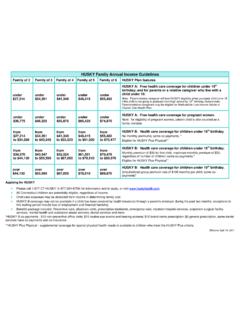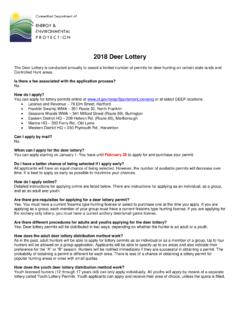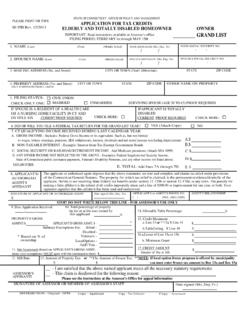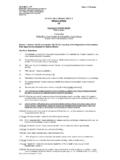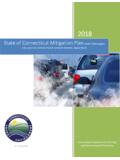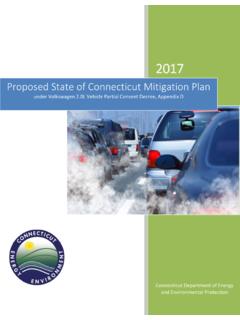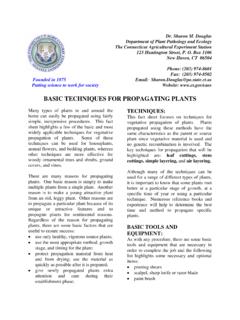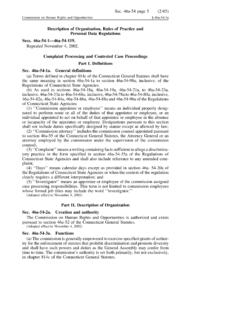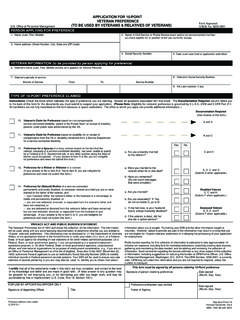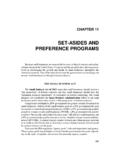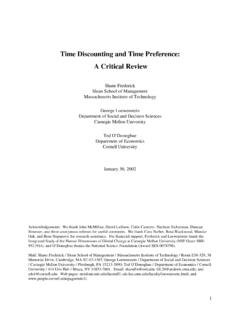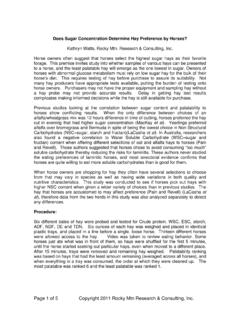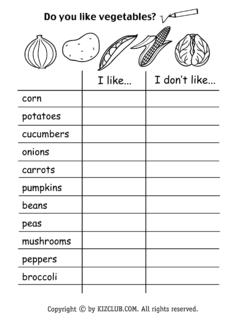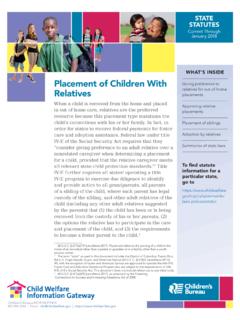Transcription of Trouble Shooting Your MicroStation User Preference Files
1 Trouble Shooting your MicroStation user Preference Files AEC APPLICATIONS. August 17, 2017. Is MicroStation behaving strangely? Tool boxes are not where you left them, views won't tile, cannot access certain tools, getting error messages, MicroStation is locking up . This could be an indication that your MicroStation user Preference Files are corrupt What are user Preference Files ? For many years, MicroStation stored all user settings in a single UPF ( user Preference File). This file contained information such as user settings located in Workspace > Preferences, your Button Assignments, the location of opened tool boxes, the key-in history and much more.
2 As of the MicroStation V8i release, MicroStation now stores user settings in several Preference Files . The UPF is retained and is used to store standard settings. The UPF is complemented by several XML Files whose purpose is to store user interface data, such as the location of a dialog box. Why do these Files tend to get corrupted? MicroStation writes to these Files every time you open or move a tool window, or when you change any other setting that is kept in the UPF or programed though an XML . These Files are dynamic and will grow in size as your preferences change; so in some instances when the Files become too big they may become unstable or even corrupt.
3 Corruption may occur from running two or more copies of MicroStation at once. Each copy of MicroStation is writing to the same local user Preference folders and they can get out of synch with each other and end up corrupting the Files . If you were prematurely booted out of MicroStation and did not get the opportunity to exit properly. How can I diagnose the problem? The user Preference Files are some of the most important Files MicroStation depends on to run correctly; that is why these Files are always a suspect when MicroStation fails to work as expected or fails unexplainably.
4 The list of problems possibly caused by a corrupted user Preference Files are too extensive to list, but fortunately these problems are fairly easy to diagnose and easy to fix. If a specific problem is experienced simultaneously by several different people it is MOST LIKELY NOT caused by your personal user Preference Files (each login ID has a separate local user Preference storage area). If anyone's user Preference Files are corrupt and causing a problem it is not likely this exact problem will be experienced simultaneously by other users.
5 If the problem is experienced in only one particular MicroStation file but not in other Files , it is MOST LIKELY NOT. due to bad user Preference Files . The user Preference Files control the behavior of MicroStation regardless of the file being accessed; therefore, problems evident in only a single file usually indicate a problem with that particular MicroStation file. If the same problem occurs in multiple MicroStation Files opened by a single user this is a likely indication of user Preference file corruption.
6 If the problem is experienced by the same person on more than one computer it is MOST LIKELY NOT caused by corrupted user Preference Files . MicroStation V8i user Preference Files reside on the local hard drive and will not be carried over to another machine. If the problem is experienced by only one person, on a single computer, regardless of the file being accessed, then this is MOST LIKEY caused by a corrupt user Preference file. Continue to page 2. Trouble Shooting your MicroStation user Preference Files AEC APPLICATIONS.
7 August 17, 2017. How can I fix the problem? It is important to know that a user Preference Files (UPFs) cannot be fixed; if they get corrupt you will need to wipe them out and create new ones from the Files provided with the software installation. The UPF problem can be fixed but the UPFs themselves cannot be recovered. It is a good idea to keep a log of setting you regularly change when you get new UPFs. To create a new user Preference Files follow the steps below: 1. Exit MicroStation - The user Preference Files are accessed each time MicroStation is started so to remove them you will need to be out of MicroStation .
8 2. Navigate to: D:\Users\YourUserName\AppData\Local\Bent ley\ MicroStation \ \irRFESEEaUk7nwy13 ZRxlQ\prefs 3. Delete all of the Files in the irRFESEEaUK folder. 4. For ProjectWise/OpenRoads users only . Go to the _Export folder on your desktop; double click on _Civi to automatically populate the default preferences for Civil Options. 5. Restart MicroStation - All of these needed Files will automatically get recreated when you open MicroStation . The disabled UPF will not be found so MicroStation will automatically create a new UPF as well as the recently deleted XML Files .
9 6. If the problem is gone, the old user Preference Files were at fault. If the problem is not gone, it was not caused by the old user Preference Files . Fill out the AEC Support Form and remember to mention that you have already tried recreating the user Preference Files and it did not help. What if my MicroStation Version gets upgraded, can I copy my UPFs from the old version and use them? NO , if your computer is upgraded to a new version you will need to use a fresh new UPF seed that comes with the specific version of MicroStation .
10 This will require you to re-setup your UPF. If you try to use an older UPF you will most definitely run into issues.