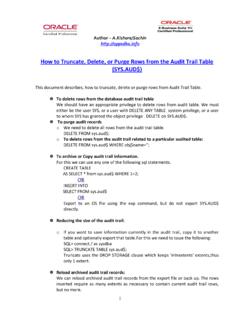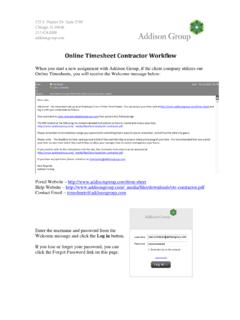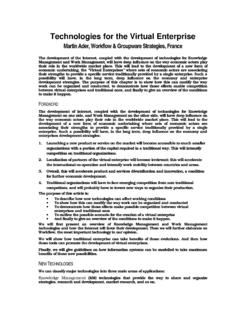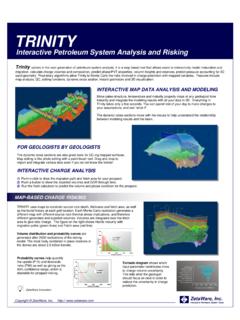Transcription of Troubleshoot Workflow Errors - appsdba.info
1 Author 1 Troubleshoot Workflow Errors Error: - ORA-20002: 3207: User 'SYSADMIN' does not have access to notification 1621941. ORA-06512: at " ", line 82 ORA-06512: at line 1 There are two methods to resolve this perticular issue. First Method: 1. Login to E-Business as the user who will modify the Workflow System Administrator and navigate as follows: Workflow Administrator Web Applications > Administration Then select either the SYSADMIN user or the Workflow Administrator Web Applications responsibility as the Workflow System Administrator.
2 Please Note: We can get the responsibility/role from backend by issuing the below sql statement WF_ADMIN_ROLE. select text from wf_resources where name='WF_ADMIN_ROLE'; If output of above query is not SYSADMIN or Workflow Administrator Web Applications responsibility then we will get the issue. Therefore update the table as per the requirement,as shown below. update wf_resources set text='*' where name='WF_ADMIN_ROLE'; commit: 2. Now send one more notification and verify that that the issue has been resolved. Second Method: 1. Login to E-Business as the user who can modify the Workflow System Administrator and navigate: Workflow Administrator Web Applications > Administration Then select user or responsibility as the Workflow System Administrator.
3 Author 2 2. Change the Workflow Mailer Framework User parameter from = 0 to the USER_ID of the Workflow System Administrator user or to a user that is assigned as Workflow System Administrator. Obtain the : select user_id, user_name from fnd_user where user_name=upper(''); Run $FND_TOP/ to change the Framework User parameter under the Workflow Notification Mailer Component ID to the selected user_id. Shutdown and restart the Workflow Mailer Service.
4 3. Now send one more notification and verify that the issue has been resolved. Notification Mailer Fails to Send Email Notifications after cloning. After cloning, mails are not floating through Workflow mailer, even all agent listener and notification mailer are up and running. Some times we may get the following error after cloning,we check mailer log file at $APPLCSF/$APPLLOG. Below error was their in logs:- 'Problem obtaining the HTML content : Unable to invoke method caused by: : Connection refused' Solution:- Solution is to purge the wf_notification_out outbound message queue and repopulates from the WF_NOTIFICATION follow the below steps to fix the issue.
5 1. Stop the Workflow mailer. 2. Purge the wf_notification_out queue and recreate it out of the wf_notifications table by executing: cd $FND_TOP/patch/115/sql sqlplus APPS/ APPS APPLSYS 3. Start the mailer 4. Verify the issue by re-submitting the same Workflow again.