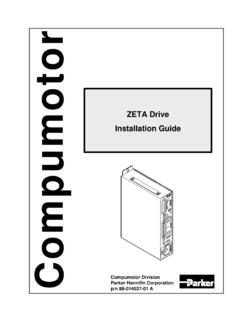Transcription of Troubleshooting - Compumotor
1 7. CHAP T E R SE VE N. Troubleshooting IN THIS CHAPTER. Troubleshooting basics .. 228. Solutions to common problems (problem/cause/remedy table) .. 228. Program debug tools - Status commands .. 232. - Error messages .. 236. - Trace mode .. 239. - Single-step mode .. 240. - Simulating programmable I/O 240. - Simulating analog input 242. - Motion Architect's test 242. Downloading error table (bus-based products only).. 243. Technical 244. Product return procedure .. 244. Troubleshooting Basics When your system does not function properly (or as you expect it to operate), the first thing that you must do is identify and isolate the problem.
2 When you have accomplished this, you can effectively begin to resolve the problem. The first step is to isolate each system component and ensure that each component functions properly when it is run independently. You may have to dismantle your system and put it back together piece by piece to detect the problem. If you have additional units available, you may want to exchange them with existing components in your system to help identify the source of the problem. Determine if the problem is mechanical, electrical, or software-related. Can you repeat or re- create the problem?
3 Random events may appear to be related, but they are not necessarily contributing factors to your problem. You may be experiencing more than one problem. You must isolate and solve one problem at a time. Log (document) all testing and problem isolation procedures. Also, if you are having difficulty isolating a problem, be sure to document all occurrences of the problem along with as much specific information as possible. You may need to review and consult these notes later. This will also prevent you from duplicating your testing efforts.
4 Once you isolate the problem, refer to the problem solutions contained in this chapter. If the problem persists, contact your local technical support resource (see Technical Support below). Electrical Noise If you suspect that the problems are caused by electrical noise, refer to your 6000 product's Installation Guide for help. Solutions to Common Problems NOTES. Some hardware-related causes are provided because it is sometimes difficult to identify a problem as either hardware or software related. Refer to other sections of this manual for more information on controller programming guidelines, system set up, and general feature implementation.
5 You may also need to refer to the command descriptions in the 6000 Series Software Reference. Refer to your product's Installation Guide for hardware-related issues. Problem Cause Solution Communication errors 1. Communication program looking for 1. Select correct address for communication program. (bus-based products). card at wrong address. 2. Address conflict. 2. Refer to the configuration instructions in your Installation Guide (make sure it is matched by the setup in Motion Architect, if using Motion Architect). 3. AT6n00 card not properly seated.
6 3. Seat board properly in slot. Apply pressure directly over area with gold card edge fingers. Communication (serial) 1. Improper interface connections or 1. See Troubleshooting section in your product's Installation Guide. not operative, or receive communication protocol. garbled characters 2. COM port disabled. Enable serial communication with the E1 command. If using RS-485, make sure the internal jumpers are set accordingly (see Installation Guide). Make sure COM 2 port is enabled for sending 6000 language commands (execute the PORT2 and DRPCHK.)
7 Commands). 3. In daisy chain, unit may not be set to 3. Verify DIP switch settings (see Installation Guide), verify proper proper address. application of the ADDR command. Computer will not boot 1. Interrupt conflict. Turn interrupt DIP switches OFF. with AT6nn0 card installed. 2. See problem: Communication Errors. Refer to the configuration instructions in your Installation Guide (make sure it is matched by the setup in Motion Architect, if using Motion Architect). 228 6000 Series Programmer's Guide Problem Cause Solution Direction is reversed.
8 1. Direction connections to the drive are 1. Switch DIR+ with DIR- connection to drive. (STEPPERS ONLY) reversed. (n/a to 610n, 6201). 2. Phase of step motor reversed (motor 2. Switch A+ with A- connection from drive to motor. does not move in the commanded SOFTWARE ALTERNATIVE: If the motor (and the encoder if one is direction). used) is reversed, use the CMDDIR1 command to reverse the polarity of both the commanded direction and the polarity of the encoder counts). 3. Phase of encoder reversed (reported 3. Swap the A+ and A connection at the ENCODER connector.
9 TPE direction is reversed). Direction is reversed, 1. Command output (CMD) connections 1. Software remedy: Issue the CMDDIR1 command to the affected axis. servo condition is stable. and feedback device connections or This reverses the polarity of the commanded direction and the feedback (SERVOS ONLY) mounting are reversed. direction so that servo stability is maintained. Hardware remedy: Switch CMD- with the CMD+ connection to drive or valve (if your drive or valve does not accept differential outputs this will not work). You will also have to change the feedback device wiring or mounting so that it counts in same direction as the commanded direction.
10 Direction is reversed, 1. Not tuned properly. 1. Refer to tuning instructions in the Servo Tuner User Guide, or in your servo condition is unstable. product's Installation Guide. (SERVOS ONLY). 2. Phase of encoder reversed or 2. Software remedy: For the affected axis, issue the appropriate mounting of ANI input or LDT is such feedback polarity reversal command (LDTPOL1 if LDT, ANIPOL1 if that it counts in the opposite direction as ANI analog input, or ENCPOL1 if encoder). the commanded direction. Hardware remedy: If using encoder feedback, swap the A+ and A- connections to the 6000 product.