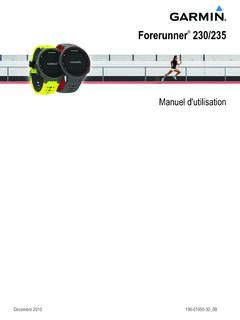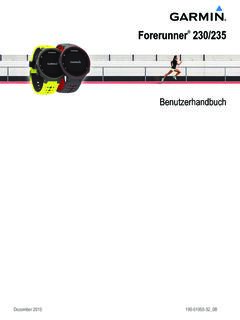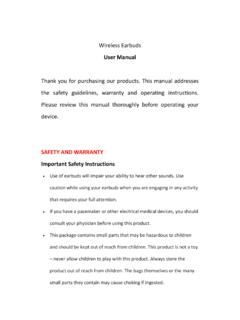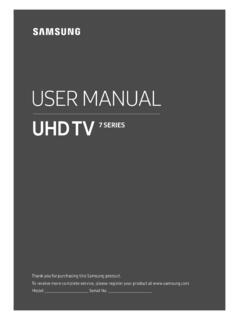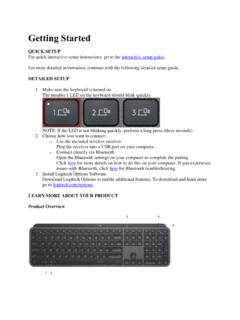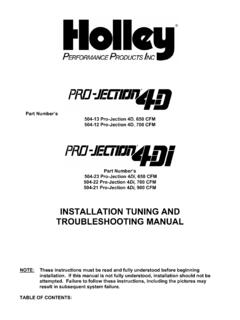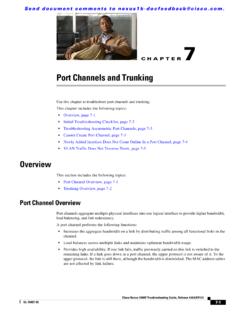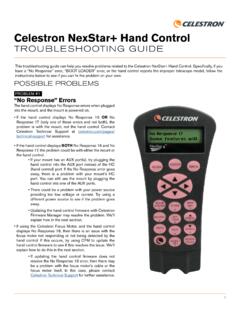Transcription of Troubleshooting guide
1 Troubleshooting guide Will my APC Back-UPS Automatically restart following the return of utility power? Issue: Will my APC Back-UPS Automatically restart following the return of utility power? Product Line: All APC Back-UPS Environment: All APC Back-UPS Cause: When the UPS runs on battery operation and the battery becomes discharged, the UPS automatically switches off. Resolution: Note: The UPS will continue to recharge its battery in the Off state, as long as there is some voltage present on the electrical circuit. When adequate power is restored to the UPS (and is within the operating voltage range of the UPS) it will restart in online operation. This is independent of PowerChute software being installed or not. An attached computer may also be configured to restart following a complete discharge of the UPS, which has resulted in the UPS turning off.
2 The computer must have the option for powering on when power is available, chosen in the systems BIOS for this work. Why might the LEDs on my Back-UPS or Smart-UPS SC be flashing? Issue: Flashing LED lights on Back-UPS Pro, Back-UPS Pro USB, Back-UPS LS, and Smart-UPS SC: causes and definitions Product Line: Back-UPS Pro, Back-UPS USB, Back-UPS LS, Back-UPS CS, Back-UPS NS/XS/RS, Smart-UPS SC 620VA and under Environment: BP280X, BP420X, BP650X, BP1000, BP1100, BP1400, BK350, BK500, BR/BX SKUs, SC420, SC620, SC250RM1U, SC450RM1U Cause / Resolution: Green On Line LED: flashing Yellow On Battery LED: on solid This indicates that the UPS is performing a Self-Test of the battery. If the Self-Test passes, the green On-Line LED will go on solid while the yellow On Battery LED will go off. If it fails the test, the red Replace Battery LED will illuminate.
3 This LED will remain illuminated until the unit passes a Self-Test. Green On Line and Red Overload LEDs: ALTERNATELY flashing This indicates that the UPS has entered ""sleep mode"" where the UPS will turn off its output power in an effort to conserve battery power. The UPS is put into ""sleep mode"" by the optional PowerChute shutdown software included with your Back-UPS Pro after it has performed a graceful shutdown of your operating system. Depending on how the PowerChute software is configured (see PowerChute User's guide ) your ups may ""wake up"" when normal power is restored, wake up after a user-defined delay, or may not wake up at all. Once AC power is present, to manually ""wake up"" your UPS, press the On/Test button. Green On Line LED: on solid This indicates that the UPS is operating normally on utility power from your wall socket.
4 The battery is not being used at this time. Yellow On Battery LED: on solid This indicates that your UPS is operating on battery power. The UPS can only provide power from the battery for a limited time before needing to be recharged. If your UPS is operating on battery power, you should save all open files and shutdown your PC and wait until normal power has been restored. Keep in mind that the UPS will run on battery whenever UPS deems the power is unsafe for your computer equipment. Red Overload LED: on solid This indicator is lit whenever equipment connected to the Battery Backup outlets is drawing more power than the UPS can provide. This symptom is also accompanied by a shrill constant tone. If the overload is strong enough, the UPS may shut down and turn off its output power in order to protect its internal circuitry from damage.
5 Each model of Back-UPS Pro is capable of handling a predetermined amount of power draw. For example, the BP350U is rated for 350 Volt Amps (or 220 Watts) and the BP500UC is rated for 500 Volt Amps (or 315 Watts). Verify that the wattage draw from your equipment plugged into the ""battery backed up outlets"" does not exceed the Watt rating (listed in the specification section of the user manual) by using the APC UPS Selector tool. Try moving one or more pieces of equipment to the ""Surge Protection Only"" outlets. If the Overload LED remains lit at this point, try turning the unit off then on again. If you have verified that the power draw of your connected equipment does not exceed the watt ratings of the unit, please contact APC's Technical Support. Note: It is normal for the Overload LED to briefly illuminate when turning the UPS on with the equipment connected.
6 When using the UPS as a ""master on/off"" switch, the Overload LED may illuminate briefly when the connected equipment powers up at the same time that the UPS does. This is usually caused by a quick power draw at start up called ""inrush current"". Red Replace Battery LED: On solid This indicator is lit whenever the automatic diagnostic test has determined the battery is near the end of its useful life. It is a warning that the battery needs to be replaced within 4 weeks. It does not necessarily mean that the battery is dead. The typical life span of the battery is 2-4 years depending on use and environment (temperature). Before replacing the battery, however, you should let the UPS charge overnight (leave it plugged in, turned on, and with no load attached). Then, perform a self-test manually by pressing and holding the On/Test button until you hear two ""chirps"".
7 You may now release the button. After pressing the button, you will observe the following events: 1. The green On Line indicator will flash. 2. The yellow On Battery indicator will light while the battery test is performed. If the UPS passes the Self-Test, the green On Line indicator will be lit and solid. If it fails the test, the red Replace Battery indicator will be lit as well as the green On Line LED. If the UPS fails the test and the unit is still in warranty (3 years from date of purchase), contact APC's Technical Support for further Troubleshooting . If the unit is out of warranty, a replacement battery should be ordered from local retailers, APC, or the APC website ( ). ALL LEDs: flashing simultaneously This signifies an internal fault in the UPS please contact APC's Technical Support and have your model number and serial number ready.
8 On Line and On Battery LEDs: flashing simultaneously This signifies that there may be an internal fault in the UPS, please contact APC's Technical Support and have your model and serial number ready. Overload and Replace Battery: flash simultaneously. This signifies an internal fault in the UPS, please contact APC's Technical Support and have your model and serial number ready. Contacting APC Technical Support: Please refer to the APC Support Contact page to identify the nearest support location. BR/BX Back-UPS "LCD" display function - Full Time Display Mode Issue: What are the steps for placing the BR/BX Back-UPS "LCD" unit into full time display mode? Product Line: BR/BX Back-UPS "LCD" Environment: BR/BX Back-UPS "LCD" Cause: N/A Resolution: 1. Ensure the unit is connected to utility input power, and the power on/off switch is turned OFF (no power is supplied to the output connectors).
9 2. Press the DISPLAY/HOLD TO MUTE pushbutton, and hold it in for 10 seconds. All five blocks in the Battery Capacity bar will flash OFF and ON, which indicates the unit is in pushbutton programming mode. Note: A rotating selection method is used that allows you to step through the display modes using the DISPLAY/HOLD TO MUTE button until you select the display mode you want. For example, in Power Save mode none of the blocks are lit. If all five of the blocks are lit, it indicates the LCD is in full time mode, and will remain on full time. 3. When you rotate through the selections and reach the display mode you want, press and release the DISPLAY/HOLD TO MUTE button to select the display mode. Note: If no buttons are pushed, and no operations occur for five seconds, the unit automatically exits pushbutton programming mode. 4. Once you have selected the desired display mode, continue with normal operations What are the differences between the Back-UPS RS and the Back-UPS XS models (Does not Include BX/BR LCD Models) Issue: What are the primary differences between the Back-UPS RS and the Back-UPS XS models (Does not Include BX/BR "LCD" or BX/BR "G" Models) Product Line: BACK-UPS NS/XS/RS Environment: BX1000, BX1500, BR1000, BR1500, BR1500BP, BT1500 Cause / Resolution: There are basically 2 differences between the Back-UPS RS and the Back-UPS XS models besides their names.
10 1. The Back-UPS RS models have both 1-line 2-wire phone/fax/modem data-line protection and 10/100base-T ethernet protection, where as the Back-UPS XS models only has 1-line 2-wire phone/fax/modem protection. 2. The Back-UPS RS models have both Boost* and Trim** as features of Automatic Voltage Regulation (AVR), where as the Back-UPS XS only has Boost. When the input voltage increases above the high transfer point of a Back-UPS XS model it will only go to battery. *AVR Boost: The UPS is compensating for a low utility voltage. While the UPS can run in this mode indefinitely without any negative impact on the UPS, the circuit should be checked by a qualified electrician if the utility voltage is consistently low. **AVR Trim: The UPS is compensating for a high utility voltage. While the UPS can run in this mode indefinitely without any negative impact on the UPS, the circuit should be checked by a qualified electrician if the utility voltage is consistently high.