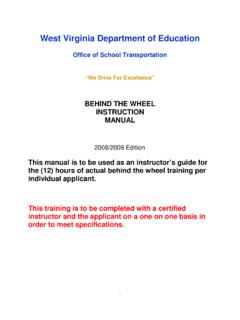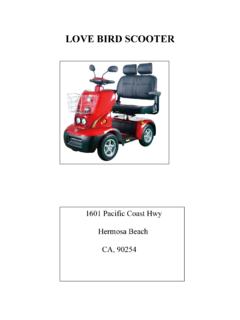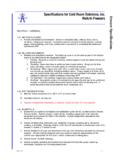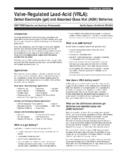Transcription of TruSpeed DC Manual - Tele-Traffic UK - Safety …
1 LTI TruSpeed DC LaserMEASUREMENT DEVICETele-Traffic (UK) Limited LaserTec Centre C2 Harris RoadWarwick CV34 5 JUTel No. 01926 407272 Fax No. 01926 407977 from the LTI International Manual for the United KingdomBy Mike RickettsOperations Manual 2010 User s Manual Table of ContentsImportant Safety Information Page 1 Section 1 - Getting Started Page 2 Unpacking Your TruSpeed DC Page 2 TruLogger Software Page 2 About the TruSpeed DC Page 3 Sensors Page 4 LCD Screen Page 4 Serial Port Page 4 Sighting Scope Page 4 Buttons on the rear Keypad Page 5 Optional Shoulder Stock Page 6 Attaching the Shoulder Stock Page 6 Removing the Shoulder Stock Page 6 Installing / Removing the Batteries Page 7 Removing the Battery Tube from the Handle Page 7 Inserting the Batteries in Battery Tube Page 7Re-inserting the Battery Tube into the Handle Page 8 Battery Voltage Level Page 8 Powering ON the TruSpeed DC Page 9 Powering OFF the TruSpeed DC Page 9 Understanding the Display Indicators Page 10 Miscellaneous Display Features Page 11 Adjusting the Aiming Reticule s Intensity Page 12 Restoring Factory Default Settings Page 12
2 Listening to the TruSpeed DC Page 13 Understanding Error Conditions Page 14 Error Codes Page 14 RFI Considerations Page 14 Section 2 - Speed Measurements Page 15 Taking a Sample Measurement Page 16 Choosing a Roadside Location Page 16 Line of Sight Page 17 The Cosine Effect Pages 17-18 Measuring a Moving Vehicle Page 19 Using the Weather Mode Page 20 Using the Continuous Mode Page 21 Anti-Jam Feature Page 22 Local Speed Limit Edit Page 23 Section 3 - Test Mode and Instrument Tests Page 24 Display Integrity Test Page 24 Scope Alignment Test Page 25 Instrument Confidence Checks Page 26 Fixed Distance Zero Velocity Test Page 27 Instrument Self Test Page 28 Optional Local Speed Limit Edit Page 29 Model and Firmware Version Number Display Page 30 Serial Number Display Page 30 Section 4 - Maintenance Page 31 Operating Temperature Page 31 Moisture and Dust Protection Page 31 Shock Protection Page 31 Cleaning and Storage Page 31 Caring for the Scope Page 31 Checking the Screen Display Page 31 Restoring Factory Default Settings Page 31 Section 5 - Serial Data Interface Page 32 Accessing the stored data in the TruSpeed DC Page 32 Installing the TruLogger Software Page 32 Starting the TruLogger Program Page 33 File: Page 33 Change Password Page 33 TruSpeed Clock Page 33 About.
3 Page 33 Logging In Pages 34-35 Working with the Log File Page 36 Save Log Page 36 Delete log from TruSpeed button Page 37 Open an existing Log File Page 37 Viewing & Setting the TruSpeed Clock Page 38 Get TruSpeed Date & Time button Page 38 Get PC Date & Time button Page 38 Set TruSpeed Clock button Page 39 Changing the Password Page 39 Troubleshooting TruLogger Page 40 Viewing Information about the TruLogger Program Page 40 Uninstalling the TruLogger Program Page 40 Section 6 - Specifications Page 41 Section 7 - Troubleshooting Tips Page 42 Section 8 - Glossary Page 43 Index Pages 44-45 Tele-Traffic UK Ltd 20101 Important Safety InformationAvoid staring directly at the laser beam for prolonged periods. The TruSpeed DC is designed to meet FDA eye Safety requirements and is classified as eye-safe to Class 1 limits, which means that virtually no hazard is associated with directly viewing the laser output under normal conditions. As with any laser device, reasonable precautions should be taken in its operation.
4 It is recommended that you avoid staring into the transmit lens while firing the laser. The use of optical instruments with this product may increase eye attempt to view the sun through the scope. Looking at sun through the scope may permanently damage your point the instrument directly at the sun. Exposing the lens system to direct sunlight, even for a brief period, may permanently damage the laser not operate the instrument in extreme temperatures. TruSpeed DC components are rated for a temperature range of -30 C to +60 C. Do not operate the instrument in temperatures outside that range. Tele-Traffic UK Ltd 20102 Section 1 - Getting StartedUnpacking Your TruSpeed DCWhen you receive your TruSpeed DC (Data Collection) laser, check to make sure that you have received everything that you ordered, and that it all arrived the laser is to be used in the United Kingdom as a stand alone hand held device a basic package will contain the following:1. A hard carry case with foam A TruSpeed DC (Data Collection) laser Two C-cell batteries.
5 4. Anti jammer software A shoulder TruSpeed DC tripod Sighting scope TruSpeed DC User TruLogger Software Serial Port SoftwareThe TruLogger software runs on any Microsoft operating system computer and allows you to easily transfer, review and archive the speed measurement data stored in the TruSpeed DC s internal memory. It is also used to set the time and date within the order to connect to the computer you will need to attach the LTI 4-pin to DB9 download cable to the serial port on the rear of the following software and hardware components also need to be present: Operating System: Microsoft Windows 2000, Microsoft Windows XP or Microsoft Windows Vista. CD ROM drive. Serial Port or USB port with a Serial Section 5 Serial Data interface for installation instructions. Tele-Traffic UK Ltd 20103 About the TruSpeed DCLaser Technology s LTI 20/20 TruSpeed DC is part of the Laser Technology family of handheld laser speed and ranging devices. Compared to our other laser speed measurement products, the TruSpeed DC includes: Simplified menus and options.
6 Built-in Weather Mode: an alternate speed measurement mode. It is a simplified gating option. This factory-defined gate ensures that targets are beyond the range where rain and snow can affect the laser s ability to capture a speed reading. Continuous Mode: an alternate speed measurement mode. It displays one speed reading after another until you release the TRIGGER. Liquid Crystal Display (LCD) screen for instant access to measurements and options. Sighting scope with in-scope aiming reticule and in-scope speed measurement display. Seven button keypad that provides quick and easy access to the instrument functions. Sound and visual indicators that ensure confidence of positive target acquisition. Serial data output port for easy connection to a data collector or remote computer. Real time clock and internal memory used for recording speed measurement data. The record includes speed, distance, date, time and laser serial : You will need to set the TruSpeed DC date and time using the supplied computer software package if you wish to use this port and cover for tripod and shoulder rest mountsRelease catch for entry portBattery tubeBattery release catch (press both sides)Trigger Recieve lensTransmit lensWeather Filter buttonSpeed mode buttonBacklight buttonTest/Menu control buttonSerial portSound portOn/Off ButtonScope brightness control buttonContinuous read mode buttonLCD DisplaySighting Scope Tele-Traffic UK Ltd 20104 SensorsThe TruSpeed DC has two lenses on the front panel.
7 The top lens transmits the infrared laser signals. The bottom lens receives the signals back from the target and feeds signal information to the internal internal circuitry consists of a laser range sensor and timing, analysis, computation, and display circuits. The TruSpeed DC determines distance through its laser range sensor, by measuring the time of flight of short pulses of infrared light. The TruSpeed DC has a broad spectrum of sensitivity, and can work with both reflective and non-reflective maximum measurement distance varies with target and environmental conditions. The absolute maximum is about 750 metres for the United Kingdom ScreenThe LCD Screen displays menu items, option indicators, error codes, and speed measurement PortYour TruSpeed DC includes a serial port located on the rear panel. The serial port allows you to connect the instrument to a data collector or remote computer. Sighting ScopeMounted on top of the TruSpeed DC is a single-power sighting polarising light filter is adjustable to optimise viewing contrast.
8 Figure 02 shows the polarising light filter s adjustment 03 shows reticule. The in-scope aiming reticule helps you aim accurately to the target. This reticule represents the size of the laser beam. It will also display the in-scope speed can vary the intensity of the aiming reticule to account for different lighting more information, see page 12 Adjusting the Aiming Reticule s IntensityFilter Adjustment RingFigure 02 Figure 03 Tele-Traffic UK Ltd 20105 Buttons on the Rear KeypadThe TruSpeed DC has a 7 button keypad located on the rear panel of the instrument. The buttons provide easy access to the instrument functions. The table below lists the buttons and the functions of ModeActivates the instrument s speed measurement Limit Edit Function: Accepts the value that appears on the ModeActivates the instrument s alternate speed measurement mode: simplified gating option. Targets must be at a distance greater than 61 Limit Edit Function: Adds 1 to the value of the flashing ModeActivates the instrument s alternate speed measurement mode: displays one speed reading after another until you release the Limit Edit Function: (1) Activates the edit function.
9 The right most digit will be flashing. (2) Press to edit the digit to the left of the flashing the display backlight ModeActivates the instrument s Test Mode, which allows you to verify the TruSpeed DC s Limit Edit Function: Subtracts 1 from the value of the flashing ControlVaries the intensity of the in-scope aiming ON/OFFP ress and release to power ON the and hold for approximately 3 seconds to power OFF the instrument. Tele-Traffic UK Ltd 20106 The Shoulder StockThe Shoulder Stock is supplied for use with the handheld device. The Shoulder Stock helps stabilise the TruSpeed DC while capturing speed measurements and is designed for either left handed or right handed the Shoulder Stock 1. Flip the Shoulder Stock Release toward the front of the TruSpeed Align the pronged end of the Shoulder Stock with the Shoulder Stock Attachment Point as shown in Figure Slide the Shoulder Stock straight into the two Flip the Shoulder Stock Release toward the rear of the TruSpeed DC to secure the Shoulder the Shoulder Stock1.
10 Turn the Shoulder Stock Release toward the front of the TruSpeed DC. Continue to hold the Shoulder Stock Release in this Pull the Shoulder Stock straight towards 04 Figure 051212 Tele-Traffic UK Ltd 20107 Installing / Removing the BatteriesTwo C-cell batteries are required to power the TruSpeed DC. The batteries are located in the Battery Tube inside the the Battery Tube from the Handle1. Hold the TruSpeed DC with one hand and hold the bottom of the Handle with your other Press the Battery Release, the black button on either side, just behind the Slide the Battery Tube out of the Battery the Batteries in Battery Tube1. With the positive end pointing toward the bottom of the Battery Tube, align the battery with the opening of the Battery Tube as shown in Figure 7A and Insert the battery into the Battery Tube and slide the battery to the top of the Position the second battery as described in step 1 and insert the battery into the tube as shown in Figure 06 Figure 07 ABC23 Tele-Traffic UK Ltd 20108Re-inserting the Battery Tube into the HandleThe Battery Compartment is designed to the Battery Tube only fits Align the notched edges of the Battery Tube with those of the Battery Slide the tube into the compartment until it locks into Voltage LevelThe TruSpeed DC continuously monitors its power source.