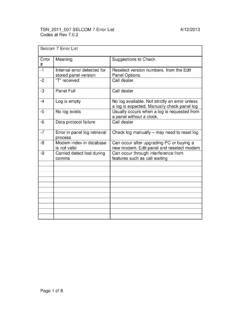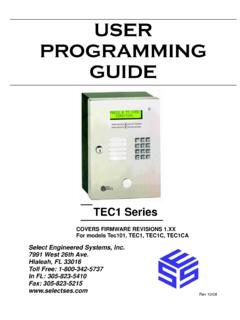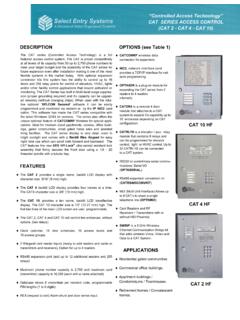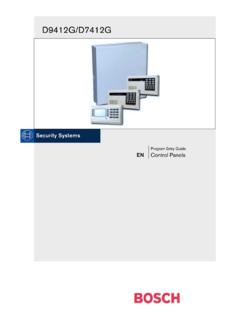Transcription of TSN -019 09/15 How to Talk to SES Products Over …
1 1 The purpose of this TSN is to communicate with SES Products over the internet . DISCLAIMER: SES cannot provide troubleshooting support for this topic. This information is provided solely for your convenience. Please contact the router manufacturer for any router questions. Routers typically used in small business or home networks have a function called Port Forwarding, which exposes a given port to the internet . This enables an IP device (such as a NIC2) to be accessed from anywhere through the internet . To do this the following is required: 1) Your ISP provider s supplied external IP address. 2) Lantronix CPR Manager software. (Included with the NIC2.
2 SES Part Number = OPTNIC2) 3) Your router s administration login access, and any required documentation. 4) Access to the Web from both the NIC2 and from the host computer running SES software. 5) A browser. 1) Determine your ISP provider s assigned external IP address for use on Pg. 7. If unknown, go to and record the IP address that is returned. It will look similar to this: 2) Install the CPR Manager program, provided on the SES NIC2 CD. If the CD is not available it may be downloaded from the Lantronix web site at this URL link: (Version number may be different.) After installation run the CPR Manager. Click on Search For Devices to determine what IP address your router has assigned to the NIC2.
3 It should look similar to this: TSN-019 09/15 How to Talk to SES Products over the internet 2 3) Record the IP (shown: ) and the HW Address (MAC) address 00:20:4A:F4:26:5D) The remaining instructions will vary, depending on router type. 4) Use a browser to log into the router as an administrator. 5) Reserve the IP address from step 3 that you recorded, using CPR Manager. This keeps the IP address from changing if the router is rebooted or changed. DHCP Reservation is not required if a NIC2 already has a static IP address. NOTE: Some routers require the MAC address in order to reserve an IP address. In the example below (from the administration page of a typical router) the computer host (CHARLES 1A) and the SES NIC2 IP address ( ) are displayed.
4 6) After the DHCP reservation has been created and saved (if required) go to the port forwarding section of the router and forward port 10001. By using local port forwarding, firewalls that block certain web pages are able to be bypassed. A brief definition of router terms is in order: Service/Application: The name of the device/service. External Port: Normally you would select a single port; for example 10001. Internal Port: Normally you would select a single port; for example 10001. Protocol: Depending on the device this could be either TCP or UDP . Set this to TCP or Both . Device IP: This is the internal IP address of the SES NIC2 to which you are connecting.
5 (See step 5.) Note: Normally both the External Port and Internal Port numbers are the same for basic setups. On the following pages are examples of different routers showing how to add port 10001 to be forwarded. In some cases, it may be necessary to create a Port Forwarding rule to be enabled. SES_NIC2 was the rule created for these examples. Do not forget to save the settings. 3 SES_NIC2 10001 10001 1 109 TYPICAL ROUTER DMZ/PORT FORWARDING PAGE SETTINGS NIC2 10001 10001 109 4 SES_NIC2 10001 10001 109 10001 10001 SES_NIC2 10001 10001 109 5 NIC2 10001 10001 10001 10001 109 NIC2 10001 10001 109 10001 10001 6 To review, you have: Determined external IP address ( ) Used CPR Manager to determine internal (router) IP address and MAC address assigned by the router to the NIC2.
6 Performed a DHCP reservation for the device IP in the router. Created a device rule ( SES_NIC2) and port forwarded port 10001 in the router. Once the router has been configured, go on to the next page to test the configuration, using either Selcom Secured or Select Gate software. SES_NIC2 10001 10001 10001 7 HOW TO TEST ROUTER CONFIGURATION USING SES SOFTWARE A) Open SES software and select your site. B) Edit the panel data screen. C) Add the IP address you previously recorded. D) Apply settings and click on Finished. E) Selcom Secured 7 or Select Gate software should now be ready to communicate with the NIC2, over the internet .
7 SES software will send TCP/IP traffic to the external IP address (ex. ) on port 10001 and the router will port forward 10001 traffic to the reserved internal network IP address (ex. ) and communications can now occur between SES software and the NIC2 on the SES panel. It is recommended to perform Send Test from the Automatic Interface screen in Selcom Secured 7 to verify correct operation. This procedure is for using a NIC2 on a single SES panel. If multiple panels are required to be used from a single location (external IP address) please see TSN-020. PREVIOUSLY RECORDED IP ADDRESS, ASSIGNED BY ISP PROVIDER. (See step 1 on first page) Selcom Secured Select Gate v.
8 8 TSN-019 09/15