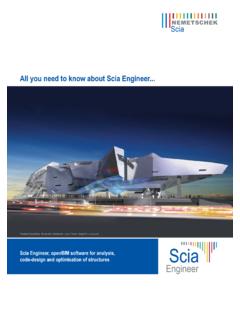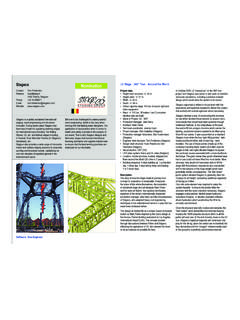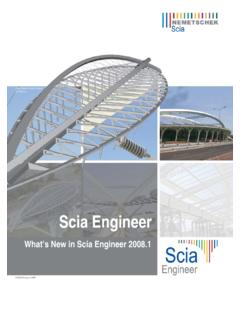Transcription of Tutorial - vsb.cz
1 Tutorial Plate Concrete SCIA engineer 1 Release: SCIA engineer Req. Module: Base Modeller 2D Surfaces Linear Statics 2D a language module Manual: SCIA engineer Tutorial Plate Concrete Revision: 03/2008 SCIA engineer 2 All information in this document is subject to modification without prior notice. No part of this manual may be reproduced, stored in a database or retrieval system or published, in any form or in any way, electronically, mechanically, by print, photo print, microfilm or any other means without written permission from the publisher. SCIA Software is not responsible for any direct or indirect damage because of imperfections in the documentation and/or the software. Copyright 2008 SCIA Software. All rights reserved. SCIA engineer 3 WELCOME 5 INSTALLATION 7 INTRODUCTION 8 STARTING 9 To start a 9 PROJECT MANAGEMENT 12 Save, Save As, Close and Open.
2 12 INPUT OF GEOMETRY 13 CHANGING THE GRAPHICAL DISPLAY OF THE STRUCTURE 26 Modifying the 26 INPUT OF THE CALCULATION DATA 30 Load Cases and Load Groups .. 30 Loads .. 32 Combinations .. 41 CALCULATION AND MESH GENERATION 44 Linear 47 RESULTS 50 Reviewing results .. 50 DOCUMENT 56 SCIA engineer 4 SCIA engineer 5 Welcome Welcome to the SCIA engineer Tutorial Plate Concrete. SCIA engineer is a calculation program under MS Windows XP/2003/Vista with a large range of application: from checking simple frames to the advanced design of complex projects in steel, concrete, The program includes the calculation of 2D/3D frames and plates, shells and scales, including the possible code checks and the calculation of required reinforcement. The Entire calculation and design process is integrated in one program: Geometry input, input of the computational model (loads, ), linear and non-linear calculation, output of the results, elements check and optimization to the different codes as well as generation of the calculation SCIA engineer is available in three different versions: Licensed version The licensed version of SCIA engineer is protected with a dongle , which is installed onto the parallel or the USB port of your computer either with a software license, which is installed on your network.
3 SCIA engineer is modular and includes several modules. The user chooses from the available range to compose a calculation program, which perfectly matches his or her needs. The general SCIA engineer product overview includes a list of the available modules. Demo version If no protection is found, the program will automatically start in demo version. The features of this demo version are: All projects can be entered; The calculation is limited to projects containing 25 1D elements, 3 plates/shells and 2 load cases; The output contains the watermark Unlicensed software ; The projects saved in the demo version cannot be opened in the licensed version. Student version The student version offers for all modules the same possibilities as the licensed version.
4 It is also protected with a dongle or a software license. The output contains the watermark Student version . Projects saved in student version cannot be opened in the licensed version. SCIA engineer 6 SCIA engineer 7 Installation System Requirements To install SCIA engineer properly your system must contain the following system requirements: Hardware requirements Processor speed Pentium IV -1 Ghz (Recommended: Pentium IV-3 Ghz) RAM 512 MB (Recommended: > 1GB) Video Card 64 MB, support of OpenGL Free Disk space for program 350 MB Free Disk space for projects and temporary files 200 MB (the required disk space can be GB s for really big projects) Software requirements MS Windows XP / 2003/ Vista It is recommended to install the latest Service Pack for the operating systems Other requirements To install SCIA engineer , you need at least Power User rights.
5 To work with SCIA engineer , you need normal user rights as well as read and write rights for the SCIA engineer folders. The general set-up program of the CD-ROM will automatically start when you insert the CD-ROM in the CD-ROM player, you will obtain a menu listing all available software on the CD-ROM. Follow the instructions on the screen to install SCIA engineer . SCIA engineer 8 Introduction The example of this Tutorial can be designed with the Licensed or Student Versions. Before you proceed, you must be familiar with your operating system: for instance working with dialogues, menu bars, toolbars, status bars, handling the mouse, etc. This Tutorial describes the main functions of SCIA engineer for the input and calculation of plate. First we will explain how to create a new project and the set-up of the structure.
6 After the geometry and load input, the structure will be calculated and the results can be viewed. Some advanced possibilities such as defining an opening in the plate and the input of a plate rib. Local mesh refinement will be used to get precise results. By the results will be indicated how a section on a plate can me generated, so that the internal forces in this section can be viewed. The Tutorial ends with a brief introduction to the calculation note. The figure shows the calculation model of the structure to be designed: SCIA engineer 9 Starting To start a project Before a project can be started, the program must be launched. Launching the program 1. Double click on the shortcut to SCIA engineer on your Windows Desktop. Or : 2. If the shortcut is not installed, click on [Start] and choose Programs > SCIA engineer 2008 > SCIA engineer .
7 If the program does not find any protection, the trial version will start. Click on [OK] in both windows in order to make manipulations. For this Tutorial a new project will be started. To start a new project 1. If the dialogue window Open appears, one should click on [Cancel]. 2. Click on the New in the icon bar. A dialogue window Project will pop up dialogue window with different start-up options. Choose Structure and click on [OK]. then the dialogue window Project data appears, where in general data about the project can be entered. SCIA engineer 10 3. Enter in the group Data the data of the name, part, etc. of the project. This data will be depicted in the output, like for instance in the document and on paper space drawings. 4. Choose for Project level : Advanced and Model: One. 5. Click on the button under National Code to define a default national code for your project.
8 Using this all available materials, combination rules and checks will be defined according the selected national For this Tutorial project the EC-EN will be chosen. The window Codes in project pops up. a) Click on the button [Add]. The dialogue Available national codes pops up. b) Select the European flag and click [OK]. You will return to the window Codes in project and the EC-EN is added. c) Select the option Active code and click [Close]. You will return to the window Project data and the EC-EN is the active code. 6. Select Plate XY in the part Structure. SCIA engineer 11 The type Structure (Frame XZ, Frame XYZ, Plate XY, General XYZ,..) limits the possible input during the analysis. 7. In the group Material, select Concrete. Under the item Concrete a new item Material will appear. 8. Choose C30/37 from the option menu.
9 9. Accept the input by pressing [OK]. Notes: In the tab page Basic Data one can set a project level. If you choose standard, than a limited set of basic functionalities will be shown. If you choose advanced, the complete set of functionalities will be shown In the tab page Functionality one can set the functionalities in the programs that will be required. Non-selected functionalities will be filtered out of the program. In the tab page Combinations one can find the partial safety factors. For this Tutorial the default settings will be used. SCIA engineer 12 Project Management Save, Save As, Close and Open Before entering the structure, we first will discuss how to save a project, how to open an existing project and how to close a project. When executing the project of this Tutorial , you can save the project every now and then.
10 In this way, you can leave the program any time and continue with the project at a later time from that point on Saving a project Click in the toolbar. If the project has not been saved yet, the dialogue Save as will open. Click on the arrow in the list box Save in to select the disk where you want to save the project. Select the folder where you want the project and click [Open]. Select sub-folders. Enter the file name below File name and click [Save] to save the (empty) project. If you click the icon again, the project will automatically be saved with the same name. If you choose File > Save as in the main menu, you can enter a new/other disk, folder and name for the project file. Closing a project To close this project, choose File > Close in the main menu. A dialogue box will appear, asking you if you want to save this project.