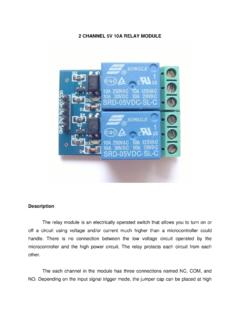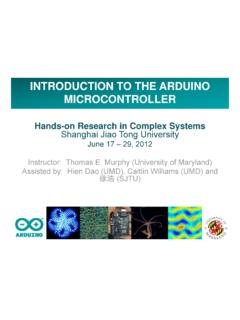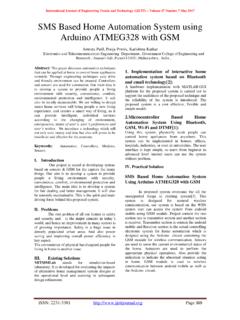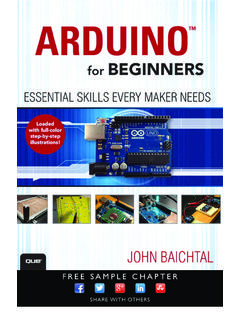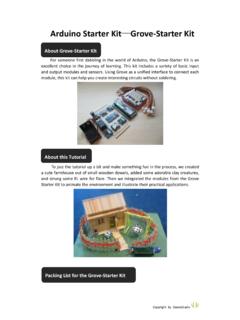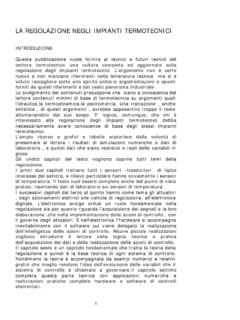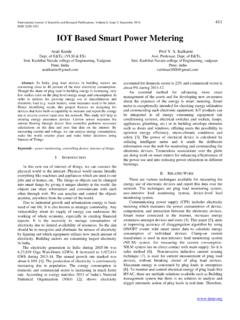Transcription of Tutorials for Arduino - Anleitungen und Kits für Arduino
1 Tutorials for Arduino Service-TeamThis version of our Tutorials in english language is a new one (april 2016). Please contact us incase you notice any mistakes: Have fun with our Tutorials ! Kind regards, Service Preface to the Arduino Hardware and Description of typical LED (light emitting diode).. Installation and set up of the Arduino Installation of the USB structure of a sketch:..91. Name Setup (absolutely necessary for the program)..9 Tutorials :..11 Blinking blinking and button and of of an infrared a with additional C Preface1. Preface to the Arduino tutorialsThese Tutorials are meant to be an entry to the Arduino basis.
2 Beginners should get an interesting lead-in the world of Arduino . Our Tutorials are all based on practical tasks with theoretical introductions at the beginning. We really recommend to read the theoretical partto successfully complete the practical tasks. These Tutorials were created in the context of a teaching unit. They can be used for free tolearn about Arduino , but it's not allowed to copy and use the Tutorials without any Tutorials have been created carefully and are continuously maintained, however we can't give any warranty about the accuracy and completeness of the Tutorials . For the practical tasks you'll need some technical equipment. On our website you can buy especially customized Funduino kits for our Tutorials .
3 What is actually Arduino ? Arduino is an Open-source-electronic-prototyping-base for simple used hardware and software in the field of microcontrolling. It is suitable to realize fascinating projects in a short time. Many of them can be found on Youtube under Arduino . It is mostly used by artists, designer or tinkers to realize creative ideas. But Arduino is also increasingly used by universities and schools to teach an interesting and simple beginning to the world of microcontrolling. 3 2. Hardware and SoftwareThe term Arduino ist mostly used for both components. The hardware ( Arduino Boards) and the corresponding software ( Arduino ). HardwareThe Arduino hardware is a so-called microcontrolling board (Following called board ).
4 Basically it is a circuit board with many electronic parts around the actual microcontroller. On the edge of the board are many pins with whom it is possible to connect different components. Some of them are for example: Switches, LED's, Ultrasonic sensors, temperature sensors, displays, stepper, are different kind of boards, that can be used with the Arduino sofware. Different sized official boards, with the official Aduino name on it, but also many, mostly cheaper, but equivalent Arduino fitting boards. Typical official boards are called Arduino UNO, Arduino MEGA, Arduino Mini, etc. Arduino compatible boards are for example Funduino UNO, Funduino MEGA, Freeduino, Seeduino, Sainsmart UNO 4 Description of typical equipmentBeside sensors and actuators you need, as a base for quick and flexible experimental setups, jumper cable combined with a breadboard.
5 This way you won't need to solder. Furthermore the LEDs are useful to check the signal output of the board. BreadboardA Breadboard is a helpful tool to build circuits without any soldering. Certain contacts are connected with each other. Therefore it is possible to connect many cables with each otherwithout soldering or screwing them together. This image below shows in color, which contacts are LED (light emitting diode)With LEDs it is possible to check the results of projects real quick. Because of that they're useful for almost every Arduino project. On the internet are many information about LEDs. The most important information: The electricity can only get through the LED in one direction.
6 So the LED has to be connected the right way to work. There is a longer and a shorter contact at the LED. The longer one is the positive (+) and the shorter one is the negative ( ) The LED is only designed for a specific voltage. If there isn't enough voltage the LED won't shine as bright as it should. If there's to much voltage for the LED, it will get really hot (ATTENTION) and burn out. Typical voltage data for the different colors of LEDs: blue: 3,1V, white: 3,3V, green: 3,7V, yellow: 2,2V, red: 2,1V. The voltage on the microcontrollerboards is 5V. So the LED shouldn't be connected to the board directly, but with a resistor between it in the circuit. Non-committal recommendation for resistors at different LEDs (while connecting to the 5V pins on the microcontroller boards): LED:whiteredyellowgreenblueIRresistor:10 0 Ohm200 Ohm200 Ohm100 Ohm100 Ohm 100 SoftwareThe software that is used to program the microcontroller, is open-source-software and can be downloaded for free on With this Arduino software you can write littleprograms witch the microcontroller should perform.
7 This programs are called Sketch .In the end the sketches are transferred to the microcontroller by USB on that later on the subject programing . InstallationNow one after another the Arduino software and the USB driver for the board have to be installed. Installation and set up of the Arduino software1. Download the Arduino software on and install it on the computer (The microcontroller NOT connected to the PC). After that you open the software file and start 6 the program named set ups on the program are important and should be considered. a) The board that you want to connect, has to be selected on the Arduino Funduino Uno is here known as Arduino / Genuino Uno.
8 B) You have to choose the right Serial-Port , to let the Computer know to which port the board has been connected. That is only possible if the USB driver has been installed correctly. It can be checked this way: 7 At the moment the Arduino isn't connected to the PC. If you now choose Port , under the field Tool , you will already see one or more ports here (COM1/ COM2/ ). The quantity of the shown ports doesn't depend on the quantity of the USB ports on the computer. When the board gets connected to the computer, YOU WILL FIND ONE MORE PORT. Installation of the USB driverHow it should be: 1. You connect the board to the The Computer recognizes the board and suggests to install a driver : Wait a second!
9 Most of the time the computer can't find the driver automatically to install it. You might choose the driver by your own to install it. It can be found in the Arduino file under Drivers .Control: At the control panel of the Computer you can find the Device manager . If the board has been installed successfully, it should appear here. When the installation has failed, there is either nothing special to find or you will find an unknown USB device with a 8 yellow exclamation mark. In this case: Click on the unknown device and choose update USB driver . Now you can start over with the manual installation. 3. ProgrammingNow we can start properly. Without to much theoretical information we start directly with programming.
10 Learning by doing. On the left side you can find the sketches , on the right the accompanying explanation for the commands in grey. If you work trough the Tutorials with this system, you will soon understand the code and be able to use it by yourself. Lateron you can familiarize yourself with other features. These Tutorials are only meant as first steps to the Arduino world. All possible program features and codes are referred on under reference . First of all a short explanation for possible error reports that can appear while working with the Arduino software. The two most common ones are: 1) The board is not installed right or thewrong board is selected.