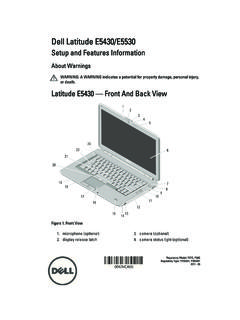Transcription of TX-SR333 BAS En 29401793
1 TX-SR333 AV RECEIVER. Basic Manual Advanced Manual found here En Before Start About the Basic Manual Features Supplied Accessories The Basic Manual leads you through the fundamental steps r Equipped with 5-channel amplifier to enjoy the AV Receiver from connections to TV, speaker r Equipped with 4K/60 Hz Passthrough-compatible HDMI Indoor FM antenna --- (1). system and playback devices, to necessary functions for IN/OUT jacks playback. As well as that, Basic Manual informs you with r Supports the HDMI Through function which allows the instructions on frequently used functions. Besides, there transmission from playback devices to the TV in standby AM loop antenna --- (1).
2 Is another part of the manual called Advanced Manual to state inform you with more detailed information, which we have r Supports ARC (Audio Return Channel). decided to publish on the web from the ecological point of r Supports playback of USB storage device Color labels for speaker cable --- (1). Speaker Cable view. r Supports Bluetooth connection 1. 2. 3. r A/V Sync Function to correct deviation of audio and video Remote controller (RC-879M) --- (1). Advanced Manual Batteries (AA/R6) --- (2). r Multi-zone function which allows you to play a different Advanced Manual is always updated with the latest source in another room from the main room information and its user friendly interface, which does not r 32 bit DSP (Digital Signal Processor) with excellent Power cord (Taiwanese model) --- (1).
3 Matter whether you access from PC or Smartphone, helps calculation performance you to understand more deeply about the AV Receiver. r Music Optimizer for compressed digital music files Advanced Manual is consisted of the following chapters. r Phase Matching Bass System . The number in parenthesis indicates the quantity. On packaging, the letter r AM/FM Radio Receiving Function r Supports playback of MP3, FLAC, WAV, Ogg Vorbis, at the end of the product name indicates the color. r Playing music files on a USB storage device Apple Lossless and DSD music files via USB storage r Operating music files with the remote controller device r Listening modes How to use the remote controller r Advanced settings r Operating other components with the remote controller r connecting and operating Onkyo RI components r Firmware update Remote control sensor r Troubleshooting AV Receiver r Reference information Batteries (AA/R6).
4 #DQWV |HV . Advanced Manual found here (5 m).. If you do not use the remote controller for a long time, remove the batteries to prevent leakage.. Note that keeping consumed batteries inside may cause corrosion resulting in damage of the remote controller. 2. Step 1: Connections TV. Personal computer HDMI. HDMI IN. OUT. HDMI cable To use the ARC function, connect to the ARC. compatible HDMI jack of the TV and make an appropriate setting on the unit. See the section HDMI. OUT 3 "HDMI Setup" of "Step 2: Setting Up". HDMI HDMI. HDMI OUT Blu-ray Disc/. OUT DVD player OUT. Game console Set-top box/Digital Satellite/Cable video recorder, etc. set-top box, etc.
5 1 connecting the TV and players For how to make settings, see the Advanced Manual. To connect the TV and the unit, connect the HDMI OUT jack of the unit and the HDMI IN jack of the TV using an HDMI. z . Connection with a TV not supporting ARC. AUDIO. TV. OUT. Important: The power cord must be connected only after all cable. With this connection, it becomes possible to display the DIGITAL. OPTICAL. OUT. other connections are completed. setting screen of the unit on the TV or transmit video/audio signals from the player to the TV. If your TV supports ARC. (Audio Return Channel), it is possible to play the TV sound HDMI Cable Connection with the AV receiver's speakers with this connection only.
6 If your TV does not support ARC, you need, in addition to the The unit has many HDMI jacks on its rear panel and each HDMI OUT jack connection, a digital optical cable connection . Select an appropriate connection of them corresponds to an input selector button of the same between the digital audio out optical jack of the TV and the for your TV. name on the front panel. For example, a Blu-ray Disc player DIGITAL IN OPTICAL jack of the unit or an analog audio will be connected to the IN 1 jack and the BD/DVD button (RCA) cable connection between the audio output jack of the The unit supports the HDMI Through function that allows on the front panel will be used to listen to the playback TV and the TV/CD analog audio input jack of the unit.
7 Transmission from players to the TV even if the unit is in sound (if the player is CEC compliant, input will be switched standby. You have to modify the settings to enable the input automatically). If you add another Blu-ray Disc player, you selection link with CEC compliant device, connection with can use any other jack than IN 1. It is possible to change ARC compatible TV, and HDMI Through function. See the assignment of the input jacks and input selector buttons. section 3 "HDMI Setup" of "Step 2: Setting Up". 3. Step 1: Connections r To play 4K or 1080p video, use the high speed HDMI Audio signal connection cable. 1 Digital connection: Use a digital optical cable (OPTICAL) or digital coaxial cable (COAXIAL) for connecting Components without HDMI connection with a player.
8 If your AV component does not have HDMI jack, use an Digital optical cable (OPTICAL).. As the digital in optical jack of the unit has a available jack of your component for cable connection with cover, push in the cable against the cover as it is this unit. Just as the HDMI jacks, other jacks on this unit have turned inside. a preassigned input selector button on the front panel. See the name of the input selector button shown with the jack Digital coaxial cable (COAXIAL). when connecting the device. 2 Analog connection: Use an analog audio (RCA) cable for connection with a player. To enjoy multi-zone playback of audio of a CD player 1 3 4 or such other player without HDMI output jack, you need to use the analog audio (RCA) cable to connect the corresponding jacks of the player and this unit.
9 For details on the multi-zone function, see the section 6. "Using the multi-zone function" of "Step 3: Playing Back". Analog audio (RCA) cable Video signal connection 3 Use a component video cable to connect a TV. with component video input jacks and a player with component video output jacks. r When a component video cable is used for connecting the unit and the player, the unit and TV. must also be connected with a component video cable. Component video cable . Its transmitted video has higher quality than that of composite video cable. 2. If you connect a turntable which does not have a built- 4 Use a composite video cable to connect a TV with in audio equalizer, you need to install an external audio composite video input jack or a player with composite equalizer between the unit and the turntable.
10 Video output jack. r When a component video cable is used for connecting the unit and the player, the unit and TV. must also be connected with a component video cable. Composite video cable 4. Step 1: Connections 2 connecting speakers 2. Front R. 3. 1. Front L. Center Important: The power cord must be connected only after all other connections are completed. 12 3. 6. 45. 1 2 Front speakers 3 Center speaker 4 5 Surround speakers 6 Subwoofer r Only one subwoofer can be connected. r To use the ZONE function, refer to the section 6 "Using the multi-zone function" of "Step 3: Playing Back". 6 5 4. It is ideal to install the front speakers and center speaker Subwoofer with built-in Surround R Surround L.